-
×InformationNeed Windows 11 help?Check documents on compatibility, FAQs, upgrade information and available fixes.
Windows 11 Support Center. -
-
×InformationNeed Windows 11 help?Check documents on compatibility, FAQs, upgrade information and available fixes.
Windows 11 Support Center. -
- HP Community
- Notebooks
- Notebook Video, Display and Touch
- My icons on the right side of the taskbar disappeared

Create an account on the HP Community to personalize your profile and ask a question
10-16-2018 03:06 AM
My icons of when i click on the small arrow of the right side of the taskbar disappeared and i cant them back! ive tried but didnt succeed.. please help me get them back.. (for e.g: remove software safely icon, bluetooth icon)
Solved! Go to Solution.
Accepted Solutions
10-17-2018 02:44 PM
Welcome to HP Forums. This is a great place to get support, find answers and tips.
I have gone through your Post and I would like to help
May I know since when are you facing this issue? Were there any recent updates?
We will try to restart the Windows Explorer
- Press Windows + R for the Run application to launch. Type “taskmgr” in the dialogue box to launch the task manager.
- Navigate to the Processes tab and search for the process of “Windows Explorer”.
- Right click on the process and select Restart. This will restart your windows explorer and launch all the opened files/folders after refreshing.
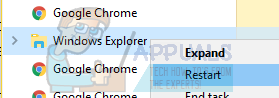
Also run an SFC Scan and that might get things working
-
Right click on Start button and select “Command Prompt (Admin)”.
-
Type “sfc /scannow” and press Enter.
-
After the scan is complete, type “exit” and press Enter.
Please let me know how it goes.
We have few other steps we could try if the issue persists
Thank you and have a wonderful day 😊
If the information I've provided was helpful, give us some reinforcement by clicking the "Solution Accepted" on this Post and it will also help other community members with similar issue.
KrazyToad
I Am An HP Employee
10-17-2018 02:44 PM
Welcome to HP Forums. This is a great place to get support, find answers and tips.
I have gone through your Post and I would like to help
May I know since when are you facing this issue? Were there any recent updates?
We will try to restart the Windows Explorer
- Press Windows + R for the Run application to launch. Type “taskmgr” in the dialogue box to launch the task manager.
- Navigate to the Processes tab and search for the process of “Windows Explorer”.
- Right click on the process and select Restart. This will restart your windows explorer and launch all the opened files/folders after refreshing.
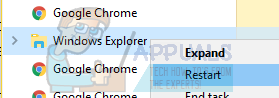
Also run an SFC Scan and that might get things working
-
Right click on Start button and select “Command Prompt (Admin)”.
-
Type “sfc /scannow” and press Enter.
-
After the scan is complete, type “exit” and press Enter.
Please let me know how it goes.
We have few other steps we could try if the issue persists
Thank you and have a wonderful day 😊
If the information I've provided was helpful, give us some reinforcement by clicking the "Solution Accepted" on this Post and it will also help other community members with similar issue.
KrazyToad
I Am An HP Employee
