-
×InformationNeed Windows 11 help?Check documents on compatibility, FAQs, upgrade information and available fixes.
Windows 11 Support Center. -
-
×InformationNeed Windows 11 help?Check documents on compatibility, FAQs, upgrade information and available fixes.
Windows 11 Support Center. -
- HP Community
- Notebooks
- Notebook Video, Display and Touch
- Re: My laptop screen turns off randomly, everything still ru...

Create an account on the HP Community to personalize your profile and ask a question
08-01-2020 08:09 AM
Randomly while gaming (every 10-30 minutes or so) ny laptop screen will shut off. It is only the display, as if someone just unplugged the monitor in any other PC (music still plays, if I press interaction keys in my game it responds accordingly, according to sound at least., my internet still works, etc.) My pc doesn't experience extreme temps ever, especially not high when this tends to happen, and the only way I can (temporarily) fix it is to shut the laptop for a few seconds and opening it back up, usually takes a few tries. It does NOT happen while I have an external display hooked up via hdmi (or at least my 2 hours of game time with that setup didn't suffer this) If I cant find a fix, and I've searched for an answer to this for ~8 months now, I plan to buy a monitor. Any help would be appreciated
08-03-2020 02:03 PM
@Racer1231, Welcome to HP Support Community!
To resolve the problem, follow the steps in this section.
Step 1: Disable the automatic restart option to view error messages
Errors might occur but not display with Automatic restart enabled. Disable this option to allow the computer to display error messages instead of restarting.
-
In Windows, search for and open View advanced system settings.
-
Click Settings in the Startup and Recovery section.
-
Remove the check mark next to Automatically restart, and then click OK.

-
Restart the computer.
The computer no longer restarts automatically when a problem occurs. Instead, a blue screen displays with useful information. You can search for a resolution using the information in the error.
Step 2: Check for failed hardware
Hardware problems can cause unexpected results. Go to Testing for Hardware Failures for more information.
Step 3: Update the BIOS
Download a BIOS update from the HP website.
-
Go to the HP Customer Support - Software and Driver Downloads page.
-
If a Let's identify your product to get started page displays, click Laptop or Desktop.
-
Type the model name for your HP or Compaq computer in the search field, and then click Submit. For example, type Pavilion HPE h8-1360t Desktop, and then click Submit.
-
If a Matching products web page opens, select your model number from the list.
-
In the operating system section, click Change.

-
Use the drop-down menus to select the original operating system that came with your computer, and then click Change again.

-
From the list, find the BIOS category, and then click the plus sign + to expand the category.
CAUTION:
Read the Details section to confirm that the BIOS update is more recent than the one installed and that it applies to your computer. Installing the wrong BIOS could cause your computer to stop working.
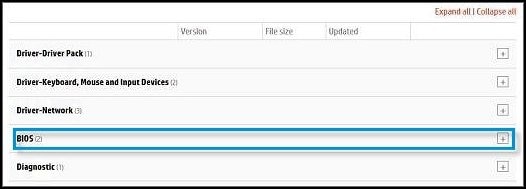
-
At this time, HP does not have a BIOS update for your computer if you do not see one posted.
-
Several BIOS updates might be available for different motherboard or system board names. If this is the case, identify the board installed on your computer. Open HP Support Assistant, and then click the Specifications tab. The General Specifications section lists the system board information.
-
Once you have found a BIOS update, click Download, and then choose whether to Use HP Download and Install Assistant or to Download only. Click Next, and then follow the on-screen instructions.
-
Hope this helps! Keep me posted.
Please click “Accepted Solution” if you feel my post solved your issue, it will help others find the solution. Click the “Kudos/Thumbs Up" on the bottom right to say “Thanks” for helping!
TEJ1602
I am an HP Employee
