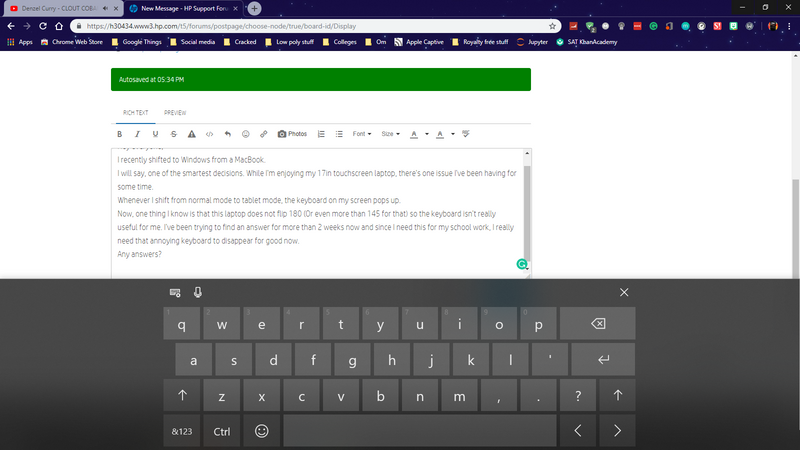-
×InformationNeed Windows 11 help?Check documents on compatibility, FAQs, upgrade information and available fixes.
Windows 11 Support Center. -
-
×InformationNeed Windows 11 help?Check documents on compatibility, FAQs, upgrade information and available fixes.
Windows 11 Support Center. -
- HP Community
- Notebooks
- Notebook Video, Display and Touch
- Onscreen keyboard won't stop popping up

Create an account on the HP Community to personalize your profile and ask a question
10-09-2018 05:35 PM
Hey everyone,
I recently shifted to Windows from a MacBook.
I will say, one of the smartest decisions. While I'm enjoying my 17in touchscreen laptop, there's one issue I've been having for some time.
Whenever I shift from normal mode to tablet mode, the keyboard on my screen pops up.
Now, one thing I know is that this laptop does not flip 180 (Or even more than 145 for that) so the keyboard isn't really useful for me. I've been trying to find an answer for more than 2 weeks now and since I need this for my school work, I really need that annoying keyboard to disappear for good now.
Any answers?
Solved! Go to Solution.
Accepted Solutions
10-10-2018 12:30 AM
Hello @sxchit5690,
Looks like you were talking about the Touch Keyboard.
Try the below steps:
- Open Windows Search and type Services
- Scroll down and find Touch Keyboard and Handwriting Panel Service
- Right-click and select Properties
- For Startup type, select Manual
- Then select Stop in Service Status
Don't worry, you can manually activate the touch keyboard or change the Service's settings after.
Hope this helps,
Eddy
I used to be an HP Expert. I no longer participate in this community.
10-10-2018 12:30 AM
Hello @sxchit5690,
Looks like you were talking about the Touch Keyboard.
Try the below steps:
- Open Windows Search and type Services
- Scroll down and find Touch Keyboard and Handwriting Panel Service
- Right-click and select Properties
- For Startup type, select Manual
- Then select Stop in Service Status
Don't worry, you can manually activate the touch keyboard or change the Service's settings after.
Hope this helps,
Eddy
I used to be an HP Expert. I no longer participate in this community.