-
×InformationNeed Windows 11 help?Check documents on compatibility, FAQs, upgrade information and available fixes.
Windows 11 Support Center. -
-
×InformationNeed Windows 11 help?Check documents on compatibility, FAQs, upgrade information and available fixes.
Windows 11 Support Center. -
- HP Community
- Notebooks
- Notebook Video, Display and Touch
- Re: Problems with touchpad

Create an account on the HP Community to personalize your profile and ask a question
09-19-2020 12:28 AM
Dear Hp Community,
I had a problem of my hp laptop which occurs few weeks ago and now decided to post here in hp forum because
no solution can be found on the internet. Ive done a lot of search and try but nothing happens.
I experienced that the Synaptics Touchpad doesnt work anymore. I tried uninstalling and reinstalling the driver but i doest help. I cant even see the touchpad in the listof hardware and devices. And whenever select the mouse properties it alway pops up the message like this Unable to connect to the Synaptics Pointing Device Driver.
In the control pannel>device manager> and show hidden device under mice and other pointing device, there is a yellow triange on the HP SMBUS TOUCHPAD.
I really need your help hp experts to solve my laptop problem.
Thank you in advance.
09-22-2020 12:37 PM
@Pulkit5 Welcome to HP Community!
I understand that you are facing issues with touchpad.
To resolve this issue, perform the following procedures:
Procedure 1: Confirm the Synaptics driver is 19.5.35.41 (or later).
-
Open Device Manager.
-
Scroll down and expand Mice and other pointing devices > Synaptics Touchpad.
-
Right-click on Synaptics Touchpad and select Properties.
-
Select the Driver tab.
-
Confirm the Synaptics driver is 19.5.35.41 (or later).
Synaptics Touchpad in Device Manager.

Procedure 2: If the driver version is not the latest, go to HP Customer Support - Products.
-
Enter your HP computer product name and model number.
-
Click Find.
-
Select Software and Driver Downloads.
-
Expand Driver-Keyboard, Mouse and Input Devices.
-
Download and install the latest Synaptics Touchpad driver (a restart may be required).
Procedure 3: Customize touchpad settings:
-
Open the Synaptics TouchPad app once the driver installation is complete.
-
On the Device Settings page, click Settings.
-
Customize your preferred touchpad settings on the Properties for Synaptics Touchpad page.
-
Click OK.
Device Settings.
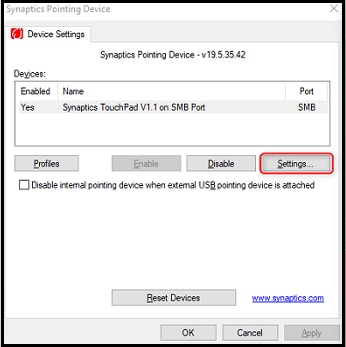
Properties for Synaptics Touchpad.
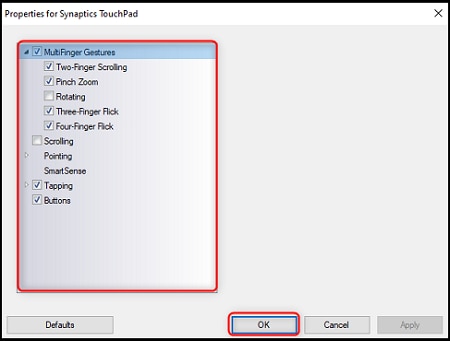
Keep us posted,
If you would like to thank us for our efforts to help you,
Give us a virtual high-five by clicking the 'Thumbs Up' icon below, followed by clicking on the "Accept as solution" on this post,
Have a great day!
