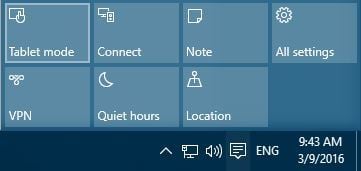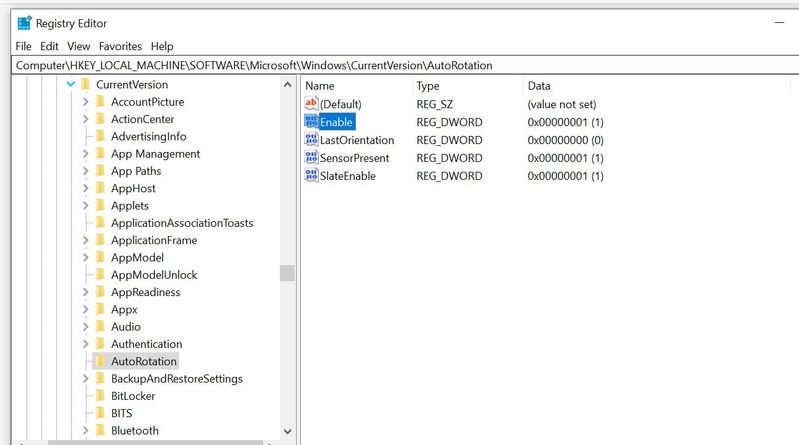-
×InformationNeed Windows 11 help?Check documents on compatibility, FAQs, upgrade information and available fixes.
Windows 11 Support Center. -
-
×InformationNeed Windows 11 help?Check documents on compatibility, FAQs, upgrade information and available fixes.
Windows 11 Support Center. -
- HP Community
- Notebooks
- Notebook Video, Display and Touch
- Rotation Lock is greyed out keyboard will not turn off

Create an account on the HP Community to personalize your profile and ask a question
05-20-2020 02:33 PM
My HP Spectre suddenly decided to disable the rotation lock. Its greyed out. Even in tablet mode the keyboard will not turn off as usual. I've been on google for days trying to find a solution, I have tried everything:
-Going in to control panel settings (its still greyed out there as well)
-Using tablet mode and tent mode (it still doesn't work)
-Updating drivers and restarting (still doesn't work)
-Used PC Repair and sensor diagnostics tools (does not find anything wrong)
-uninstalled Intel Virtual Buttons (made no difference)
*changed the registry edit: HKEY_LOCAL_MACHINE\SOFTWARE\Microsoft\Windows\CurrentVersion\AutoRotation
*The regedit is the one that really gets me--I changed Enable to 1 (it was on 0) but I go to check without restarting and its still greyed out even thought the value was changed to 1. So I restart my computer, Auto Rotation is still locked and the regedit has gone back to 0.
Please help! I use this feature a lot and this is a huge inconvenience! I hadn't changed or updated anything I don't know why this happened 😞
05-21-2020 12:18 PM
@river8 If Rotation Lock is grayed out or missing on your device, sometimes you just need to rotate it to portrait mode. After rotating your device, rotation lock should be clickable again. If your device doesn’t switch to portrait mode automatically, you might have to switch manually by following these steps:
- Open Settings App and go to System > Display.
- Find Orientation and choose Portrait from the menu.
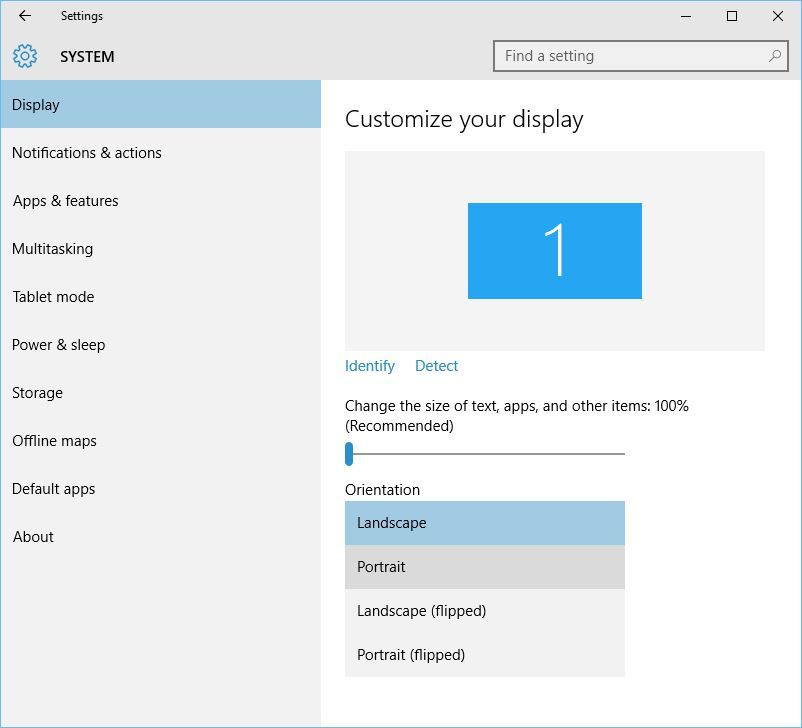
- Your device should automatically switch to portrait mode.
Some users claim that problems with grayed out or missing Rotation Lock button can be fixed simply by switching to Tablet Mode.
If your device doesn’t switch automatically to Tablet Mode, you can do the following to access Tablet Mode manually:
You can also enter Tablet Mode using the Settings app:
- Open Settings > System > Tablet Mode.
- Make sure that Make Windows more touch-friendly when using your device as a tablet is turned On.
- If you want, you can also change how your device will work when you automatically switch Tablet Mode on or off.
If none of that works,
I would suggest performing system factory default will isolate the failure, If its a hardware related issue then the computer needs to service.
The HP Cloud Recovery Tool allows you to download recovery software to a USB drive. You can use the downloaded recovery image file in order to install the Windows operating system. Click here to Use the HP Cloud Recovery Tool (Windows 10, 7)
Click here to perform a System Recovery (Windows 10)
P.S: Welcome to HP Community 😉
Keep us posted,
If you would like to thank us for our efforts to help you,
Give us a virtual high-five by clicking the 'Thumbs Up' icon below, followed by clicking on the "Accept as solution" on this post,
Have a great day!
Riddle_Decipher
I am an HP Employee
Learning is a journey, not a destination.
Let's keep asking questions and growing together.
05-25-2020 04:36 PM
@river8 You haven't mentioned anything about reinstalling the windows and that was the last step I suggested, among others, could you let us know if you've followed all the suggested steps and yet, have the same issue? please elaborate.
Riddle_Decipher
I am an HP Employee
Learning is a journey, not a destination.
Let's keep asking questions and growing together.
05-26-2020 10:46 PM
Yes I followed all the suggested steps (besides the system recovery) and its still greyed out.
I tried fixing the autorotation in Registry Edit as well, but Enable always goes back to 0.
I have software installed that I can't reinstall if it were to be erased so I'm really trying to find an option that doesn't involve a system reset.
05-28-2020 08:23 PM
@river8 If you've followed all the steps and yet the issue persists, I'm afraid the only other step left is to reinstall windows, I suggest you backup all your personal data onto an external storage device and that should help you get started with the same.
let me know if there's anything else you need.
Riddle_Decipher
I am an HP Employee
Learning is a journey, not a destination.
Let's keep asking questions and growing together.
06-01-2020 10:32 AM
If I do reinstall everything, is there a way I can opt out of all Windows updates in the future? From all the research I've done this auto rotation lock is a very common issue (which is ridiculous), and many seem to think its the fault of a Windows update.
06-01-2020 01:21 PM
@river8 You should be able to disable windows updates after the initial re-installation process completes and your reach the desktop, and here's how you do it:
Understand the limitations of this method. While disabling the automatic update service will temporarily halt any Windows 10 cumulative updates, the service will re-enable itself after a certain amount of time. Here are the directions:
1. Press the Windows logo key + R at the same time to invoke the Run box.
2. Type services.msc and press Enter.
3. Scroll down to Windows Update, and double-click it.
4. In Startup type, select "Disabled". Then click "Apply" and "OK" to save the settings.
I hope that helps,
If you wish to thank me for my efforts, you could click on "Accept as solution" on my post as the solution should help others too.
Riddle_Decipher
I am an HP Employee
Learning is a journey, not a destination.
Let's keep asking questions and growing together.