-
×InformationNeed Windows 11 help?Check documents on compatibility, FAQs, upgrade information and available fixes.
Windows 11 Support Center. -
-
×InformationNeed Windows 11 help?Check documents on compatibility, FAQs, upgrade information and available fixes.
Windows 11 Support Center. -
- HP Community
- Notebooks
- Notebook Video, Display and Touch
- Screen color dulls on fullscreen videos

Create an account on the HP Community to personalize your profile and ask a question
04-15-2018 05:04 PM
Hi,
When I try to watch videos on fullscreen on a non-web browser app, like Windows Media Player, Movies, VLC, Hulu/Netflix app, etc. after a few seconds of going fullscreen, the screen color will dull. If I move my mouse/touch the screen, the color goes back to normal for a few seconds until I don't touch anything for 5-10 seconds. It does not happen if I watch videos on a web browser window like on YouTube, only on other apps. Also, it does not happen if the app is in windowed mode, only full screen. And it happens on battery power and on the charger.
Can anybody tell me how to disable this? I have looked in the HP graphics settings and the general display settings and can't find anything on it.
04-16-2018 11:47 AM
Welcome to HP Forums. This is a great place to get support, find answers and tips.
I understand that the screen color dulls out only when you are watching a video directly from the Notebook
I'll try my best to help.
May I know since when are you facing this issue?
I suggest you update the Graphics driver directly from Device Manager.
- In Windows, search for and open Device Manager.
- In the list of devices, look for Display Adapters and expand the list
- Right-click the driver and select update Driver Software.
- Click Search automatically for updated driver software.
- Follow the on-screen instructions to install the updated driver.
- Restart your computer to complete the installation of the updates.
Also download the BIOS from this Link: https://hp.care/2JR11qc
If the issue persists, try creating a New Account. and check if that helps.
-
Select the Start button, then select Settings > Accounts > Family & other people > Add someone else to this PC.
-
To make the new account an administrator account, select Start > Settings > Account > Family & other people and select Change account type. Under Account type, select Administrator > OK. Restart your machine and sign in with the new administrator account.
Keep me posted if you need further assistance
Thank you 🙂
If the information I've provided was helpful, give us some reinforcement by clicking the "Solution Accepted"
KrazyToad
I Am An HP Employee
11-11-2018 09:31 PM
Hi KrazyToad,
I am experiencing word-for-word exactly the same problem with my HP. It is brand new, only bought it the other week, and it’s been happening since I bought it. I had not had this issue with my previous HP.
Neither of the solutions provided have solved the problem. Is there anything else I can try?
Thanks heaps
11-13-2018 07:52 AM
A warm welcome to HP forums!
Adjusting the power options may resolve the issue, let's try these steps:
1.) Go to Control panel - Power options
2.) Now click on the "Change plan settings" next to the selected power plan.
3.) Click on "Change advanced power settings".
4.) Now, expand the "Graphics settings".
5.) Make sure the "Maximum performance" is selected on both battery & plugged in options.
6.) Scroll down and expand the "Multimedia settings" and select "Maximum performance" for both battery and plugged in options for video playback.
7.) Apply the settings, restart your notebook and then check the performance.
If the issue persists, try changing the settings from Maximum performance to Maximum Battery life.
Let me know how it goes!
If the information I've provided was helpful, give us some reinforcement by clicking the Accepted Solution and Kudos buttons, that'll help us and others see that we've got the answers!
Have a great day!
I am an HP Employee
11-13-2018 11:20 AM
Hi, since originally posting this thread my issue has not been solved. It's been going on since I bought the computer, I have updated all my drivers, tried making a new computer account, tried changing power saving settings/battery settings/sleep settings/as well as changed graphics to maximum as you suggested - nothing at all has worked.
11-14-2018 09:19 AM
Let's try resetting the PC without removing your apps, settings and personal files. Here is how to do it:
1.) In Windows, search for and open Reset this PC.
2.) Click the Recovery tab, and then click Get started under Reset this PC.
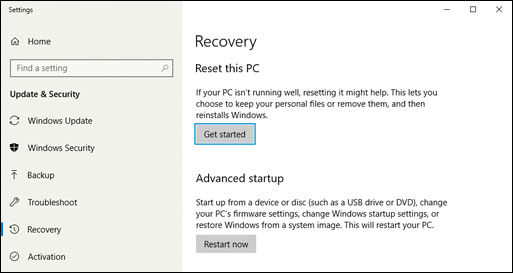
3.) A prompt displays.
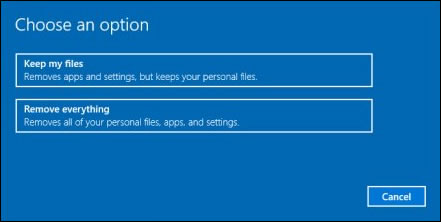
4.) Click Keep my files, and then click Reset. Follow the onscreen instruction to complete the reset.
Keep me posted!
I am an HP Employee
02-01-2019 02:17 AM
Hi,
Did anyone get a fix for this?
Had the first Pavilion x360 14-CD0109TU for 2 days before noticing the problem. Seems to happen after watching videos for an hour or so. Shop changed it out.
Next one doing it too!
Unless there's an easy fix, I'll be swapping for something else.
Thanks.
11-16-2019 03:21 PM
bought this around march 2019. hdmi output works as expected in full screen mode. I hadn't tried to watch anything fullscreen on the attached display before, but I get the same "greying out" after 2-10 seconds of full screen video.
DID HP figure out a fix yet?
please?
thank you.
