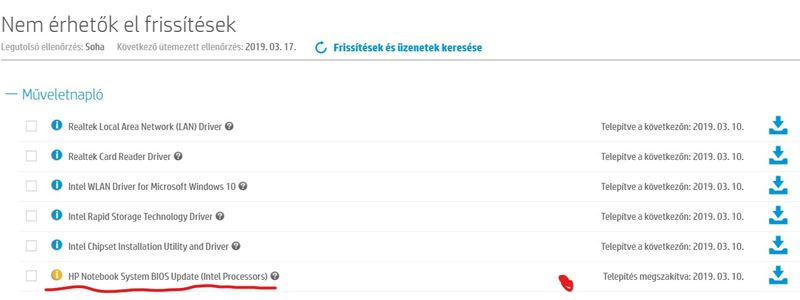-
×InformationNeed Windows 11 help?Check documents on compatibility, FAQs, upgrade information and available fixes.
Windows 11 Support Center. -
-
×InformationNeed Windows 11 help?Check documents on compatibility, FAQs, upgrade information and available fixes.
Windows 11 Support Center. -
- HP Community
- Notebooks
- Notebook Video, Display and Touch
- Screen-display issue

Create an account on the HP Community to personalize your profile and ask a question
03-08-2019 06:48 AM
Hello,
My laptop started to do a rare thing. (However it is working properly, I think.) I am able to log in and use any application correctly, but once I stop moving my cursor (in Word for example) and leaving the laptop undisturbed, after a certain amount of time it dims totally (black screen appears) and after, lets say 5 seconds gives back the screen correctly. (During this process i do not touch anything on my laptop.) I'm curious why this happens, and it's so annoying because this machine is only 7 months old. It does not seem like low-battery mode or something like that because I did not change anything.
Do you have any idea what my issue could be with?
Thank you in advance
03-09-2019 09:19 AM
@Ákoska
Thank you for posting on the HP Support Community.
I have a few troubleshooting steps we could try to fix the issue:
Firstly, try changing the power plan settings, complete the following steps:
- Click Start, Control Panel, and then click Hardware and Sound.
- Click Power Options.
- Click Change plan settings next to the plan that you want to change. ...
- On the Change settings for the plan window, choose the display and sleep settings that you want to use.
Next, perform Windows Update and HP Support Assistant:
To check for updates now, select the Start button, and then go to Settings > Update & security > Windows Update, and select Check for updates.
Install updates from HP Support Assistant: Go to Download HP Support Assistant to install the tool.
- To open HP Support Assistant, double-click the HP Support Assistant icon
 .
. - Click My devices in the top menu, and then click Updates in the My PC or My notebook pane.
- Click Check for updates and messages to scan for new updates.
- Review the list of updates. Updates with a yellow information icon are recommended. Updates with a blue information icon are optional.
- Click the update name for a description, version number, and file size.
- Select the box next to any updates you want to install, and then click Download and install.
Hope this helps! Keep me posted for further assistance.
Please click “Accept as Solution” if you feel my post solved your issue, it will help others find the solution.
ECHO_LAKE
I am an HP Employee
03-10-2019 06:27 AM
Dear Echo Lake,
I have downloaded the HP support app but I cannot complete one of the updates. I took a screenshot and highlighted the one I am not able to complete. It started to download and the install, but it took more than 2 hours and the installation was not completed. Should I try it once again? ( the system language is Hungarian, sorry) Thank you in advance
03-10-2019 08:02 AM
Let's try this way BIOS Update: Follow steps from the link: https://support.hp.com/in-en/document/c00042629
Keep me posted for further assistance.
ECHO_LAKE
I am an HP Employee
03-11-2019 10:10 AM
Dear Echo_Lake,
I followed all the steps that re mentioned in that article and i completed the installation. However it seems to me that the problem still persists. It seemed to me that that BIOS update could solve this issue, but unfortunately not. Do you have any idea what this issue could be related to?
Thank you in advance
03-11-2019 10:21 AM
As you've performed relevant troubleshooting steps and issue persist, it looks like software related issue. I would request you to contact our Support and our Support Engineers should be able to check the available service options for your computer.
HP Support can be reached by clicking on the following link:
- Click on this link – www.hp.com/contacthp/
- Select the product type.
- Enter the serial number of your device or select let HP detect your product option.
- Select the country from the drop-down.
- You should see the HP support number or Chat option listed
Please feel free to contact us here anytime you need any further assistance. Please click “Accept as Solution” if you feel my post solved your issue, it will help others find the solution.
ECHO_LAKE
I am an HP Employee