-
×InformationNeed Windows 11 help?Check documents on compatibility, FAQs, upgrade information and available fixes.
Windows 11 Support Center. -
-
×InformationNeed Windows 11 help?Check documents on compatibility, FAQs, upgrade information and available fixes.
Windows 11 Support Center. -
- HP Community
- Notebooks
- Notebook Video, Display and Touch
- Shut laptop and still project image onto external monitor

Create an account on the HP Community to personalize your profile and ask a question
02-21-2019 09:50 PM
I'm using a laptop with an external monitor and would like to be able to shut the laptop lid and still project the image on the external monitor.
Specifically, I'd like to be able to do the following, without having to manual change the settings everytime I connect/disconnect the external monitor or open/close the laptop lid:
When the laptop is NOT connected to the external monitor:
* View the image on the laptop screen
When the laptop IS connected to the external monitor:
* View the image on the laptop screen AND external monitor, when the laptop lid is OPEN.
* After closing the laptop lid, have the image disappear from the laptop screen, but remain on the external monitor.
* After opening the laptop lid, have the image re-appear on the laptop screen (and remain on the external monitor).
02-24-2019 12:45 PM
Welcome to HP support community.
- To close the laptop lid and keep it running, go to Control Panel ( Run –> Control )
- In the Control Panel, go to Hardware and Sound –> Power Options
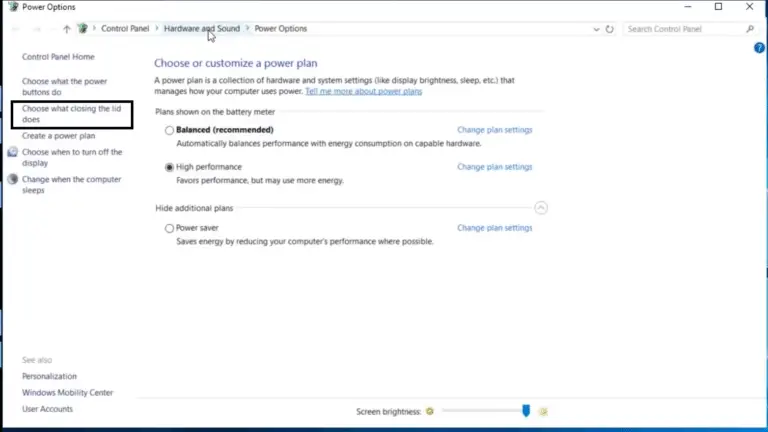
Choose what closing the lid does
- From the left hand menu, select “Choose what closing the lid does". The power options for lid closing opens.
- In the drop down options of “when I close the lid" select “Do nothing".
- After making these changes click Save changes option.

When I close the lid do nothing.
I hope that helps.
To thank me for my efforts to help you, please mark my post as an accepted solution so that it benefits several others.
Cheers.
Sandytechy20
I am an HP Employee
