-
×InformationNeed Windows 11 help?Check documents on compatibility, FAQs, upgrade information and available fixes.
Windows 11 Support Center. -
-
×InformationNeed Windows 11 help?Check documents on compatibility, FAQs, upgrade information and available fixes.
Windows 11 Support Center. -
- HP Community
- Notebooks
- Notebook Video, Display and Touch
- Spectre x360 thinks it's in Tablet mode when it isn't

Create an account on the HP Community to personalize your profile and ask a question
10-21-2018 06:40 AM
I have a Spectre x360 (Model: 13-4009na) and it thinks it's in tablet mode sometimes. It happens almost every time when the lid is closed and the reopened. The keyboard and touchpad are both unresposive when this happens. Waiting for a few minutes or closing/opening the lid a few times would eventually help. I believe this is a hardware problem, but I was wondering if there is a way to disable touchscreen from BIOS (low level). Disabling touch input devices on Windows doesn't help.
10-25-2018 12:09 PM
Hi! @pagrabinis, Thanks for stopping by the HP Support Forums!
I understand your laptop is stuck in tablet mode.
Don't worry I'll try to help you out.
Did you make any changes to your PC?
Please share the product number of your PC to assist you better.
Try the steps recommended below.
Try updating the BIOS on your PC and check if it helps.
Update the BIOS using this link. Click Here
If the Tablet Mode that you are stuck in is Microsoft Windows 10 related, here are some steps that may help you disable Tablet Mode and return to the Normal view.
- Click or tap the Start button
- Launch the Settings app
- Click or tap on "System"
- In the left pane of the screen, scroll down to the bottom until you see "Tablet Mode"
- Verify that the toggle is set to off.
Changing Tablet mode settings
-
In Windows, search for and open Tablet mode settings.
The Tablet mode window opens.
Figure : Tablet mode window
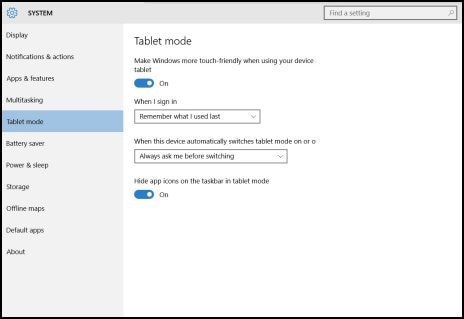
-
Use the following instructions to enable the tablet mode and to change settings.
-
To enable tablet mode, click On in the Make Windows more touch-friendly when using your device as a tablet section.
Figure : Turning On tablet mode

-
To specify what happens when you sign in, click the When I sign in box. Then, select Automatically switch to tablet mode, Go to the desktop, or Remember what I used last.
Figure : Selecting sign-in options

-
To specify how you will be notified when your notebook switches modes, click the When this device automatically switches tablet mode on or off box. Then, select Don't ask me and don't switch, Always ask me before switching, or Don't ask me and always switch.
Figure : Notification options
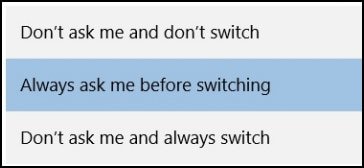
-
To hide the taskbar app icons, click On in the Hide app icons on the taskbar in tablet mode section.
Figure : Hiding the app icons in tablet mode
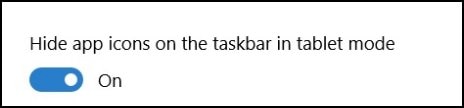
-
Refer this article to know more information about switching to tablet mode. Click Here
Let me know if this Helps.
Have a wonderful day ahead! 🙂
Please click “Accept as Solution” if you feel my post solved your issue, it will help others find the solution.
Click the “Kudos, Thumbs Up" on the bottom right to say “Thanks” for helping!
A4Apollo
I am an HP Employee
10-25-2018 12:14 PM
Hi @MrRobot, thanks for trying to help. The problem is that this happens before I log into Windows, so none of this really make a difference. The same happended when I had Ubuntu installed. It simply seems that there is broken connection somewhere and only fidling with the lid (closing and opening again) eventually solves the problem, until next time at least.
10-25-2018 12:26 PM
@pagrabinis, Thanks for your quick response and time.
I appreciate your efforts for writing back to us.
As you mentioned the issue persists using Ubuntu OS.
It certainly looks to be a hardware issue with your PC. I will share out few details through a private message regarding the service options for your laptop.
Please watch your inbox for more information.
Have a pleasant day ahead!
Take Care! 🙂
A4Apollo
I am an HP Employee
