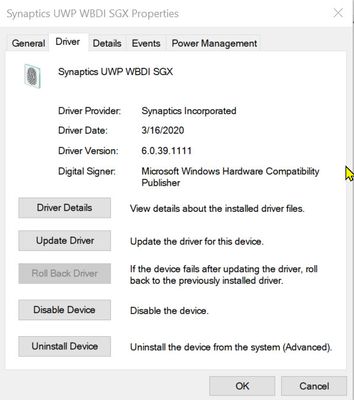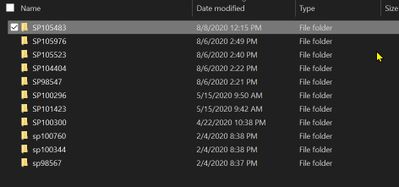-
×InformationNeed Windows 11 help?Check documents on compatibility, FAQs, upgrade information and available fixes.
Windows 11 Support Center. -
-
×InformationNeed Windows 11 help?Check documents on compatibility, FAQs, upgrade information and available fixes.
Windows 11 Support Center. -
- HP Community
- Notebooks
- Notebook Video, Display and Touch
- Synaptics fingerprint scanner not working

Create an account on the HP Community to personalize your profile and ask a question
08-06-2020 04:34 PM
I recently updated Window 10 Home and my fingerprint scanner stopped working.
Information:
Windows 10 Home 64 bit, V 10.0.19041 Build 19041
Bios- F.05, 11/28/2019
Synaptic Fingerprint Driver WBDI SGX V. 6.0.33.1111, 11/19/20
Things I have tried:
Uninstalled driver, restarted, system found driver, but does not work. "Set up" will not work.
Downloaded:
Synaptic Fingerprint Driver Windows 10v1809v1903-sp98547, 6/18/20
Synaptic Fingerprint Driver - SP 1044404, 7/8/20
With no driver installed I tried to install both of these drivers one at a time receiving the same message, "The driver is not supported on the OS (10.0.1941)"
08-07-2020 12:25 PM
You need a driver that supports Windows 2004.
Download and save the new driver to your computer
Uninstall And Delete the existing driver > Restart > Install the new driver > Restart
Driver
Information files
[Devices]
USB\VID_06CB&PID_00C9="Synaptics WBDI SGX"
[Operating Systems]
WT64_2004=OEM
Device Home Page - References and Resources – Learn about your Device - Solve Problems
NOTE: Content depends on device type and Operating System
Categories: Alerts, Warranty Check, HP Drivers / Software and BIOS, How-to Videos, Bulletins/Notices, How-to Documents, Troubleshooting, User Guides / Manuals, Service and Maintenance Guide (Replacement Parts and Procedures), Product Information (Specifications), more
When the website support page opens, Select (as available) a Category > Topic > Subtopic
Open Support Home
Enter the name of your device
Thank you for participating in our HP Community.
We are a world community of volunteers dedicated to supporting HP technology
Click Thumbs Up to say Thank You.
Answered? Click "Accept as Solution" to help others find it.



08-08-2020 11:26 AM
Thanks for assisting me.
I did download the new driver you put in your reply. I again tried to uninstall and delete the old driver. I verified the fingerprint device was uninstalled in the device manager and restarted. Evidently Windows got the old driver again and reinstalled it.
I tried to prevent Windows from doing this again by turning off the "device installation settings" button in Control Panel--System and Security--System--advanced--hardware. When I restarted the old driver was back, I did not attempt to install the new driver..... grrrr.
Help..
08-08-2020 12:14 PM
I cannot explain why a an uninstalled and deleted driver would replace an installed newer driver.
Downloaded / installed drivers are normally stored in C:\SWSetup
I guess it's possible the old driver package is lurking but I cannot explain why it is installing without instruction to do so (driver deleted in the Biometrics section of the Device Manager.
The only thing I can suggest is to try again.
NOTE: If the Driver fails to install, and /or there are errors, check / adjust the following parameters and retry the Driver installation
- Download and Save the Synaptics – Validity Biometric Driver you wish to install
- Delete the existing Driver from Device Manager:
Control Panel > set icon view > Device Manager >
Open category Biometric Devices >
Right-Click on Validity Sensor Driver >
Uninstall (Tick box to delete driver) >
Device Manager > Action > Scan for hardware changes >
Verify Driver is removed > If necessary, repeat delete steps >
- Shut down the computer to Off condition, wait several seconds > Boot and log in
- Install the new downloaded Driver and Restart
Open File Explorer Window > Navigate to the Downloads folder in which you saved the Driver > Double-Click on the Driver package to start the installation > When the Driver has installed, Restart the computer and log in
- Windows 10
Check / verify / set up Sign-in options, including the PIN setup to enable Windows Hello / fingerprint sign-in
I'll have to think on it a bit.
If I have anything else to add, I will post back.
Thank you for participating in our HP Community.
We are a world community of volunteers dedicated to supporting HP technology



08-08-2020 07:00 PM
OK, did the following:
**Uninstalled old driver (v6.03.33.1111, 11/19/20) through the device manager (and deleted the driver).
**Verified through "scan hardware" in device manager that nothing was in Biometrics (I did notice that "Synaptics SMBUS Driver" was still in System Devices in the Device Manager.)
**Shut down computer, waited, and rebooted
**It reloaded the old driver, see above.
I then uninstalled/deleted old driver and loaded new driver I downloaded from you, v6.0.39.1111, 3/167/20 without shutting the computer down. The Device manager shows the new driver.
but fingerprint set up still does not work (Hello PIN is correct and working)
This is a screen shot of my swsetup folder:
08-09-2020 09:29 AM
Anything I can suggest for Windows sign-in is really the same as all the articles you've been checking on the 'net.
Regardless of anything at all, before you make changes to the ability to log into your computer, be sure you have backups of your most critical data on other than the local computer. If you manage to somehow fix it so you cannot log in at all, we cannot help you. Not. Our policy forbids us including any information that can / would breach system security.
What to try?
This article seems to cover the basics pretty well and also includes some of the slightly less common fixes, too.
The website is not overrun with advertisements (a good thing).
be careful about "Clicking" stuff - one never knows...
How To Fix Windows Hello Fingerprint Not Working In Windows 10
Notes:
You'll want to ignore the sections that are not relevant - for example, you have the most recent version of the fingerprint driver already.
Consider:
Do shut off Fast Start - even if you decide to re-add it later, this is just not wanted when you are testing and changing things. The whole "fast start" idea is somewhat unnecessary for a decently healthy system and reasonable hardware. "Not fast" is just not that slow, in other words. Booting from the Windows OS instead of a saved configuration can be a good thing.
You likely don't have to "Repair system files", though to be honest, there is usually no harm in checking and File System corruption can certainly impact what is going on.
FYI - Group Policy changes are available for Pro versions of Windows. None of the changes should be necessary at this point, though there was a time (Version 1703 / 1709??) when there was a glitch in the Group Policy management. If you run Windows 10 Pro and if you have not seen the setup, it is worth taking a look. Remember: Not-configured generally defaults to the condition you want / expect. If you do want to configure the policy editor as suggested in the article, there is generally no harm in doing so - just be careful.
Optional
You could try creating another account - a local account to start, after the account is created, edit the account and set the account type to Administrator. Give the account a decent password that you can remember. Restart the computer, log into the new account, get into Settings > Accounts > Sign-in Options and set the account to use a Microsoft Password. Set up a PIN number (mandatory). Restart the computer > log into that new account > try adding the fingerprint setup.
If I think of anything to add, I will edit this message or post back.
Thank you for participating in our HP Community.
We are a world community of volunteers dedicated to supporting HP technology



08-13-2020 03:45 PM
You are welcome.
Too bad I am missing the one thing that would likely fix the setup.
Rats.
🐀
Maybe one of our Experts will pile on to add a fresh perspective.



08-14-2020 08:50 AM
Good morning... I will pursue the sources you have given to me. At least I am learning on this journey.
1. Would you please confirm that the driver you pointed me toward, and I have installed, is the latest one for my fingerprint device:
Synaptics UWP WBDI SGX
6.0.39.111, 3/216/2020
2. Should I be able to find drivers for my HP laptop easily on the HP site (or Synaptics site) ? For some reason it is difficult for me.
08-14-2020 09:23 AM
Sure, we can do that...
Please Confirm - Provide the following information
➡️ Product Name / Product Number of your computer.
Finding your Product Name, Product Number, or Serial Number
Do NOT post the serial number on a public site (here).
➡️ Check Current BIOS version
Control Panel > icon view > Administrative Tools > System Information
System Summary - Check the information next to BIOS Version / Date
and...
➡️ Confirm Board ID
Control Panel > icon view > Administrative Tools > System Information
System Summary – Check the information: Baseboard Product
General Clean up and checks
➡️ Are all other HP Software and Drivers current / updated / installed?
➡️ Are all Windows Updates current / checked / updated / installed?
Thank you for participating in our HP Community.
We are a world community of volunteers dedicated to supporting HP technology
Click Thumbs Up to say Thank You.
Answered? Click "Accept as Solution" to help others find it.