-
×InformationNeed Windows 11 help?Check documents on compatibility, FAQs, upgrade information and available fixes.
Windows 11 Support Center. -
-
×InformationNeed Windows 11 help?Check documents on compatibility, FAQs, upgrade information and available fixes.
Windows 11 Support Center. -

Create an account on the HP Community to personalize your profile and ask a question
04-03-2025 05:57 AM
Hi @DILLU1
Welcome to the HP Support Community!
Thanks for posting your query! We're here to help you get back up and running.
It sounds like your HP Pavilion x360 14 Convertible PC is experiencing touchpad issues.
Here are some steps to troubleshoot and enable the touchpad driver:
1. Check Touchpad Settings:
- Go to Settings > Devices > Touchpad and ensure the touchpad is enabled. Sometimes it can be accidentally turned off.
2. Update or Reinstall Touchpad Drivers:
- Open Device Manager (press Win + X and select it).
- Expand Mice and other pointing devices and look for your touchpad driver (e.g., "ELAN Touchpad" or "Synaptics Touchpad").
- Right-click on the driver and select Update Driver. Choose Search automatically for updated driver software.
- If updating doesn't help, uninstall the driver and restart your laptop. Windows will reinstall the driver automatically.
3. Check for Windows Updates:
- Go to Settings > Update & Security > Windows Update and check for updates. Sometimes updates include drivers or fixes that could help.
4. BIOS Settings:
- Restart your laptop and enter the BIOS menu (usually by pressing F10 or Esc during startup).
- Look for touchpad settings and ensure the touchpad is enabled.
5. Hardware Diagnostics:
- Use HP's built-in hardware diagnostics tool to check for any hardware issues with the touchpad. Restart your laptop and press Esc or F2 during startup to access the diagnostics.
If this solution hits the spot, please come back and click "Accepted Solution" to help others find the answer. And if you'd like to say thanks, select "Yes" on the bottom left of the public post, as that would make our day! 😊
Take care, and have an amazing day!
Regards,
Hawks_Eye
04-04-2025 01:32 PM
@DILLU1, Welcome to HP Support Community,
Thank you so much for posting your query! My colleague is currently out, but don't worry – I’ll be taking over and making sure we get this sorted for you.
I suggest you download the HP Support assistant, and this will download the required drivers for the unit.
Also, in device manager check for hardware changes
Click WIN+X > Device manager > Action > Scan for hardware changes
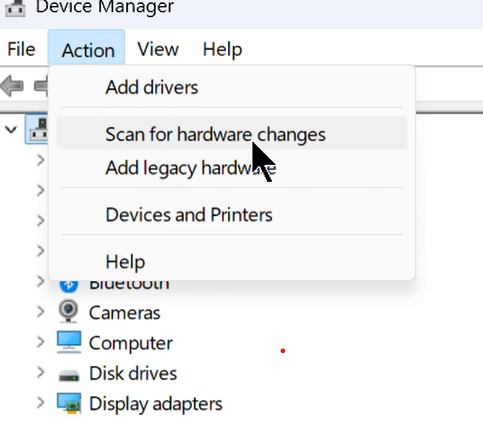
I truly hope these steps help get things back on track. If you have any questions or need any further clarification, just let me know – I’m happy to guide you through it and make sure everything works perfectly.
Take care, and I hope you have an amazing day ahead! 😊
Problem solved? 🎉 That’s fantastic! If you could mark this as the Accepted Solution, it would help others find their way here faster. And if you found this helpful, a simple ‘yes’ would mean a lot – it makes my day and gives this reply a little street cred! 🏅
Regards,
Garp_Senchau
I am an HP Employee

