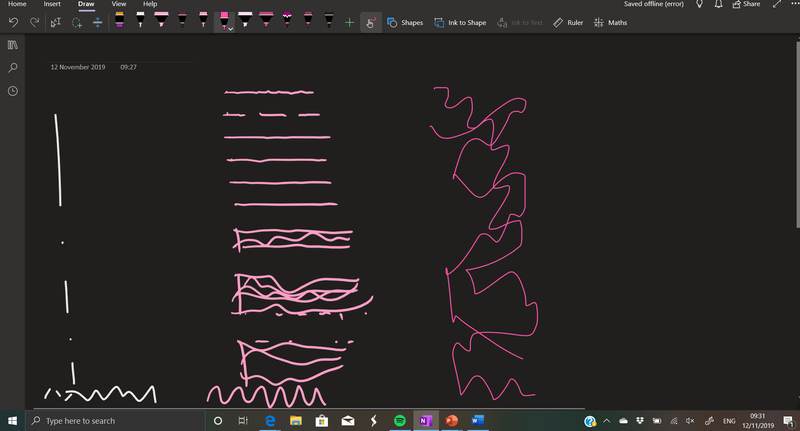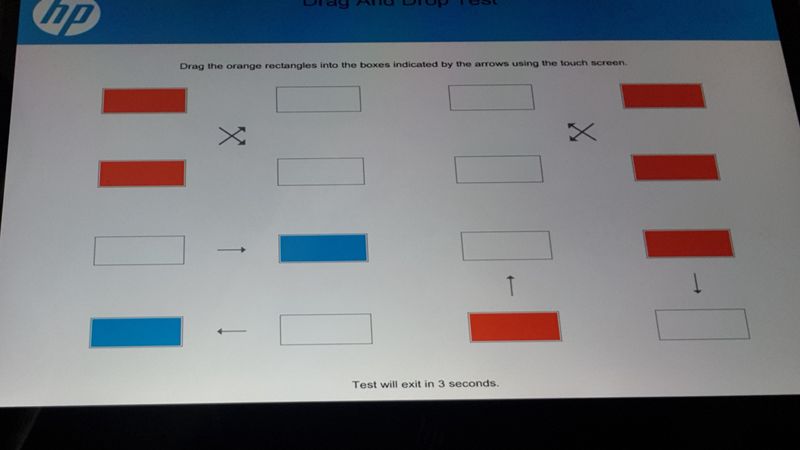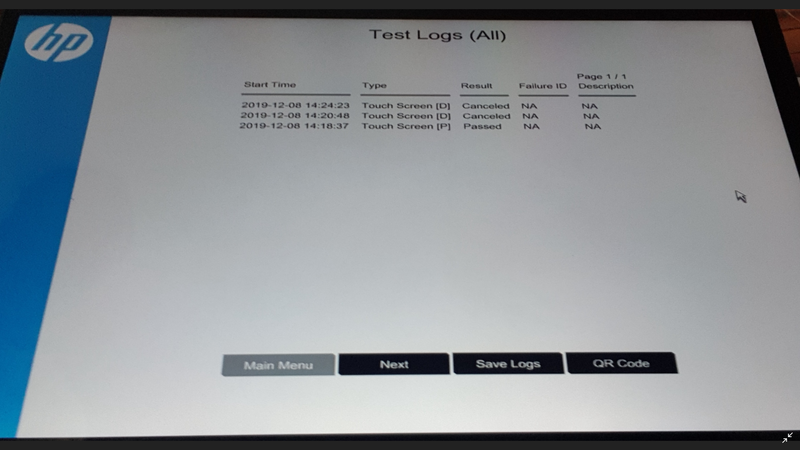The top half to three-quarters of my touchscreen isn't responding correctly to my HP tilt pen
Options
- Mark Topic as New
- Mark Topic as Read
- Float this Topic for Current User
- Bookmark
- Subscribe
- Mute
- Printer Friendly Page
turn on suggested results
Auto-suggest helps you quickly narrow down your search results by suggesting possible matches as you type.
Showing results for
Guidelines
Here is the solution to resolve PCI Express Root Complex driver Issue Click here to view the instructions!