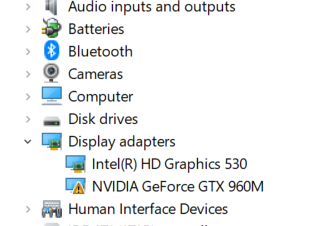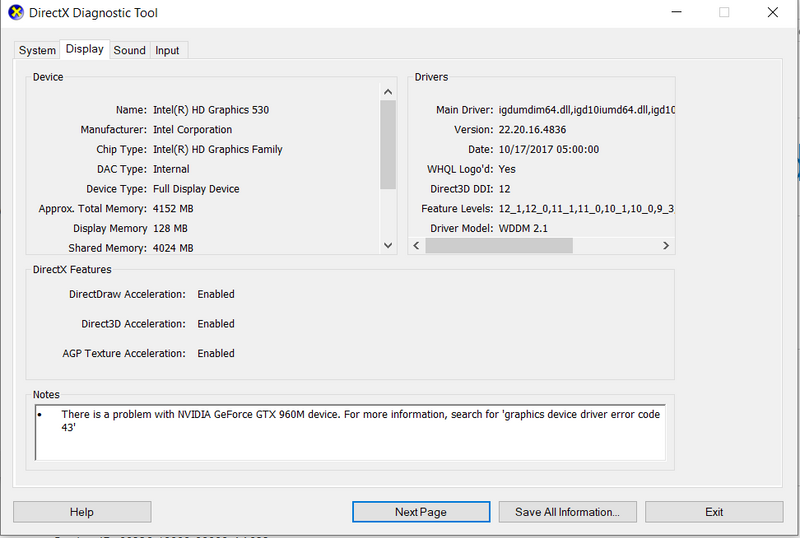-
×InformationNeed Windows 11 help?Check documents on compatibility, FAQs, upgrade information and available fixes.
Windows 11 Support Center. -
-
×InformationNeed Windows 11 help?Check documents on compatibility, FAQs, upgrade information and available fixes.
Windows 11 Support Center. -
- HP Community
- Notebooks
- Notebook Video, Display and Touch
- There is a problem with NVIDIA GeForce GTX 960M device.

Create an account on the HP Community to personalize your profile and ask a question
03-18-2020 11:23 AM
Hello, As shown in the attached images, my NVIDA graphic card has some issue. Issue not resolved despite updating the driver. Please guide me how to solve it
03-20-2020 01:19 PM
Welcome to the HP Support Community!
I reviewed your post and I understand that you are facing issues with the graphics card driver.
Don’t worry, I assure you I will try my best to get this sorted.
I recommend you update the BIOS and the graphics driver from the below link and check if it helps.
https://support.hp.com/in-en/drivers
If you continue facing the issue, then download and install HP support assistant from the below link and it will automatically download and install all the latest drivers available for your computer.
Here is how it is done.
Download link: https://www8.hp.com/in/en/campaigns/hpsupportassistant/hpsupport.html?jumpid=va_r602_in/en/any/psg/p...
-
Click My devices in the top menu, and then click Updates in the My PC or My notebook pane.

-
Click Check for updates and messages to scan for new updates.

-
Review the list of updates. Updates with a yellow information icon are recommended. Updates with a blue information icon are optional.
-
Click the update name for a description, version number, and file size.
-
Select the box next to any updates you want to install, and then click Download and install.
-
Perform any other update management actions as needed.
-
Postpone an update: Click Remind me, and then select a time preference.
-
Delete an available update: Click the Delete icon
 to remove the update from the list and record it in the action log.
to remove the update from the list and record it in the action log. -
Review updates status: Click Action log below the list to view installed, postponed, or deleted updates.
-
Let me know how it goes and you have a great day!
If you wish to show appreciation for my efforts, mark my post as Accept as Solution. Your feedback counts!
Cheers!
The_Fossette
I am an HP Employee
03-22-2020 07:31 PM
Please perform a hardware test -
1. Hold the power button for at least five seconds to turn off the computer.
2. Turn on the computer and immediately press Esc repeatedly, about once every second. When the menu appears, press the F2 key.
3. On the HP PC Hardware Diagnostics (UEFI) main menu, click System Tests.
4. Click Extensive Test.
Let me know.
Asmita
I am an HP Employee
03-27-2020 08:23 PM
I recommend you perform a system reset following the steps in the below article and check if it helps.
https://support.hp.com/in-en/document/c04742289
If you wish to show appreciation for my efforts, mark my post as Accept as Solution. Your feedback counts!
Cheers!
The_Fossette
I am an HP Employee