-
×InformationNeed Windows 11 help?Check documents on compatibility, FAQs, upgrade information and available fixes.
Windows 11 Support Center. -
-
×InformationNeed Windows 11 help?Check documents on compatibility, FAQs, upgrade information and available fixes.
Windows 11 Support Center. -
- HP Community
- Notebooks
- Notebook Video, Display and Touch
- Touch Gestures two finger problem

Create an account on the HP Community to personalize your profile and ask a question
10-12-2019 01:03 AM - edited 10-12-2019 01:05 AM
whenever there is a Windows update, the drag gesture with two fingers is lost and the control panel does not show any information about touchpad configuration.
I have to manually uninstall the driver and restart system.
Since the updates are very frequent, how could it be solved definitively?
Thanks
Solved! Go to Solution.
Accepted Solutions
10-17-2019 10:55 AM
Thank you for posting back.
Let's try Microsoft system restore,
System Restore returns your computer to the files and settings from the restore point. Your personal files and documents are not affected.
Click here: https://support.hp.com/in-en/document/c03327545 to perform Microsoft System Restore (Windows 10, 😎
Keep me posted for further assistance.
ECHO_LAKE
I am an HP Employee
10-14-2019 07:09 PM
@DaniloMa
Thank you for posting on the HP Support Community.
Follow steps below to enable it.
1) Open Control Panel.
2) View by Category and select click on Hardware and Sound.
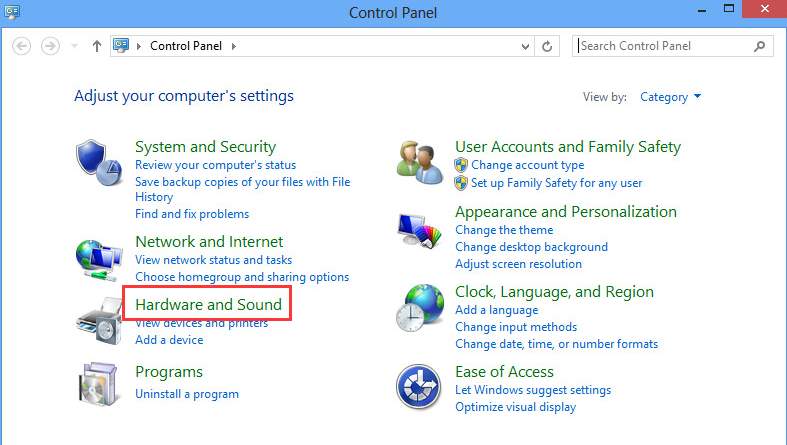
3) Under Devices and Printers, click Mouse.
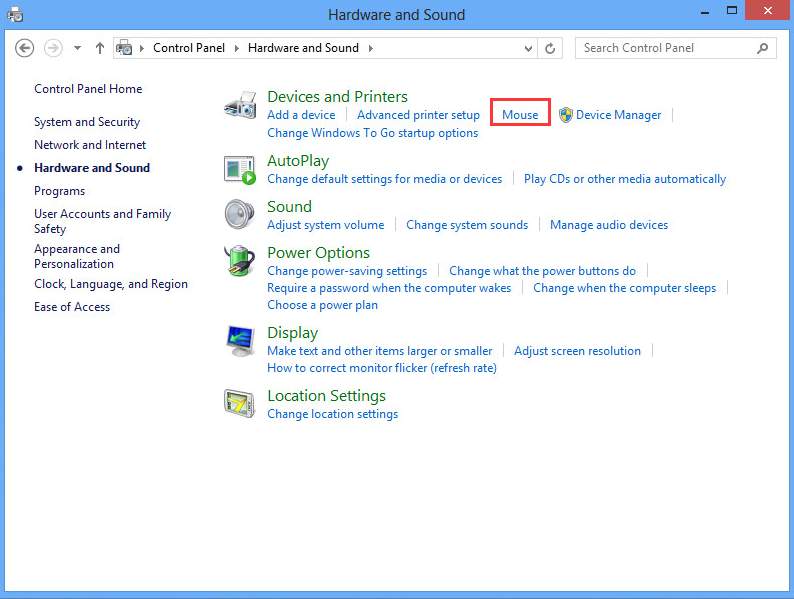
4) Under Devices, click the Device Settings tab. Highlight Synaptics TouchPad and click the Settings button. (Note the Device Settings tab only appears when the touchpad driver is installed.)
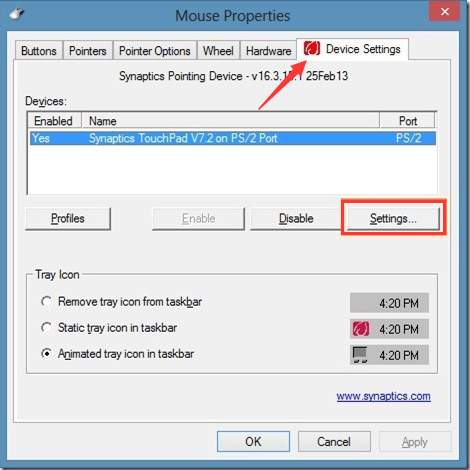
5) Expand MultiFinger Gestures, and check the box next to Two-Finger Scrolling.
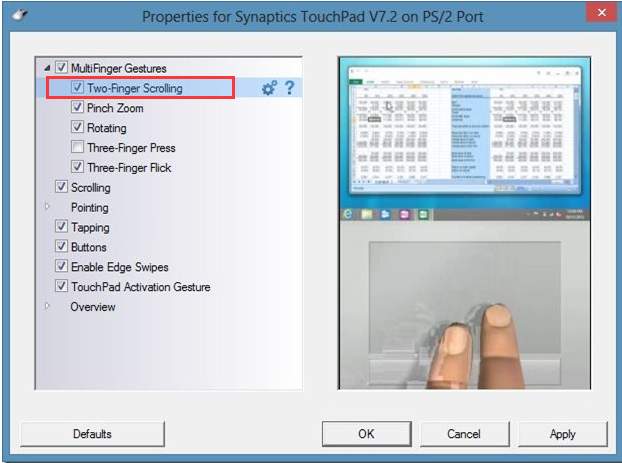
6) Click Apply buttons.
If the issue persists, this could be a faulty driver issue. So try to roll back the driver and see if it works.
Follow steps below to roll back the touchpad driver.
1) Open Device Manager.
2) Expand category “Mice and other pointing devices“, and right-click on the touchpad device and select Properties. (In the case here, it is Synaptics Pointing Device.)
3) Click the Driver tab and click on Roll Back Driver. (If the button is grayed out, it means the driver cannot be restored. This solution doesn’t work for you.)
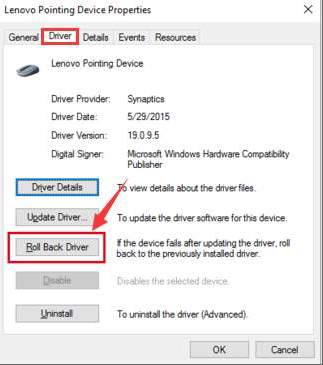
4) If prompted for the confirmation to continue, click Yes.
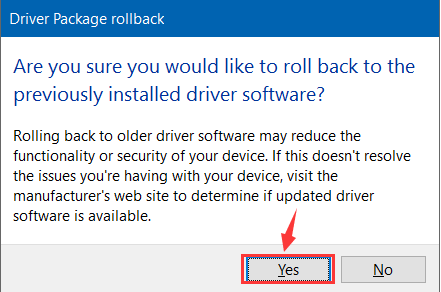
5) Restart the computer.
If the rolling back driver doesn’t work for you, uninstall the drivers and restart the computer
Hope this helps! Keep me posted for further assistance.
Please click “Accept as Solution” if you feel my post solved your issue, it will help others find the solution.
ECHO_LAKE
I am an HP Employee
10-17-2019 10:55 AM
Thank you for posting back.
Let's try Microsoft system restore,
System Restore returns your computer to the files and settings from the restore point. Your personal files and documents are not affected.
Click here: https://support.hp.com/in-en/document/c03327545 to perform Microsoft System Restore (Windows 10, 😎
Keep me posted for further assistance.
ECHO_LAKE
I am an HP Employee
