-
×InformationNeed Windows 11 help?Check documents on compatibility, FAQs, upgrade information and available fixes.
Windows 11 Support Center. -
-
×InformationNeed Windows 11 help?Check documents on compatibility, FAQs, upgrade information and available fixes.
Windows 11 Support Center. -
- HP Community
- Notebooks
- Notebook Video, Display and Touch
- Touchpad disabled, don't have option to enable in the contro...

Create an account on the HP Community to personalize your profile and ask a question
01-13-2020 12:53 PM
Hello, I cannot get my touchpad to work. I've tried double tapping the top left side. I've updated all the system updates. I apparently have the most recent driver installed (although I'm confused what the name of the touchpad is). When working through the virtual assistant troubleshooting, I do not have the tab 'Device Settings'
Search Windows for ‘mouse’, then click the Mouse or Change mouse settings Control Panel setting in the results.
Click Additional mouse options.
Click the Device Settings or the ClickPad Settings tab of Mouse Properties. If you have a Synaptics device, the tab includes the Synaptics icon
I don't have the Device Settings tab in my 'Additional Mouse Options'
Solved! Go to Solution.
Accepted Solutions
02-02-2020 04:10 PM
@shimmyzoo I appreciate the details, as I've managed to decipher the failure ID and it represents code 807 which means: Mouse Button Failure
And I suggest you talk to HP support and discuss your options, follow the below steps to get started:
1) Click on this link - http://www.hp.com/contacthp/
2) Click on Sign-in or select the product using the below step:
3) Enter the serial of your device.
4) Select the country from the drop-down.
5) Click on "Show Options".
Fill the web-form, to populate a case number and phone number for yourself!
Also, if you are having trouble navigating through the above options, it's most likely because the device is out of warranty, if yes? please send me a private message with the region you are contacting us from,
here's how private messages work: Click here for details.
If you wish to thank me for my efforts, you could click on "Accept as solution" on my post as the solution should help others too.
Riddle_Decipher
I am an HP Employee
Learning is a journey, not a destination.
Let's keep asking questions and growing together.
01-15-2020 03:04 PM
Welcome to the HP Support Community!
I reviewed your post and I understand that you are facing issues with the touchpad on your computer.
Don’t worry, I assure you I will try my best to get this sorted.
I recommend you uninstall the touchpad driver from the device manager and then download and install it from the below link.
https://support.hp.com/in-en/drivers
Here is how it is done.
- Type "Device Manager" into the search field to open the device manager console.
- Expand the node that represents the type of device that you want to uninstall, right-click the device entry, and click Uninstall.
- On the Confirm Device Removal dialog box, click OK to start the uninstall process.
- When the uninstall process is complete, remove the device.
NOTE: On the Confirm Device Removal dialog box, click the Delete the driver software for this device option to delete the driver package that was used for the device.
If you are still unable to turn on a TouchPad or ClickPad on your laptop, follow these steps to find and install updated software and hardware drivers for your computer with Windows 10.
-
In the Windows search box, type Check for updates, and then click Check for updates in the results list.
-
Click one of the following options, if presented, on the Windows Update window:
-
If updates are available to download, click Install now.
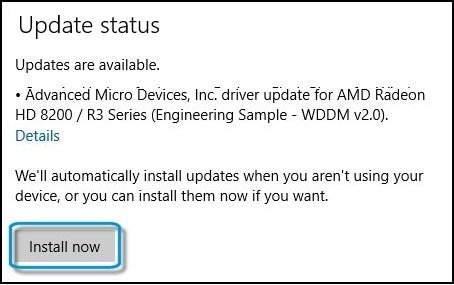
-
If no updates are currently listed, click Check for updates, and then click Install now if Windows detects updates.
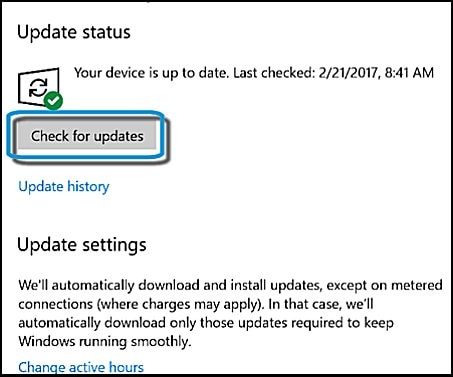
-
Let me know how it goes and you have a great day!
If you wish to show appreciation for my efforts, mark my post as Accept as Solution. Your feedback counts!
Cheers!
The_Fossette
I am an HP Employee
01-29-2020 01:43 PM - edited 01-29-2020 01:54 PM
Hi! Thanks for the response and sorry for the slow feedback
Do you happen to know the exact name of the touchbpad driver on HP Spectre x360 - 13t-ap000 CTO? I can't find anything listed with the word touchpad on it. I tried uninstalling the "Synaptics TPFHID Device" and installing the latest touchpad driver, but it said I already had the most recent version installed (and it didn't fix the issue). But then when I tried a week later I found a touchpad under Mice, so I uninstalled it. But when I downloaded the touchpad from your provided link, it's not showing up again. (also isn't fixed) I restarted my computer and then it showed up. (but touchpad still doesn't work)
"Synaptics TPFHID Device" also now has 2 listed, and says "Windows cannot start this hardware device because its configuration information (in the registry) is incomplete or damaged. (Code 19)"
I've tried updating too, per your second suggestion
Any other ideas?
01-30-2020 12:23 PM
I recommend you run a test on the touchpad following the steps in the below article.
https://support.hp.com/in-en/document/c03467259
If you wish to show appreciation for my efforts, mark my post as Accept as Solution. Your feedback counts!
Cheers!
The_Fossette
I am an HP Employee
02-02-2020 03:53 AM
The System fast and extensive test all passed, however the touchpad test failed since my touchpad doesn't react. I was able to pass with an external bluetooth mouse, but that's obviously not what I'm trying to fix. I did learn that the left double clicking does work, but that the right works only sometimes. (every once in a while I can get a 3 finger scroll to do something, but one finger normal movement never does anything)
02-02-2020 04:10 PM
@shimmyzoo I appreciate the details, as I've managed to decipher the failure ID and it represents code 807 which means: Mouse Button Failure
And I suggest you talk to HP support and discuss your options, follow the below steps to get started:
1) Click on this link - http://www.hp.com/contacthp/
2) Click on Sign-in or select the product using the below step:
3) Enter the serial of your device.
4) Select the country from the drop-down.
5) Click on "Show Options".
Fill the web-form, to populate a case number and phone number for yourself!
Also, if you are having trouble navigating through the above options, it's most likely because the device is out of warranty, if yes? please send me a private message with the region you are contacting us from,
here's how private messages work: Click here for details.
If you wish to thank me for my efforts, you could click on "Accept as solution" on my post as the solution should help others too.
Riddle_Decipher
I am an HP Employee
Learning is a journey, not a destination.
Let's keep asking questions and growing together.
