-
×InformationNeed Windows 11 help?Check documents on compatibility, FAQs, upgrade information and available fixes.
Windows 11 Support Center. -
-
×InformationNeed Windows 11 help?Check documents on compatibility, FAQs, upgrade information and available fixes.
Windows 11 Support Center. -
- HP Community
- Notebooks
- Notebook Video, Display and Touch
- Touchscreen isn't even detected anymore

Create an account on the HP Community to personalize your profile and ask a question
06-22-2019 08:26 AM
I bought the laptop about a month ago and the touch screen worked just fine. All of a sudden, it stopped working and now the drivers are hidden and the touch screen is listed as disconnected as an interface. It doesn't come up in the UEFI any more either. I tried updating all of the drivers, even the BIOS and UEFI and still nothing.
06-24-2019 04:22 PM - edited 06-24-2019 04:25 PM
Thank you for posting your query on HP Community,
Is the touchscreen working in BIOS?
The best way to identify if this is either a hardware or a software issue is by checking if the Touch is working on BIOS screen
(Accessed by tapping on F10 while restarting the computer).
If it works on bios, it's a software issue: In this scenario, I would suggest here is to reinstall the display drivers, along with this I would suggest here is to update the Bios and Chipset drivers from our HP support website, using this link.
Also, download and install HP support assistant on your PC. It should automatically download and install the latest updates and drivers for your PC.
Refer this link to know how to use HP support assistant.
Let's try these steps here:
In Windows, search for and open Tablet mode settings.
The Tablet mode window opens.
Use the following instructions to enable the tablet mode and to change settings.
To enable tablet mode, click On in the Make Windows more touch-friendly when using your device as a tablet section.
To specify what happens when you sign in, click the When I sign in box. Then, select Automatically switch to tablet mode, Go to the desktop, or Remember what I used last.
To specify how you will be notified when your notebook switches modes, click the When this device automatically switches tablet mode on or off box. Then, select Don't ask me and don't switch, Always ask me before switching, or Don't ask me and always switch.
To hide the taskbar app icons, click On in the Hide app icons on the taskbar in tablet mode section.
Try few steps recommended below.
In Windows, search for and open Device Manager.
Expand the Human Interface Devices heading.
The touchscreen device is labelled HID-compliant touch screen, or similar. Right-click the touchscreen device.
If the option to enable the device is included in the menu, click Enable.
Reinstall the original touchscreen device driver that came installed on your computer using the following steps:
In Windows, search for and open Device Manager.
Expand the Human Interface Devices heading.
The touchscreen device is labelled HID-compliant touch screen, or similar. Right-click the touchscreen device and select Uninstall.
Confirm the uninstallation.
Restart the computer to reinstall the touchscreen driver.
Also, try the steps recommended below.
Go into Device Manager - Select Universal Serial Bus Controllers - Select Generic USB Hub Properties -(Under POWER tab: the one that has "HID-compliant Device 100mA" attached) Power Management - UNCHECK-"Allow the computer to turn off this device to save power"
If you have problems or not sure if it the correct HID-compliant Device, just look under the Driver Details and hit the drop down box to scroll through all those different labels until it clearly says "Touchscreen" under "Bus Reported Device Description"
Refer this article to further troubleshoot touchscreen issues with your PC. Click Here
If the issue persists, Attempt to run a test using the HP hardware diagnostic tool,
The touchscreen test can be reached by following the below steps:
NOTE: If the touchscreen test option is still absent then please download and install the HP UEFI Hardware Diagnostics menu via this link.The laptop needs to be restarted once the installation is complete. Then you may once again try to run the hardware tests.
- Shutdown the laptop.
Turn on the computer and immediately press Esc repeatedly, about once every second. When the menu appears, press the F2 key.
On the main menu, click Component Tests.
Figure : Selecting Component Tests from the main menu
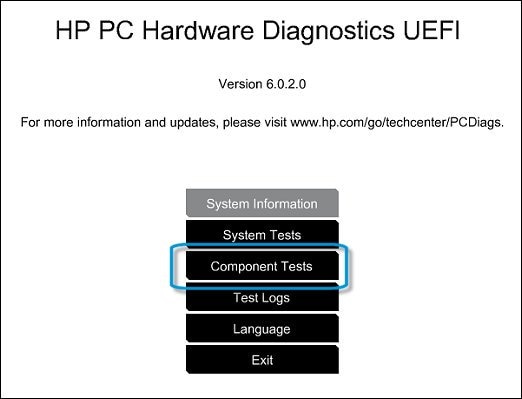
The Component Tests menu displays. Your Component Tests menu might be different, depending on the components installed on your computer.
Figure : Sample list of Component Tests

- Inside the component test, you should see an option for the Touch Screen Test - Quick interactive test to determine if the touch screen is functioning correctly. To run the test, click Touch Screen, and then click Run once.
Refer this article to know more information about running system diagnostics on your PC. Click Here
I'll keep an eye out for your response.
I hope you have a great day!
Please click “Accept as Solution” if you feel my post solved your issue, it will help others find the solution.
Click the “Kudos, Thumbs Up" on the bottom right to say “Thanks” for helping!
Jeet_Singh
I am an HP Employee
