-
×InformationNeed Windows 11 help?Check documents on compatibility, FAQs, upgrade information and available fixes.
Windows 11 Support Center. -
-
×InformationNeed Windows 11 help?Check documents on compatibility, FAQs, upgrade information and available fixes.
Windows 11 Support Center. -
- HP Community
- Notebooks
- Notebook Video, Display and Touch
- Touchscreen problem

Create an account on the HP Community to personalize your profile and ask a question
04-15-2020 08:27 AM
Hello everybody,
I'm sorry for any errors about my English.
I have this problem: " https://drive.google.com/open?id=1SM7lpsyU4U8c7QmmBh3ixZGCdmbfoRE8 "
When I convert my laptop to tablet pc (so my laptop is converted of 360°), touchscreen with hand does not work after some minutes but the hp pen works.
I have tried to update and delete drivers and restore to factory settings but nothing happens.
I have tried with italian assistance without good results. My laptop has some other problems: fan on when nothing happens, loud electronic noise in the speakers, bad hingers. I have replaced my laptop once. I have the same problems of the previous one.
Can you help me? Thanks
04-18-2020 07:36 AM
@Carmine1 Welcome to HP Community!
I understand that you are facing issues with a touchscreen.
Do not worry. I will try to fix the issue.
Please perform the below steps and check.
Step 1: Confirm the computer has a touch screen
If the screen has never responded to touch, but you think it should, use one of these methods to confirm your computer has a touch screen.
-
In Windows, search for and open View pen and touch info. If the Pen and touch section reads No pen or touch input is available for this display, the computer does not have a touch screen.
-
Check the product specifications for your computer model on the HP Customer Support website.
-
Check the labels on the computer and on the product packaging. Notebook and All-in-One computer models equipped with touch screens are branded with the word Touch or TouchSmart.
Step 2: Enable and reinstall the touch screen driver in Device Manager
Your touch screen might not respond because it is not enabled or needs to be reinstalled. Use Device Manager to enable and reinstall the touch screen driver.
-
In Windows, search for and open Device Manager.
-
Expand the Human Interface Devices list.
-
Right-click the touch screen device, and then click Enable, if possible. If the Enable option does not display, continue to the next step.

-
Tap the screen to see if it responds. If it does not, continue with these steps.
-
Right-click the touch screen device, and then click Uninstall.
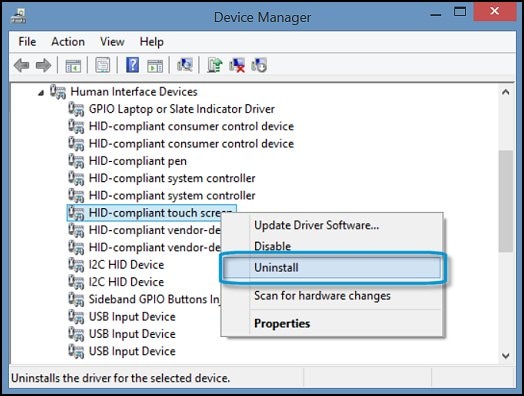
-
Restart the computer to reinstall the touch screen driver.
-
Tap the screen to see if it responds. If it does not, continue to the next step.
Step 3: Configure the touch display
Configure the touch display to identify your screen as a touch screen.
-
In Windows, search for and open Calibrate the screen for pen and touch input.
-
On the Display tab, click Setup.

-
Click Touch input.
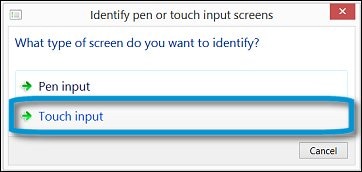
-
Follow the on-screen directions to identify your screen as a touch screen.
-
Tap the screen to see if it responds. If it does not, continue to the next step.
Step 4: Install Windows updates
Device driver updates released through Windows update might resolve touch screen issues.
Windows 10
Install the latest Windows 10 updates.
-
In Windows, search for and open Check for updates.
-
If updates are available, they begin installing automatically.
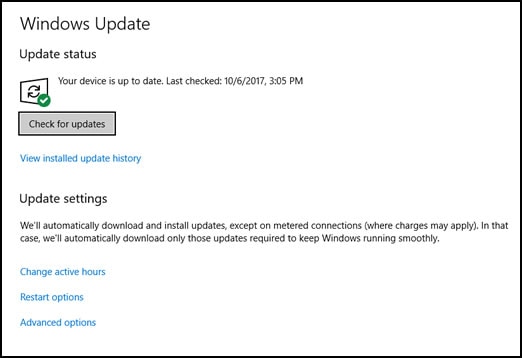
-
When update installation is complete, tap the screen to see if it responds. If it does not, continue to the next step.
Windows 8
Install the latest Windows 8 updates.
-
Click the Windows icon, and then search for and open Windows Update.
-
Click Show updates.
-
Click important updates are available.

-
A list of available updates opens in a new window. Select updates from the Important and Optional tabs. Make sure you install all device driver updates.

-
Click Install.
You might need to restart your computer to apply the updates.
-
When update installation is complete, tap the screen to see if it responds. If it does not, continue to the next step.
For more information, go to HP PCs - Updating Drivers and Software with Windows Update (Windows 10, 😎.
Step 5: Perform a touch screen diagnostic test in HP Hardware Diagnostics
Use the HP PC Hardware Diagnostics UEFI tests to detect problems with the touch screen hardware.
-
Connect the AC adapter to the computer.
-
Press the Power button for at least five seconds to turn off the computer.
-
Turn on the computer and immediately press Esc repeatedly, about once every second. When the Startup menu appears, press F2.
-
When the HP PC Hardware Diagnostics screen displays, click Component Tests.
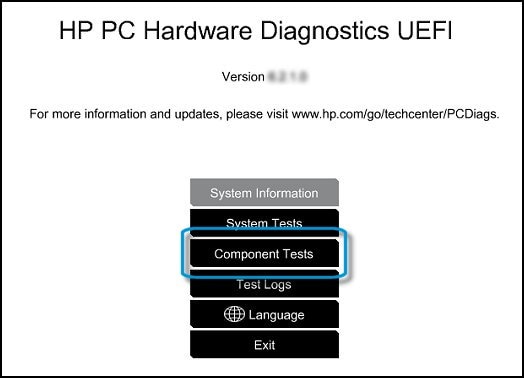
-
Click Touch Screen.
-
There are two interactive touch screen hardware tests. Click Touch Pointer Test first.

-
Read the on-screen instructions, and then click Run once.
-
Touch each of the blocks on the screen to erase them. The test ends after you erase all the blocks or after three minutes have passed, and the results display.
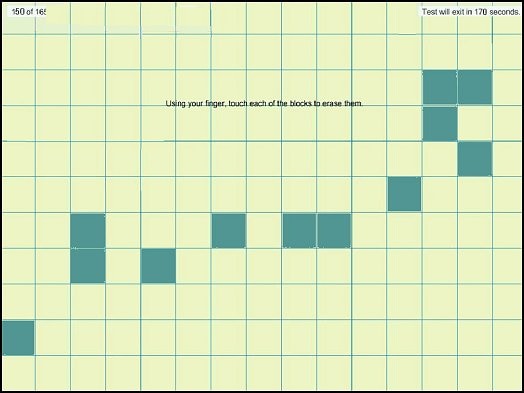
-
Click Main menu to return to the main screen.
-
Click Component Tests, and then click Touch Screen.
-
Click Drag And Drop Test.

-
Read the on-screen instructions, and then click Run once.
-
Drag each orange rectangle to the box indicated by the arrows with a finger or a stylus. The test ends after you reposition all the blocks or after three minutes, and the results display.
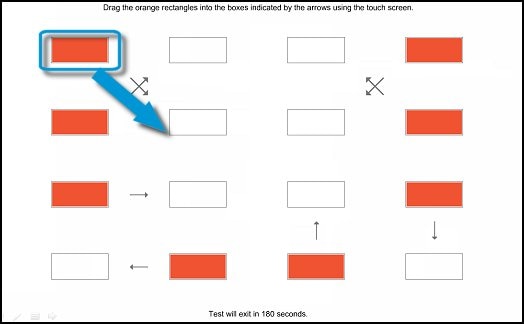
-
If the diagnostics tests pass but the touch screen still does not respond during regular use, continue to the next step.
-
If one or both tests fail, a 24-digit code, or failure ID, displays. Contact HP and provide this code. The failure ID is also available in Test Logs on the main menu.
Step 6: Adjust the power management settings for your touch screen
Power settings can cause the touch screen to stop working after waking from sleep. Change the power settings so that the touch screen stays active while the computer is in sleep mode.
note:Changing this setting might result in more power consumption during sleep mode.
-
In Windows, search for and open Device Manager.
-
Expand Human Interface Devices list.
-
Right-click the touch screen device, and then click Properties.
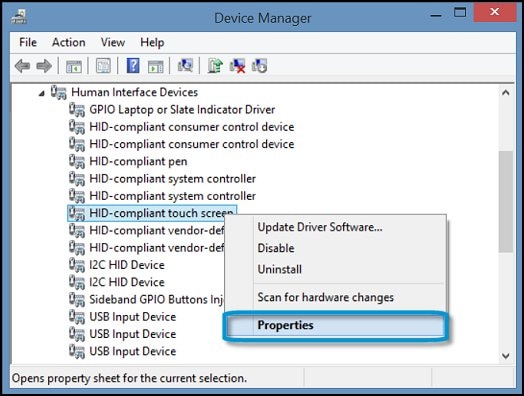
-
On the Power Management tab, uncheck Allow the computer to turn off this device to save power, and then click OK.
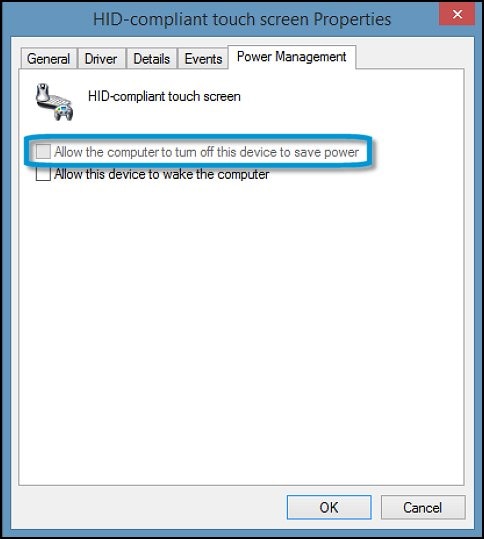
Please refer to the following link to more troubleshoot the issue.
Keep us posted,
If you would like to thank us for our efforts to help you,
Give us a virtual high-five by clicking the 'Thumbs Up' icon below, followed by clicking on the "Accept as solution" on this post,
Have a great day!
04-22-2020 07:12 AM
I understand your concerns.
In that case, Please perform the system reset.
Windows 10 has a reset feature that repairs your computer by reinstalling the operating system. This feature is recommended for recovery because it reinstalls Windows 10 while either preserving your personal data and customizations or removing all your personal data.
You have a choice of two methods to reset your computer.
-
If Windows 10 loads correctly, see the section titled Perform a Windows 10 system reset in Windows in this document.
-
If Windows 10 does not start correctly, see the section titled Perform a Windows 10 system reset through Windows Recovery Environment in this document.
Have a nice day!!
