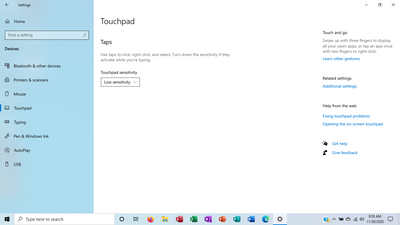-
×InformationNeed Windows 11 help?Check documents on compatibility, FAQs, upgrade information and available fixes.
Windows 11 Support Center. -
-
×InformationNeed Windows 11 help?Check documents on compatibility, FAQs, upgrade information and available fixes.
Windows 11 Support Center. -
- HP Community
- Notebooks
- Notebook Video, Display and Touch
- Re: Turning Off Touchpad

Create an account on the HP Community to personalize your profile and ask a question
11-13-2020 07:55 AM
Need to turn off touchpad when using wireless mouse. Hands are big so they rest on the touchpad and skew where the pointer goes when trying to use the keyboard. W10 settings do not have option to do this. Have latest version of W10 for the laptop downloaded as of Nov 11th.
11-19-2020 10:18 AM
I reviewed your post and I understand that you want to turn off the touchpad when a mouse is connected.
Don’t worry, I assure you I will try my best to get this sorted.
I recommend you follow the below steps and to disable the touchpad when a mouse is connected.
- Open Settings.
- Click on Devices.
- Click on Touchpad.
- Under "Touchpad," clear the Leave touchpad on when a mouse is connected option.
Let me know how it goes and you have a great day!
P.S: Welcome to the HP Support Community 😊
If you wish to show appreciation for my efforts, mark my post as Accept as Solution. Your feedback counts!
Cheers!
Stay Home – Stay Safe
The_Fossette
I am an HP Employee
11-19-2020 11:10 AM
Thank you for your recommendation.
Unfortunately, my W10 settings do not have option to do this--there is no "Leave touchpad on when a mouse is connected option" in my Touchpad settings; it only allows me to change touchpad sensitivity--no other options. Have latest version of W10 for the laptop downloaded as of Nov 11th.
11-25-2020 02:38 PM
Update the Windows on your computer and check whether you get this option.
Here is how it is done.
- Select the Start (Windows) button from the bottom-left corner.
- Go to settings (gear icon).
- Select the Update and Security icon.
- Choose Windows Update tab in the sidebar (Circular arrows)
- Select Check for updates. If there is an available update, it will begin downloading automatically.
If you wish to show appreciation for my efforts, mark my post as Accept as Solution. Your feedback counts!
Cheers!
Stay Home – Stay Safe
The_Fossette
I am an HP Employee
11-30-2020 08:40 AM
Please share a screenshot of the Touchpad settings in Windows.
Here is how it looks.
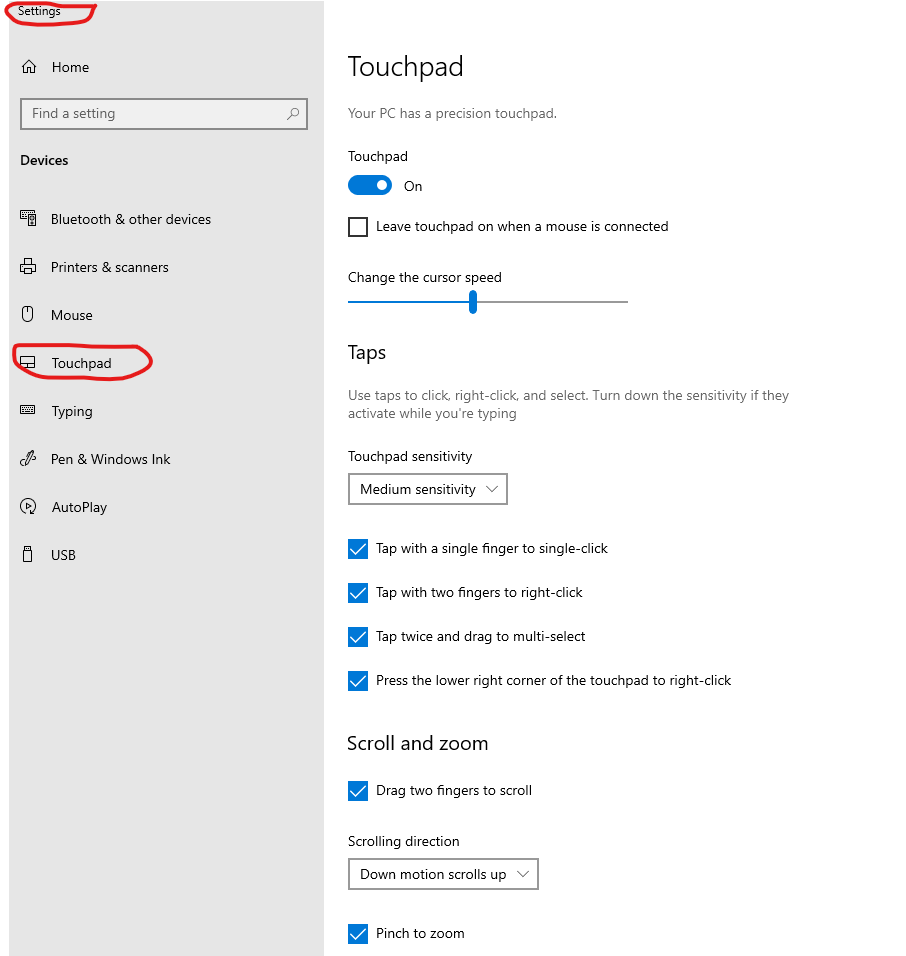
Cheers!
The_Fossette
I am an HP Employee
12-01-2020 07:56 AM
What is the product number of your computer?
Follow the steps in the below article to find the product details.
https://support.hp.com/us-en/document/c03754824
Look forward to hearing from you and you have a great day!
Take care.
Cheers!
The_Fossette
I am an HP Employee
12-02-2020 08:57 AM
I recommend you download and install the touchpad driver from the below link.
https://ftp.hp.com/pub/softpaq/sp104001-104500/sp104407.exe
Here is how you need to uninstall the touchpad driver first.
- Type "Device Manager" into the search field to open the device manager console.
- Expand the node Mice and Other Pointing devices, right-click on each of the device entry, and click Uninstall.
- On the Confirm Device Removal dialog box, click OK to start the uninstall process.
- When the uninstall process is complete, remove the device.
NOTE: On the Confirm Device Removal dialog box, click the Delete the driver software for this device option to delete the driver package that was used for the device.
Let me know how it goes and you have a great day!
If you wish to show appreciation for my efforts, mark my post as Accept as Solution. Your feedback counts!
Cheers!
Stay Home – Stay Safe
The_Fossette
I am an HP Employee