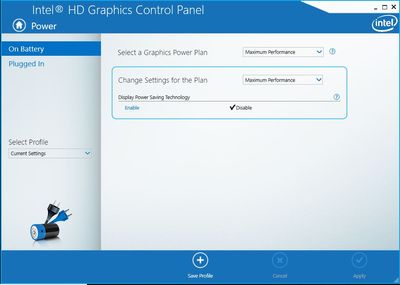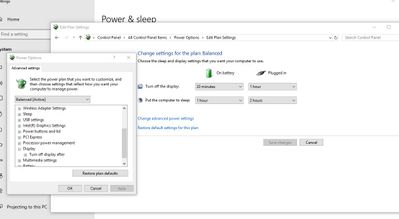-
×InformationNeed Windows 11 help?Check documents on compatibility, FAQs, upgrade information and available fixes.
Windows 11 Support Center. -
-
×InformationNeed Windows 11 help?Check documents on compatibility, FAQs, upgrade information and available fixes.
Windows 11 Support Center. -
- HP Community
- Notebooks
- Notebook Video, Display and Touch
- When laptop is unplugged the screen dims

Create an account on the HP Community to personalize your profile and ask a question
10-14-2019 08:16 PM
Just bought this laptop used. After replacing the hard drive it runs great. Only thing is I can't figure out how to change the settings, so when unplugged, the screen doesn't dim.
I tried doing this: Control Panel, Hardware and Sound, Power Options. Click on Change plan settings next to your active power plan. Click on Change advanced power settings. Scroll down to Display, then under Enable adaptive brightness, switch it off for both the battery and plugged in modes
and the option for adaptive brightness wasn't there
, I tried doing it through Intel Graphics Settings and that didn't work and I googled the problem and saw how to solve it running some cmd prompts and it still didn't work.
X0S24UA#ABA is the product number. Intel HD graphics 520 is the video card
I don't know what other information you need. Am I not able to change that option? I would find that very silly.
10-14-2019 08:23 PM
Hi:
You should be able to.
The screen brightness level on all of my HP notebooks gets dimmer when I unplug the power, but I have the option to have the brightness setting stay the same as it is on A/C power by moving the brightness slider bar on battery to the same position it is on A/C power.
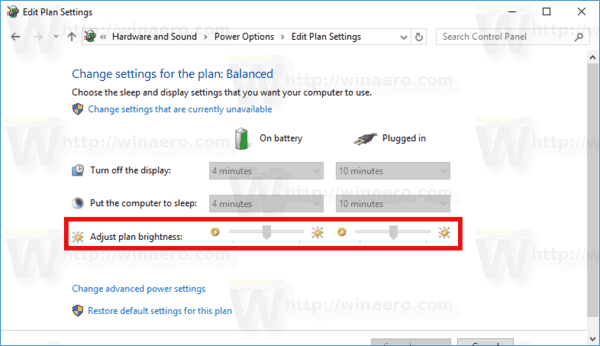
10-14-2019 08:37 PM
I wouldn't know why your notebook is missing that section to control the brightness.
Mine all have it, and they all run W10 v1903.
The only other suggestion I can offer would be to see if any of the other options at the link below work for you.
https://winaero.com/blog/change-screen-brightness-windows-10/