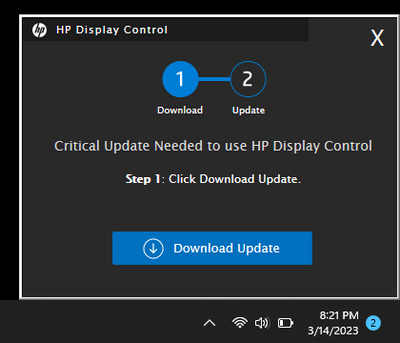-
×InformationNeed Windows 11 help?Check documents on compatibility, FAQs, upgrade information and available fixes.
Windows 11 Support Center. -
-
×InformationNeed Windows 11 help?Check documents on compatibility, FAQs, upgrade information and available fixes.
Windows 11 Support Center. -
- HP Community
- Notebooks
- Notebook Video, Display and Touch
- Why does this HP Display Control window keep popping up even...

Create an account on the HP Community to personalize your profile and ask a question
03-14-2023 07:30 PM
Accepted Solutions
03-17-2023 10:35 AM
Welcome to the HP support community.
I understand that HP Display Control window keep popping up, I am glad to assist you.
Update the Bios, chipset, and drivers using HP Support Assistant.
Download and run the HP Support Assistant from this Link: Click here
- HPSA will automatically search for all the latest drivers for your Notebook
- Click My devices in the top menu, and then click Updates in the My PC or My notebook pane.

- Click Check for updates and messages to scan for new updates.

- Review the list of updates. Updates with a yellow information icon are recommended. Updates with a blue information icon are optional.
- Click the update name for a description, version number, and file size.
- Select the box next to any updates you want to install, and then click Download and install.
Also, ensure Windows is up to date.
- Select the Start button, and then go to Settings > Update & security > Windows Update , and select Check for updates. If Windows Update says your device is up to date, you have all the updates that are currently available
Let me know how it goes.
To thank me for my efforts to help you, please mark my post as an accepted solution so that it benefits several others.
Cheers.
Sandytechy20
I am an HP Employee
03-17-2023 10:35 AM
Welcome to the HP support community.
I understand that HP Display Control window keep popping up, I am glad to assist you.
Update the Bios, chipset, and drivers using HP Support Assistant.
Download and run the HP Support Assistant from this Link: Click here
- HPSA will automatically search for all the latest drivers for your Notebook
- Click My devices in the top menu, and then click Updates in the My PC or My notebook pane.

- Click Check for updates and messages to scan for new updates.

- Review the list of updates. Updates with a yellow information icon are recommended. Updates with a blue information icon are optional.
- Click the update name for a description, version number, and file size.
- Select the box next to any updates you want to install, and then click Download and install.
Also, ensure Windows is up to date.
- Select the Start button, and then go to Settings > Update & security > Windows Update , and select Check for updates. If Windows Update says your device is up to date, you have all the updates that are currently available
Let me know how it goes.
To thank me for my efforts to help you, please mark my post as an accepted solution so that it benefits several others.
Cheers.
Sandytechy20
I am an HP Employee