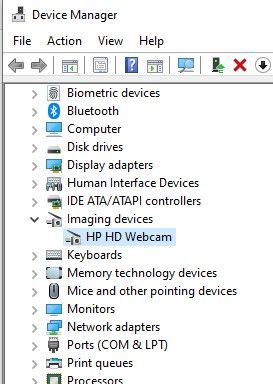-
×InformationNeed Windows 11 help?Check documents on compatibility, FAQs, upgrade information and available fixes.
Windows 11 Support Center. -
-
×InformationNeed Windows 11 help?Check documents on compatibility, FAQs, upgrade information and available fixes.
Windows 11 Support Center. -
- HP Community
- Notebooks
- Notebook Video, Display and Touch
- Windows Hello Face Not Working

Create an account on the HP Community to personalize your profile and ask a question
07-29-2019 10:50 AM
Hi, just got a new HP Envy 17 Touch and the Windows Hello Face is not working.
It says "This Option Is Currently Unavailable" and "We couldn't find a camera compatible with Windows Hello Face"
Does this mean the latest HP Envy 2019 top of the line laptop doesn't work with Hello Face which seems ridiculous or is it a software issue?
Please help.
Thanks
07-31-2019 03:33 PM
@Imadshaban Welcome to HP Forums Community!
I suggest you check with an alternate application to confirm if this is related to the Windows Hello or the computer,
that said, If the issue persists on the other app as well, please update the BIOS and the Chipset drivers: Click here to find and install the same.
Let me know how that pans out,
If you feel I was helpful, simply click on Accept as Solution to help the community grow,
That said, I will have someone follow-up on this to ensure you've been helped,
Just in case you don't get back to us within 24 - 48hrs, and have a good day, ahead.
Riddle_Decipher
I am an HP Employee
Learning is a journey, not a destination.
Let's keep asking questions and growing together.
10-13-2019 10:23 AM - edited 10-13-2019 11:33 AM
I also have the same error message when trying to setup Windows Hello Face "We couldn't find a camera compatible with Windows Hello Face"
I have an HP ENVY - 17t-ce000 CTO that I purchased a month ago and when I went to set up the Hello Face it returned the error message above. I have set up my Windows hello pin which works fine and the installed camera works with other applications like skype etc. I have the HP Wide Vision HD Camera installed and again works properly. I've just updated my Bios and Chip Set using the link you provided and the issue persist. I'm running Windows 10 Pro, version 10.0.18362 Build 18362.
Any other recommendations?
Bruce.
10-15-2019 07:03 PM
@bruce56
Thank you for posting on the HP Support Community.
Windows Hello Face Recognition does not work. The infrared (IR) camera might not turn on, the feature might hang, or one of the following error messages might display:
Step 1: Uninstall and reinstall the IR camera driver
Step 2: Remove the Face Recognition and PIN sign-in settings
Step 3: Clear the Trusted Platform Module (TPM)
Step 4: Add a PIN and set up Face Recognition
Step 5: Perform a system reset
Click here: https://support.hp.com/in-en/document/c05873680 to perform above-mentioned troubleshooting steps.
Hope this helps! Keep me posted for further assistance.
Please click “Accept as Solution” if you feel my post solved your issue, it will help others find the solution.
ECHO_LAKE
I am an HP Employee
10-18-2019 01:52 PM
@XPerfect
Thank you for posting on the HP Support Community.
Don't worry as I'll be glad to help, however, to provide an accurate resolution, I need a few more details:
- What is the product number of your device? Use this link to find it: http://support.hp.com/us-en/document/c03754824 (Ensure you do not share any of your personal information such as serial, phone number, email ID, etc...).
- Did you make any changes in the settings of your PC prior to the issue?
Keep me posted.
ECHO_LAKE
I am an HP Employee
10-19-2019 10:48 AM
Thank you for posting back.
Reinstalling the IR camera driver might resolve the issue. Uninstall the driver in Device Manager, and then reinstall the driver from HP Customer Support.
-
Using the search box on the taskbar, search for and open Device Manager.
-
In the Device Manager window, double-click Imaging devices, right-click the name of the IR camera and then select Uninstall device.

-
Select Delete the driver software for this device, and then click Uninstall.
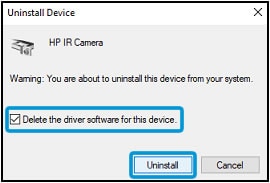
-
Go to HP Customer Support, and then enter your PC model number.
-
On the Software and driver results page for your PC model, download and install the driver for the IR camera.
Restart your PC by shutting it down and then manually turning it on to see if Windows Hello Face Recognition works. If the issue persists, continue to the next step. Disable Windows Hello and the run the Hello setup again
- Select Settings > Account > Sign-in Options > Face Recognition then click the Remove button.
- Select Settings > Account > Sign-in Options > Windows Hello > Face, then click the Setup button.
Hope this helps! Keep me posted for further assistance.
Please click “Accept as Solution” if you feel my post solved your issue, it will help others find the solution.
ECHO_LAKE
I am an HP Employee