-
×InformationNeed Windows 11 help?Check documents on compatibility, FAQs, upgrade information and available fixes.
Windows 11 Support Center. -
-
×InformationNeed Windows 11 help?Check documents on compatibility, FAQs, upgrade information and available fixes.
Windows 11 Support Center. -
- HP Community
- Notebooks
- Notebook Video, Display and Touch
- facial recognition instead of finger print

Create an account on the HP Community to personalize your profile and ask a question
06-01-2019 01:29 AM
in windows hello i only have a fingerprint, but i want to use facial recognition instead of it.
my laptop is HP ENVY x360 - 15m-cn0011dx
my system is windows 10- home 64 bit
i search alot for a solution i couldn't find anything, please help me
06-03-2019 01:52 PM
@Lara-z
Thank you for posting on the HP Support Community.
- Is this first time your trying to use facial recognition feature in windows hello?
- Have you checked the infrared (IR) camera might not turn on?
While you respond to that, let's try these steps:
Step 1: Uninstall and reinstall the IR camera driver
Reinstalling the IR camera driver might resolve the issue. Uninstall the driver in Device Manager, and then reinstall the driver from HP Customer Support.
-
Using the search box on the taskbar, search for and open Device Manager.
-
In the Device Manager window, double-click Imaging devices, right-click the name of the IR camera, and then select Uninstall device.

-
Select Delete the driver software for this device, and then click Uninstall.
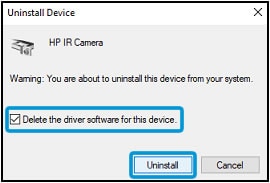
-
Go to HP Customer Support, and then enter your PC model number.
-
On the Software and driver results page for your PC model, download and install the driver for the IR camera.
Restart your PC by shutting it down and then manually turning it on to see if Windows Hello Face Recognition works. If the issue persists, continue to the next step.
Step 2: Remove the Face Recognition and PIN sign-in settings
In Settings, remove your Face Recognition and PIN settings from the sign-in options.
-
Click Start
 , and then click Settings
, and then click Settings  .
. -
Click Accounts.

-
On the Settings menu, click Sign-in options.

-
In the Windows Hello area under Face Recognition, click Remove.
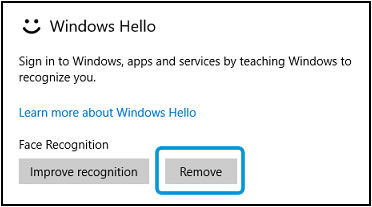
-
In the PIN area, click Remove, and then click Remove again to confirm.

-
Type your password in the Password field, and then click OK.
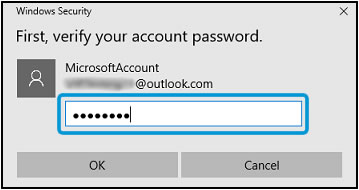
Continue to the next step to clear the Trusted Platform Module (TPM).
Step 3: Clear the Trusted Platform Module (TPM)
Clearing the keys from the TPM might resolve the issue. Back up your data, disable apps and security features that use the TPM, and then use the TPM management tool to clear the TPM.
CAUTION:Clearing the TPM can result in data loss. Back up all important data (such as personal files, photos, videos, documents, applications, software) before beginning to avoid any possibility of losing your data. See Backing Up Your Files (Windows 10, 😎 for more information.
-
Disable or suspend all apps that use the TPM, for example, BitLocker.
-
Restart the computer and press Esc repeatedly, about once every second, until the Startup Menu opens.
-
When the Startup Menu displays, press F10 to open BIOS Setup.
-
Use the right arrow key to choose Security.
-
In the Security or System Security settings, disable the following security features, if they are listed.
-
Intel Software Guard Extensions (SGX)
-
Intel Trusted Execution Technology (TXT)
NOTE: BIOS configurations vary. Refer to the documentation that came with your PC for specific steps to navigate the BIOS and disable the settings.

-
-
Save your changes and exit the BIOS.
-
Sign in to an administrator account.
-
Using the search box on the taskbar, search for and open Run.
-
In the Open field, type tpm.msc, and then click OK.
If a User Account Control window displays, click Yes.
The TPM management window opens.

-
In the Actions section, click Clear TPM.
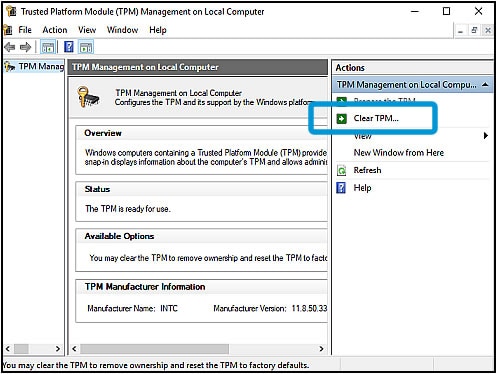
-
Click Restart.
NOTE: You must be physically present to respond to prompts during the TPM clearing process.
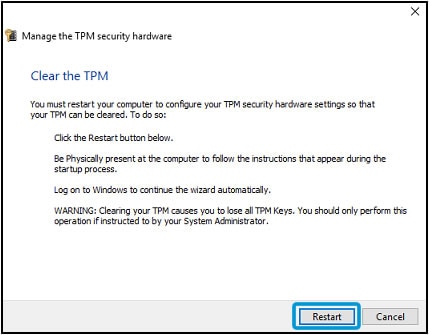
-
Follow the on-screen instructions to clear the TPM.
-
If you disabled security features such as Intel Trusted Execution Technology (TXT) or Intel Software Guard Extensions (SGX) in the BIOS before clearing the TPM, re-enable them.
Hope this helps! Keep me posted for further assistance.
Please click “Accept as Solution” if you feel my post solved your issue, it will help others find the solution.
ECHO_LAKE
I am an HP Employee
