-
×InformationNeed Windows 11 help?Check documents on compatibility, FAQs, upgrade information and available fixes.
Windows 11 Support Center. -
-
×InformationNeed Windows 11 help?Check documents on compatibility, FAQs, upgrade information and available fixes.
Windows 11 Support Center. -
- HP Community
- Notebooks
- Notebook Video, Display and Touch
- getting more vram into my laptop

Create an account on the HP Community to personalize your profile and ask a question
06-05-2022
03:18 PM
- last edited on
06-05-2022
03:21 PM
by
![]() MayS
MayS
I am trying to get New world to play on my laptop but it says i need more vram and it only shows i have 128mb. I tried to use the step that would make it think i had more but it dont work right and it never shows that i have more than it did in the beginning. Is their some way to add more or make it think i do?
i tried this website but it dont work and i did it 4 times and it still dont change it.
this is the site.....[content removed]
any and all help will be great
thanks in advance
06-22-2022 02:59 AM
Hi @CARDMAN58,
Welcome to the HP Support Community
I'd like to help!
I understand that you need help with VRAM settings on your HP Notebook - 17-bs011dx notebook.
Did you make any software or hardware changes on your PC?
Follow these steps to view/modify video memory settings on your PC.
You may change the virtual memory setting by completing the following steps:
Click here to view a Video reference or you may follow the below steps:
- In Windows, type advanced system settings into Search, and then click View advanced system settings in the search results.
- Under Performance, click the Settings button.
Figure : System properties
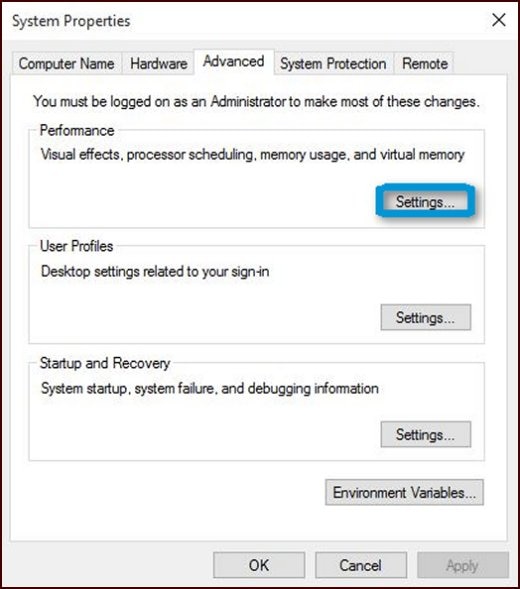
- Click the Advanced tab, and then click the Change button under Virtual Memory.
Figure : Performance options
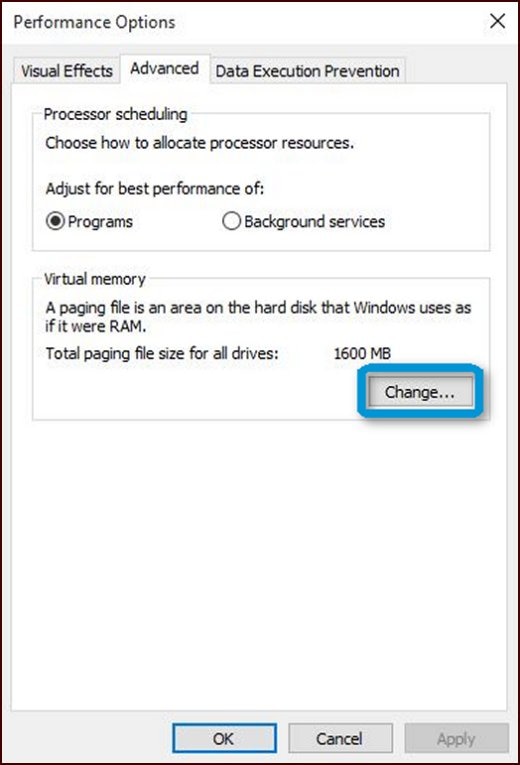
- Unselect Automatically manage paging file size for all drives and select System Managed Size if it is not already selected. This is the preferred setting.
- Optionally, you can adjust this setting manually by selecting Custom, entering numbers into the two fields under Custom, and then click the Set button:
- In the first field, the number should be twice the amount of system memory (in MBs).
- In the second field, the number should be four times the amount of system memory (in MBs).
Figure : Virtual Memory

Click OK and restart the computer.
Hope this answers your query. Keep me posted.
Please click “Accepted Solution” if you feel my post solved your issue, it will help others find the solution.
Click the “Kudos/Thumbs Up" on the bottom right to say “Thanks” for helping!
ANAND_ANDY
I am an HP Employee
06-22-2022 12:01 PM - edited 06-22-2022 12:49 PM
i tried this and it still doesn't change my vram amount. it still shows 128. i have 16gb memory and i really dont know what numbers i should use. i put in 3200 and 12800 and i know that is wrong so what should it be?
This is what it said a minute ago and still wont change...........
[2022-06-22 T13:41:09] AGS NewWorld MinSpec Failure Log
This computer fails to meet one or more of the minimum required specifications in order to run New World successfully.
Minimum needed: Installed: Pass/Fail
Memory: 7692 MB 16256 MB (12144 MB free) Pass
VRAM: 1548 MB 128 MB Fail
OS: Windows 7, Windows 10 Windows 10 64 bit (build 10.0.19044) Pass
Please check the failure log to further determine what minimum requirement is failing.
vram is what the problem is..
06-25-2022 11:46 PM
@CARDMAN58,
Thank you for your response, I would like to know if you are entering the VRAM number which is recommended on the PC?
Kindly refer to the below image:

Please update the BIOS once and check if you are able to make the changes. You may click on this link to update your BIOS for your PC
Keep me posted.
Please click “Accepted Solution” if you feel my post solved your issue, it will help others find the solution. Click the “Kudos/Thumbs Up" on the bottom right to say “Thanks” for helping!
Have a great day ahead!
ANAND_ANDY
I am an HP Employee
