-
×InformationNeed Windows 11 help?Check documents on compatibility, FAQs, upgrade information and available fixes.
Windows 11 Support Center. -
-
×InformationNeed Windows 11 help?Check documents on compatibility, FAQs, upgrade information and available fixes.
Windows 11 Support Center. -
- HP Community
- Notebooks
- Notebook Video, Display and Touch
- how do i disable my touchpad

Create an account on the HP Community to personalize your profile and ask a question
10-21-2019 08:53 AM
I just need to disable my touchpad. Anybody got a newer Envy? It's NOT in the mouse properties, already looked and googled. I'm hoping there is a hot key or something. Thanks.
10-21-2019 10:08 AM - edited 10-21-2019 10:26 AM
??
Results show 55 "Envy 17" notebooks in this group...
Matching products for United States (55)
Some of these systems running the latest version of Windows 10 may behave in a similar manner to one another.
General Information
In general, many Touchpads can be disabled for the current session using a firm double-tap in the upper LEFT corner of the touchpad. Because the touchpad is normally used as a touch device, any "tapping" to control the on / off mechanism must be firm enough to "get the attention" of the touchpad. In other words, a mere "touch" won't do it.
More...
Settings > Devices > Touchpad
Switch ON or OFF
Click "Additional Settings" to open the Clickpad controls.
If available, additional options are provided for your device.
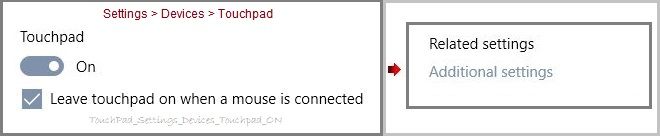
Thank you for participating in the HP Community Forum.
We are a world community of HP enthusiasts dedicated to supporting HP technology.
Click Thumbs Up on a post to say Thank You!
Answered? Select the relevant post "Accept as Solution" to help others find it.



10-21-2019 01:55 PM
Thanks for responding. Unfortunately neither of those options are available to me! My touch pad doesn't have a little red light or any buttons. I have tried tapping to no avail. As for the settings, I don't have an option to turn it off! It's crazy! This can't really be that difficult to turn off the touchpad, right?
10-21-2019 05:36 PM
You are welcome.
Many touchpads do not display an on/off (enable/disable) "button" in the upper left corner - the button is invisible in most cases, even on those models that support the enable / disable feature.
It is true that there are a variety of touchpads.
Normally, I would have expected that you could find something in the How-to category or there is perhaps information in the User Guide (Category User Guides) for your computer.
For example, (my workstation - Zbook 17 G3) provides a "different" Touchpad device than those found on many other notebooks. The Touchpad provides actual "buttons" around the touchpad that provide the various functions.
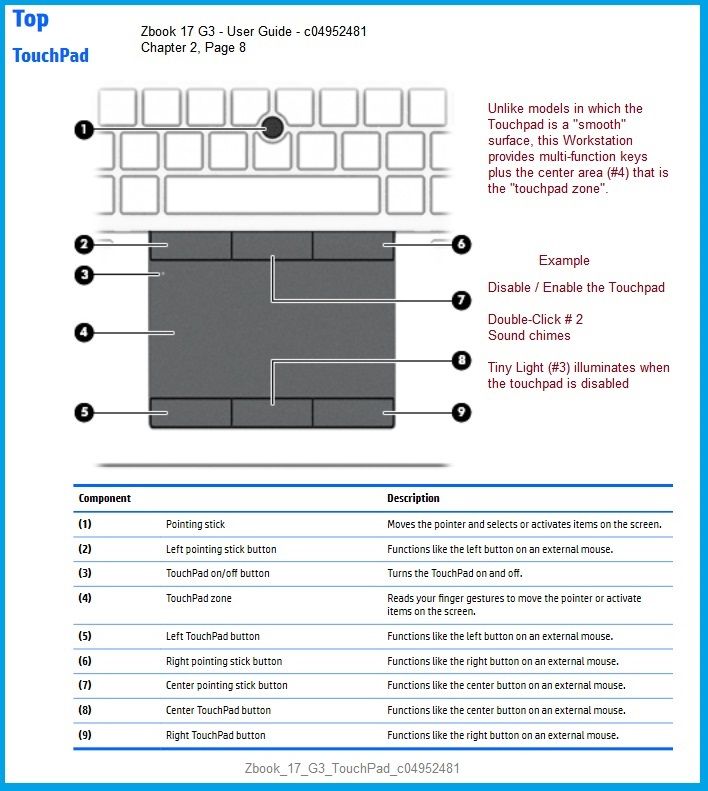
Models with two-lower "click buttons" and a smooth touchpad zone might have the "invisible" button.
Example
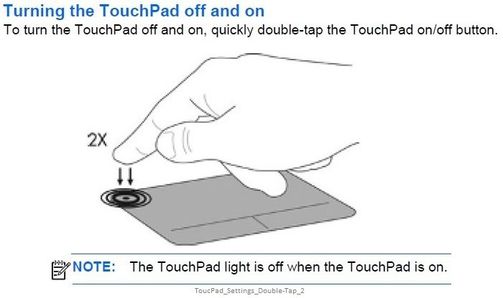
Completely "smooth" touchpads likely (might?) have the invisible enable / disable "button" zone in the corner.
There might even be a touchpad for which there is no actual on/off mechanism. ??
I can double check your documentation for you. I would need to know which of the many "Envy 17" notebooks you have so I know where to look.
Select from the list in my first post, else start here:
Open Support Home
Enter the name of your device
Thank you for participating in the HP Community Forum.
We are a world community of HP enthusiasts dedicated to supporting HP technology.
Click Thumbs Up on a post to say Thank You!
Answered? Select the relevant post "Accept as Solution" to help others find it.



10-22-2019 10:19 AM - edited 10-22-2019 10:39 AM
Hmm. That might explain a couple of things - I cannot find a model series ending in "ae00xx*"
The following might be similar enough to be the "same thing" for the purpose at hand.
Using what I can find (HP Envy 17m-ce0000) - here are the results:
The User Guide does not provide any useful information about the subject of TouchPad "enable / disable".
The "ce" model User Guide indicates the model provides the "smooth" touch pad with three zones:
- Main touchpad zone (where gestures are input to control the view)
- Right / Left zones that control "left" and "right" mouse respectively
The how-to document indicates the "upper left" corner of the TouchPad might enable / disable the TouchPad.
Document: How to Disable the "Double Tap to Enable or Disable TouchPad" Feature
The document does explain that the feature is apparently optional, that is, not every computer provides the feature:
"An amber light illuminates briefly if the computer supports this feature. There might also be an audible sound."
Answer
Based on that explanation and that the feature does not work on your computer I would say your computer does not include "enable / disable".
See the NOTE in the document:
note:If the option to disable the touchpad is not available, download the latest touchpad driver from Windows Update. For more information go to Updating the driver through Windows Update in this document.
Understand that the disparity between the models "AE" as opposed to "CE" might leave room for this answer being wrong. In general, though, the document is used for several computer series that support a touchpad; there is no direct reason to believe the "ae" in your model name makes any difference to the result.
What to do?
Try the Windows Update option as directed in the how-to document.
OR
Not sure - having the Touchpad suddenly jump and and "do stuff" if you brush against it could be super annoying.
A couple of ideas (NOT intended as the solution you want, though perhaps something that would work)
- Reduce the sensitivity on the TouchPad and see if that provides any reasonable relief.
- If the setting to "disable the touchpad when a mouse is attached" is available, then Attach a mouse (via hardwired to USB or Wireless). You don't have to USE the mouse, just have it hanging around.
I am sorry it is not the answer for which you were hoping.
Thank you for participating in the HP Community Forum.
We are a world community of HP enthusiasts dedicated to supporting HP technology.
Click Thumbs Up on a post to say Thank You!
Answered? Select the relevant post "Accept as Solution" to help others find it.



