-
×InformationNeed Windows 11 help?Check documents on compatibility, FAQs, upgrade information and available fixes.
Windows 11 Support Center. -
-
×InformationNeed Windows 11 help?Check documents on compatibility, FAQs, upgrade information and available fixes.
Windows 11 Support Center. -
- HP Community
- Notebooks
- Notebook Video, Display and Touch
- Re: hp true image web cam

Create an account on the HP Community to personalize your profile and ask a question
04-04-2019 09:23 AM
hp true vision web cam not working / not found in since upgrade from OEM wista home premium to windows 7 profesional.
Is there a fix for this ?
04-05-2019 04:11 PM
Welcome to the HP Support Community
The drivers for the Imaging devices, which include the webcam, are not displayed in the Device Manager. To resolve this problem, use the following steps:
-
Shut down your computer, and disconnect the power cord.
-
Remove the battery from the battery compartment. If your computer has a sealed battery that cannot be removed, then perform a reset. Go to HP Notebook PCs - How to Power Reset your Laptop for more information.
-
Press and hold the power button for 10 seconds, and then reinsert the battery and reconnect the power cord.
-
Turn on the computer and wait for Windows to open.
-
Click Start, type Device Manager in the search field, and select Device Manager from the list provided.
-
If there is no Imaging devices category listed, select Action, then Scan for hardware changes.
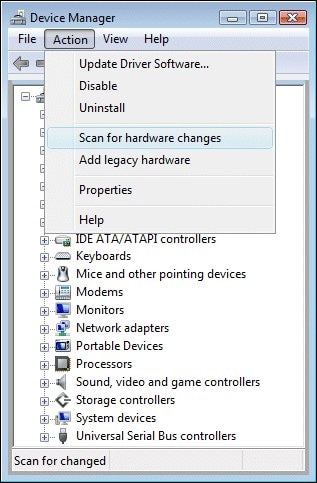
-
If Device Manager does not recognize the webcam after the scan, Use Microsoft System Restore to go back to a time when the Webcam was working properly. If problems persist, the webcam might have become unplugged internally and requires service.
If the issue persists, refer to this document: https://support.hp.com/in-en/document/c02452221 for Webcam Troubleshooting.
Keep me posted, how it goes!
If the information I've provided was helpful, give us some reinforcement by clicking the Accepted Solution and Kudos buttons, that'll help us and others see that we've got the answers!
Have a great day!
Cheers:)
Raj1788
I am an HP Employee
04-07-2019 05:12 AM
THANK YOU FOR YOUR ANSWER: to be clear, the web cam does in fact show up in the device manager,it says HP Web cam, the problem is it does not show up on the desktop no matter where you move the mouse around, or i can't find it in the control panel or in the program files or in windows system or windows 32 either. even though it's listed as there in the device manager, it seems to not be anywhere else in the system.. i think i remember it worked with Skype once. but as far as using it to take a photo or a video, there's no way to access it !
04-10-2019 01:28 PM
Please follow the below steps:
Option 1: Check Device Manager to make sure it is working properly.
- Click your Start button, type “Device Manager,” and press Enter.
- Once Device Manager loads click “View” and then “Show Hidden Devices.”
- Locate the “Imaging Devices” section.
- Note whether you see the webcam here.
- If the webcam is listed, right click it and verify that it is not “Disabled.”
- If the webcam is listed and not disabled, move onto Option 2. If the webcam is not listed you will move onto Option 4.
Option 2: Allow Windows to Re-install the device.
- While still in Device Manager right click on your webcam and select “Uninstall”
- If prompted select “remove driver and driver package.”
- Reboot your notebook and allow Windows to attempt to reinstall the webcam.
- If Windows detects the webcam verify the functionality of the webcam.
- If Windows does not detect the webcam and install it move onto Option 3.
Option 3: Manually install the drivers for your webcam.
- Use this website to determine your product/model number.
- Visit the HP Support Page and use this product number to visit your product’s specific page.
- Go to “Drivers and Software” and locate the driver for your webcam. NOTE: the drivers for the webcam are sometimes bundled with the YouCam software.
- Download and install this driver.
- Reboot the PC.
- Verify functionality.
Option 4: Manually re-detecting the hardware.
- Disconnect all external devices.
- Shut down the notebook.
- Remove the battery and AC power.
- Press and hold the power button for 10-15 seconds.
- Reinstall the battery and AC power. Then turn the notebook on.
- Once Windows is loaded go back to Device Manager.
- Selection “Action” and then “Scan for hardware changes.”
- If Device Manager detects the hardware allow it to install.
- If Device Manager does not detect the hardware see Option 5.
Option 5: System Restore and System Recovery.
Link: Perform System Restore & Performing System Recovery. Note that any data that is not backed up prior to recovery will be lost.
Keep me posted, how it goes!
If the information I've provided was helpful, give us some reinforcement by clicking the Accepted Solution and Kudos buttons, that'll help us and others see that we've got the answers!
Have a great day!
Cheers:)
Raj1788
I am an HP Employee
04-10-2019 02:21 PM
i had already tried all that before. none of it worked then and it still doesn't work now . it still shows up in the device manager but nowhere else in the system at all. so, i have decided to part it out as no one in my area would consider buying it without the camera working . So then thank you for the advice and the things to try . too bad that none of them solved the problem. thanks agaon. Bill Huff Sr !
04-10-2019 06:50 PM
As a last resort, we can try Performing an HP System Recovery.
Click on this document: https://support.hp.com/in-en/document/c01867418 for HP System Recovery.
Keep me posted, how it goes!
Have a great day!
Cheers:)
Raj1788
I am an HP Employee
