-
×InformationNeed Windows 11 help?Check documents on compatibility, FAQs, upgrade information and available fixes.
Windows 11 Support Center. -
-
×InformationNeed Windows 11 help?Check documents on compatibility, FAQs, upgrade information and available fixes.
Windows 11 Support Center. -
- HP Community
- Notebooks
- Notebook Video, Display and Touch
- just updated to 1709 and now the touch screen does not work ...

Create an account on the HP Community to personalize your profile and ask a question
02-17-2018 09:23 PM
touch screen worked perfect prior to update, took weeks to figure out how to update to 1709, now touchscreen does not work anymore. everything else is great.
ran thru the guided troubleshooting, with no results, Human Interface Devices does not show touchscreen
updated Files
SP71829.exe
Driver-ChipsetSP72328.exe
SP72332.exe
SP81891.exe
Solved! Go to Solution.
Accepted Solutions
02-27-2018 09:53 AM
Found the file needed to update the touch screen
Intel Serial IO Driver its sp72332
use this for the HP Convertible x360 P1F14UA#ABA
next time an update is applied and you loose the touch screen functionality.
i could have sworn i downloaded and installed this driver multiple times. it even asked if i wanted to overrrite the folder that was already on the C:\swsetup\SP72332
weird ...
solved
02-18-2018 05:49 PM
Thank you for joining HP Forums.
I'll be glad to help you 🙂
As I understand the touchscreen doesn't work since the recent update of win10,
No worries, as I'll be glad to help you, that said, I'll need a few more details to dissect your concern & provide an accurate solution:
Did you update the BIOS?
While you respond to that, here's what you need to do:
The best way to resolve the issue is by using the HP Guided Troubleshooter:
Click here to access it (simply select your description of the issue from the bottom of the screen to gain access to the next set of steps that should resolve your concern).
Also, try installing built-in drivers:
Reinstall the original touch screen device driver that came installed on your computer using the following steps:
-
In Windows, search for and open Device Manager.
-
Expand Mice and other pointing devices.
-
Right-click the USB Touchscreen Controller(C04D).
-
Select the option Browse my computer for driver software.
-
Select the option Let me pick from a list of device drivers on my computer.
-
Select USB Input Device, and click Next.
-
Follow the onscreen instructions to install the driver.
-
When driver installation is complete, confirm the touch screen is functioning properly.
If the touch screen still does not respond after reinstalling the driver, continue to the next step.
Device driver updates released through Windows update might resolve the touch screen issue. Install the latest Windows updates.
If the issue persists, please run a hardware test on the touchscreen to identify the issue:
Use the HP PC Hardware Diagnostics tests to detect problems with the touch screen hardware.
-
Plug the AC adapter into the computer.
-
Press the Power button for at least five seconds to turn off the computer.
-
Turn on the computer and immediately press Esc repeatedly, about once every second. When the menu appears, press the F2 key.
-
When the HP PC Hardware Diagnostics screen displays, click Component Tests.
Figure : Component Tests
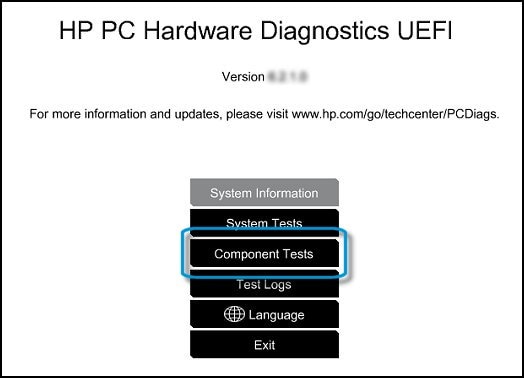
-
Click Touch Screen.
Figure : Touch Screen
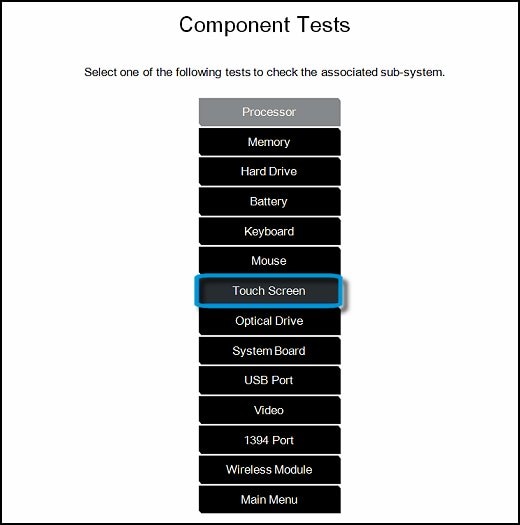
-
There are two interactive touch screen hardware tests. Start by clicking Touch Pointer Test.
Figure : Touch Pointer Test

-
Read the on-screen instructions, then click Run once.
Figure : Touch Pointer Test
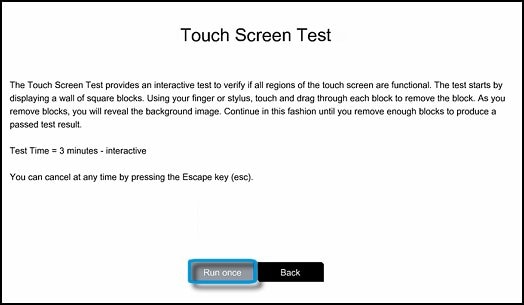
-
Touch each of the blocks on the screen to erase them. The test ends after all blocks are erased or after three minutes have passed, and results are displayed.
Figure : Touch the blocks to erase them
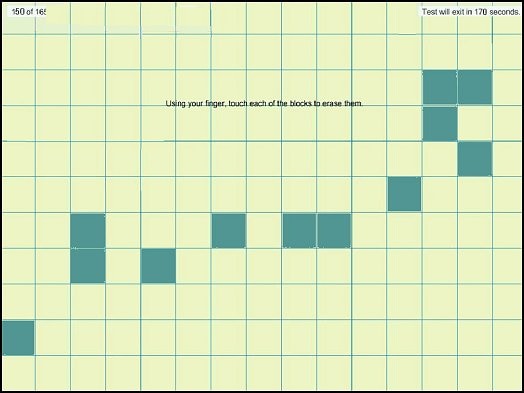
-
Click Main menu to return to the main screen and run the second touch screen test.
-
Click Component Tests, then click Touch Screen.
-
Click Drag And Drop Test.
Figure : Drag and Drop Test

-
Read the on-screen instructions, then click Run once.
-
Drag each orange rectangle to the box indicated by the arrows with a finger or a stylus. The test ends after all blocks are repositioned or after three minutes have passed, and results are displayed.
Figure : Drag the blocks to the correct empty box
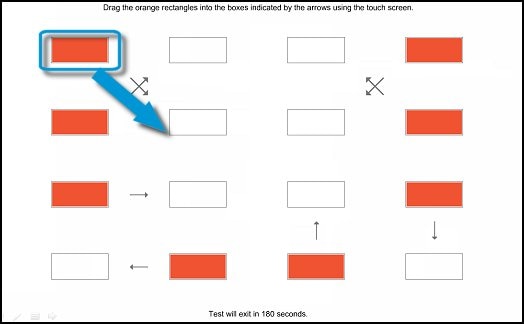
-
If the diagnostics tests pass but the touch screen still does not respond, continue following the steps in this document.
-
If a component fails a test, write down the failure ID (24-digit code) so you have it available when you contact HP Customer Support. The information is also available in Test Logs on the main menu.
Let me know how that pans out
feel free to give me a virtual high-five by clicking the 'Thumbs Up' icon,
followed by clicking on 'Accepted as Solution' as it would help the community gain more knowledge,
And Have a great day Ahead!
Riddle_Decipher
I am an HP Employee
Learning is a journey, not a destination.
Let's keep asking questions and growing together.
02-18-2018 06:21 PM
Thanks for the note, i tried all the above items previously to resolve the same issue last november. it passed everything last time, long story short i didnt have the right software.
Chimney 83 helped me with it under
under header
08-05-2017 08:59 AM
Re: HP x360 convertible 11-p110nr touchscreen not working after restore
- i tried to copy the hyperlink, but it didnt work
Ill run thru the diagnostics above and let you know.
thanks for the help
02-18-2018 06:41 PM
There is no touchscreen in the HID
I just need the proper driver for this laptop
last time i updated the below and the touch worked.
Intel Chipset Installation Utility and Driver SP72328.exe
Intel Serial IO Driver SP72332.exe
Update the BIOS - 79803.exe
02-19-2018 10:54 AM
Thank you for responding,
It's great to have you back 😉
If you've already attempted installing the same drivers and the ones on the HP website,
And yet it didn't work, I recommend you restore the drivers from the HP Recovery Manager:
That said, please ensure the touchscreen responds on the BIOS Screen,
If that doesn't work, its a hardware malfunction, if it does, then the driver re-installation from the HP Recovery Manager should do the trick.
If you would like to thank me for my efforts to help you,
feel free to give me a virtual high-five by clicking the 'Thumbs Up' icon below,
Followed by clicking on the "Accept as solution" button.
Have a great day!
Riddle_Decipher
I am an HP Employee
Learning is a journey, not a destination.
Let's keep asking questions and growing together.
02-22-2018 05:58 PM
Thank you for responding,
It's great to have you back 😉
I appreciate the details and since the hardware tests have passed, it confirms a software issue,
Hence, I recommend you perform the system OS re-installation using the HP recovery manager (Click here)
If you aren't comfortable going at it, please Contact HP to have someone walk you through it:
HP Support can be reached by clicking on the following link:
* Open link: www.hp.com/contacthp/
* Enter Product number or select to auto detect
* Scroll down to "Still need help? Complete the form to select your contact options"
* Scroll down and click on HP contact options - click on Get a Case & phone number.
They will be happy to assist you immediately.
If the unit is under warranty repair services under the manufacturer's warranty will be free of charge.
If you would like to thank me for my efforts to help you,
feel free to give me a virtual high-five by clicking the 'Thumbs Up' icon below,
Followed by clicking on the "Accept as solution".
Have a great day!
Riddle_Decipher
I am an HP Employee
Learning is a journey, not a destination.
Let's keep asking questions and growing together.
02-23-2018 08:29 AM
Good Morning,
conducted the reset last night, issue remains this morning.
I did keep my files.
i need an updated software driver for the 1709 update, prior to this update, my touch screen worked fine.
please advise.







