-
×InformationNeed Windows 11 help?Check documents on compatibility, FAQs, upgrade information and available fixes.
Windows 11 Support Center. -
-
×InformationNeed Windows 11 help?Check documents on compatibility, FAQs, upgrade information and available fixes.
Windows 11 Support Center. -
- HP Community
- Notebooks
- Notebook Video, Display and Touch
- turn off the touchpad

Create an account on the HP Community to personalize your profile and ask a question
03-24-2020 01:45 PM
Welcome to HP Community
I have gone through your Post and would like to help
-
Click Start
 , and then type mouse in the search field.
, and then type mouse in the search field. -
Click Change your mouse settings.
-
Click Additional mouse options.

-
In Mouse Properties, click the TouchPad tab.
NOTE:
Some HP notebooks have an HP Control Zone tab. If your notebook has this tab, open it and click HP Control Zone Disable.
If the properties window does not have a TouchPad option, then the TouchPad functionality is not available.
-
Uncheck Double Tap to Enable or Disable TouchPad.
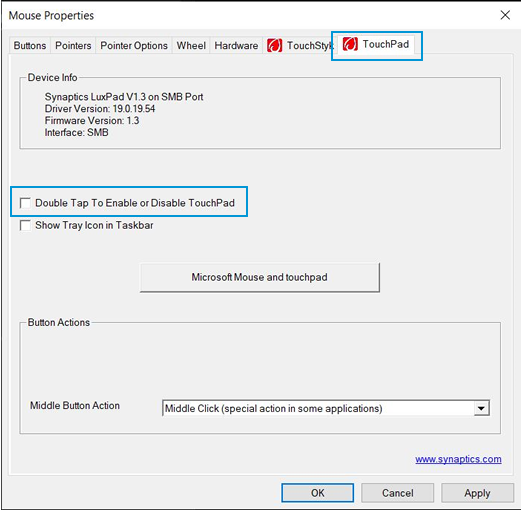
NOTE:
If the option is not available on the Mouse Properties window, click Settings to open the Synaptics Control Panel. On the Click tab, uncheck Double Tap to Enable or Disable TouchPad.
-
Click Apply, and then click OK.
You can refer to this Link: https://support.hp.com/in-en/document/c03882926
Keep me posted
If the information I've provided was helpful, give us some reinforcement by clicking the "Solution Accepted" on this Post and it will also help other community members with similar issue.
KrazyToad
I Am An HP Employee
