-
×InformationNeed Windows 11 help?Check documents on compatibility, FAQs, upgrade information and available fixes.
Windows 11 Support Center. -
-
×InformationNeed Windows 11 help?Check documents on compatibility, FAQs, upgrade information and available fixes.
Windows 11 Support Center. -
- HP Community
- Notebooks
- Notebook Video, Display and Touch
- webcam adjust , bright and contrast

Create an account on the HP Community to personalize your profile and ask a question
02-09-2018 11:59 AM
Hi @baldeagle10000,
Welcome to the HP Forums 🙂
I would like to take a moment and thank you for using this forum, it is a great place to find answers.
As I understand, your notebook's webcam is very dark and you're unable to adjust the brightness.
No worries, as I'll be glad to help you, that said, I'll need a few more details to dissect your concern & provide an accurate solution:
When was the last time it was working fine?
Have you made any hardware/software changes?
I have few troubleshooting steps to help you resolve the issue:
Step 1: Uninstall WebCam drivers from Device Manager
-
In Windows, search for and open Device Manager.
-
In Device Manager, double-click Imaging devices.
-
Right click on Webcam drivers and uninstall it.
-
Restart your notebook.
To reinstall Webcam drivers follow steps give below:
-
In Windows, search for and open Recovery Manager.
-
Select Reinstall drivers and/or applications, and then click Next when prompted.
Figure: Reinstall drivers and/or applications
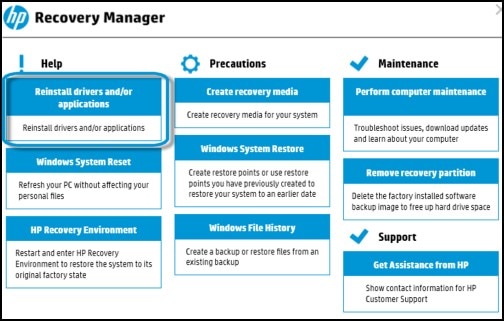
-
Select the appropriate Software program (such as Cyberlink YouCam or MediaSmart Webcam), and select Install.
Figure: List of drivers to reinstall

Update BIOS: Follow steps from the article.
Check with webcam quality. If the issue persists, please refer to this document for more troubleshooting steps: Click here.
You could also try creating a new user account and check the functionality of webcam.
Let me know how this goes,
Have a great day 🙂
Cheers!
