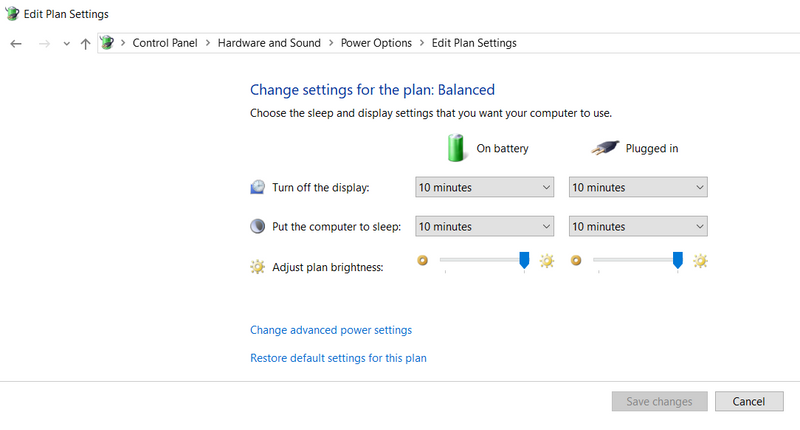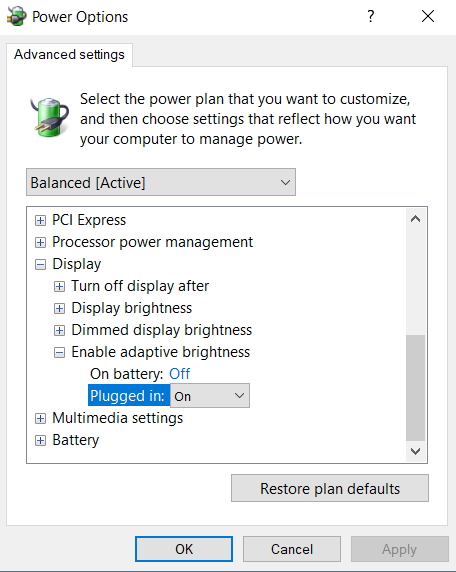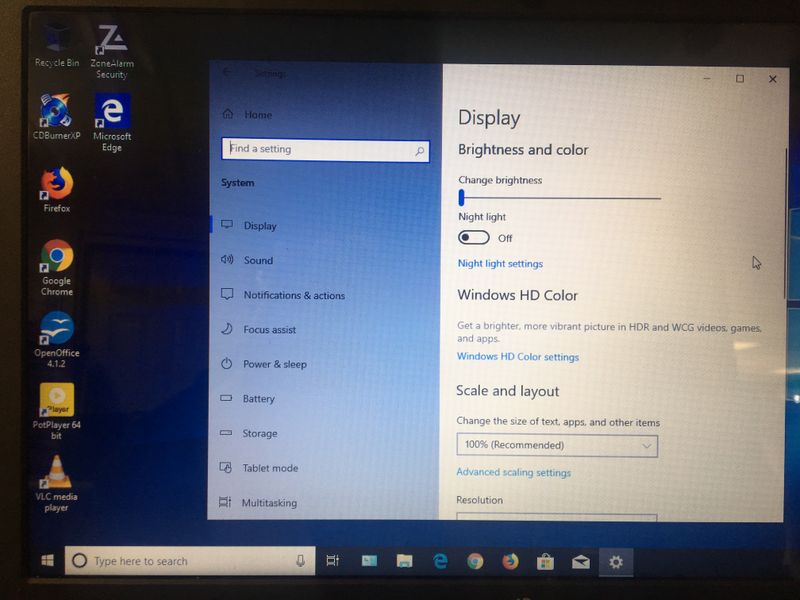-
1
×InformationNeed Windows 11 help?Check documents on compatibility, FAQs, upgrade information and available fixes.
Windows 11 Support Center. -
-
1
×InformationNeed Windows 11 help?Check documents on compatibility, FAQs, upgrade information and available fixes.
Windows 11 Support Center. -
- HP Community
- Notebooks
- Notebook Video, Display and Touch
- why does my screen go dim when i plug in the ac adapter?

Create an account on the HP Community to personalize your profile and ask a question
08-19-2016 11:47 AM
Watch out - I thought my problem was more severe; whenever I adjusted the settings in the settings for brightness, the screen looked fine until I plugged in my power cable. I thought the settings were right but every time I plugged the laptop in the screen disappeared.
Where the old Windows settings were from dim on the left to bright on the right, the settings on my HP are the opposite.
I was trying to make the "with power on" brightness the brightest possible, and what I was doing was virtually turning the screen off. Sounds so simple but was really frustrating. All fine now.
11-10-2018 02:05 PM
So It seems there are many reasons for the On Battery and Plugged In brightness to be changed. If you've gotten this far in solving your screen brightness issues great! There is a solution at this level for some users having to do with counter-intuitive brightness controls. If the problem persists you need to go deeper into the "change advanced power settings"
Once there, click on Display>Enable Adaptive Power Settings and turn it off for both plugged in and on Battery.
04-18-2019 09:52 AM
Jot2 thanks this was the fix that worked for me after trying all the rest. Powering on the laptop, taking out the battery then holding the power button down worked temporarily. I actually had to use a flashlight and shine it on the screen to lower the brightness bar to zero because the screen was so dim after plugging in the power adaptor. I'm not sure if this is just a Windows 10 problem or not thanks again!
- « Previous
-
- 1
- 2
- Next »