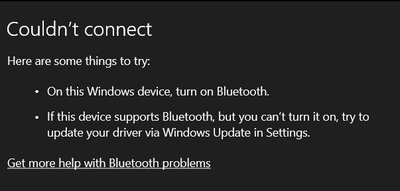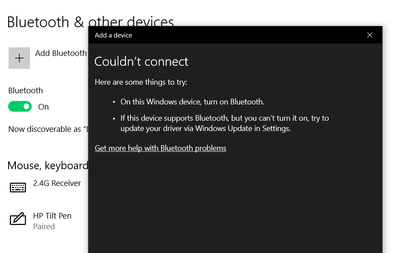-
×InformationNeed Windows 11 help?Check documents on compatibility, FAQs, upgrade information and available fixes.
Windows 11 Support Center. -
-
×InformationNeed Windows 11 help?Check documents on compatibility, FAQs, upgrade information and available fixes.
Windows 11 Support Center. -
- HP Community
- Notebooks
- Notebook Wireless and Networking
- Bluetooth can't connect

Create an account on the HP Community to personalize your profile and ask a question
04-15-2020 08:29 AM
Hi, I have a bluetooth problem. My bluetooth is present in settings and turns on, it connects to devices that are already registered. However, when I click the plus button to register a new bluetooth device it says it cannot connect. I have already run the bluetooth troubleshooter and it said Radio Status Not Fixed. I have already uninstalled and re-installed my bluetooth drivers and made sure they're updated.
Solved! Go to Solution.
Accepted Solutions
04-21-2020 08:19 AM
I understand your concerns.
In that case, I would suggest you try creating a new user account on your computer.
Go to http://hp.care/2dWJKgW and follow the steps to create a new user account.
If the issue still persists, perform a system reset.
Windows 10 has a reset feature that repairs your computer by reinstalling the operating system. This feature is recommended for recovery because it reinstalls Windows 10 while either preserving your personal data and customizations or removing all your personal data.
You have a choice of two methods to reset your computer.
-
If Windows 10 loads correctly, see the section titled Perform a Windows 10 system reset in Windows in this document.
-
If Windows 10 does not start correctly, see the section titled Perform a Windows 10 system reset through Windows Recovery Environment in this document.
Have a nice day!!
04-18-2020 06:03 AM
@randomuser90 Welcome to HP Community!
I understand that you are unable to connect Bluetooth.
Do not worry. I will try to fix the issue.
-
Make sure the device you want to connect to is discoverable and within range of your computer.
For example, if the device is a headset, make sure it is on and set to Bluetooth. If the device is an Apple iOS or Android mobile device, go to the Settings menu and make sure Bluetooth is enabled and discoverable.
-
In Windows, search for and open Bluetooth and other devices settings.
NOTE:
If Bluetooth & other devices does not return in the search, your computer might not support Bluetooth.
-
On the Bluetooth & other devices tab, toggle the Bluetooth setting to On.

-
Click Add Bluetooth or other device to start searching for the device.

-
Click Bluetooth as the kind of device you want to add.
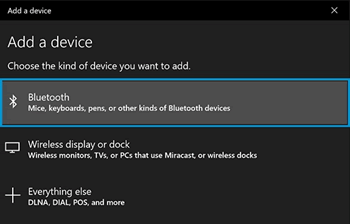
-
Select the Bluetooth device you want to add from the list.
-
If prompted, enter the PIN, and then click Connect. If a PIN does not display, enter 0000, a commonly used default PIN for many Bluetooth devices.
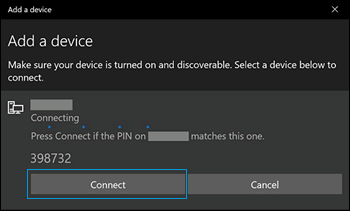
-
Immediately check for an authorization message on the device you are connecting to and confirm the message or allow access.
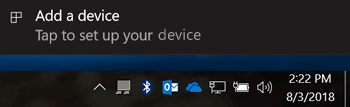
-
Follow the on-screen instructions on the computer and the device to complete the pairing process. A confirmation message displays when the devices are paired.
NOTE:
If an authentication error displays, too much time has lapsed. Move the devices closer, and then try to pair them again.
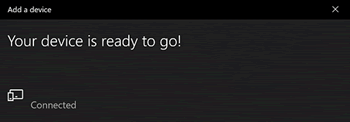
For more information about Bluetooth, see the following HP support documents:
Keep us posted,
If you would like to thank us for our efforts to help you,
Give us a virtual high-five by clicking the 'Thumbs Up' icon below, followed by clicking on the "Accept as solution" on this post,
Have a great day!
04-21-2020 08:19 AM
I understand your concerns.
In that case, I would suggest you try creating a new user account on your computer.
Go to http://hp.care/2dWJKgW and follow the steps to create a new user account.
If the issue still persists, perform a system reset.
Windows 10 has a reset feature that repairs your computer by reinstalling the operating system. This feature is recommended for recovery because it reinstalls Windows 10 while either preserving your personal data and customizations or removing all your personal data.
You have a choice of two methods to reset your computer.
-
If Windows 10 loads correctly, see the section titled Perform a Windows 10 system reset in Windows in this document.
-
If Windows 10 does not start correctly, see the section titled Perform a Windows 10 system reset through Windows Recovery Environment in this document.
Have a nice day!!
04-22-2020 12:22 PM
Thank you for the update.
In the future, if you have any other concerns. Please get back to us.
We will assist you.
To thank us for our efforts to help you, click here to access our public post and Select - "Accept as solution", And click on the purple thumbs up, that said, have a Good Day & Good Luck!