-
×InformationNeed Windows 11 help?Check documents on compatibility, FAQs, upgrade information and available fixes.
Windows 11 Support Center. -
-
×InformationNeed Windows 11 help?Check documents on compatibility, FAQs, upgrade information and available fixes.
Windows 11 Support Center. -
- HP Community
- Notebooks
- Notebook Wireless and Networking
- Bluetooth pairing issues

Create an account on the HP Community to personalize your profile and ask a question
08-18-2020 11:42 PM
Guys need help! I'm having issues with bluetooth pairing! I have tried 4 different devices (Headphones, earbuds. Speakers) unfortunately unable to pair properly and if it does connect no stability or sound. For troubleshooting i have tried updating all drives through windows 10 and Hp Assistant and have also done an OS restore but to no avail!
08-21-2020 03:21 PM
@Simranj here's a list of steps that should help resolve the issue:
-
Make sure the device you want to connect to is discoverable and within range of your computer.
For example, if the device is a headset, make sure it is on and set to Bluetooth. If the device is an Apple iOS or Android mobile device, go to the Settings menu and make sure Bluetooth is enabled and discoverable.
-
In Windows, search for and open Bluetooth and other devices settings.
NOTE:
If Bluetooth & other devices does not return in the search, your computer might not support Bluetooth.
-
On the Bluetooth & other devices tab, toggle the Bluetooth setting to On.

-
Click Add Bluetooth or other device to start searching for the device.

-
Click Bluetooth as the kind of device you want to add.
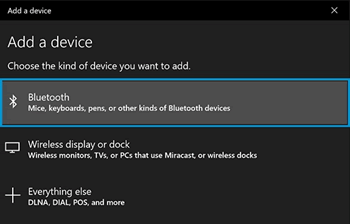
-
Select the Bluetooth device you want to add from the list.
-
If prompted, enter the PIN, and then click Connect. If a PIN does not display, enter 0000, a commonly used default PIN for many Bluetooth devices.
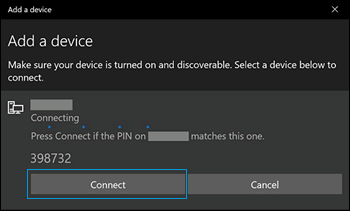
-
Immediately check for an authorization message on the device you are connecting to and confirm the message or allow access.
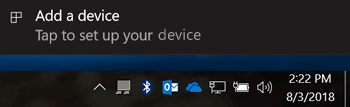
-
Follow the on-screen instructions on the computer and the device to complete the pairing process. A confirmation message displays when the devices are paired.
NOTE:
If an authentication error displays, too much time has lapsed. Move the devices closer, and then try to pair them again.
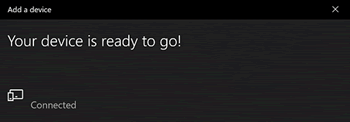
For more information about Bluetooth, see the following HP support documents:
P.S: Welcome to HP Community 😉
Keep us posted,
If you would like to thank us for our efforts to help you,
Give us a virtual high-five by clicking the 'Thumbs Up' icon below, followed by clicking on the "Accept as solution" on this post,
Have a great day!
Riddle_Decipher
I am an HP Employee
Learning is a journey, not a destination.
Let's keep asking questions and growing together.
