-
×InformationNeed Windows 11 help?Check documents on compatibility, FAQs, upgrade information and available fixes.
Windows 11 Support Center. -
-
×InformationNeed Windows 11 help?Check documents on compatibility, FAQs, upgrade information and available fixes.
Windows 11 Support Center. -
- HP Community
- Notebooks
- Notebook Wireless and Networking
- Re: ENVY scanned photos to JPG and now it will not scan docu...

Create an account on the HP Community to personalize your profile and ask a question
01-12-2023 01:22 PM
Welcome to the HP Community Forum.
Do you have the Full Feature Software / full driver printer software installed?
What software / application are you using to scan?
Have there been any changes? For example, Windows Updates?
If you have not done so -
Try / Consider
Restart Everything, including the router that controls your network
Next,
Known solutions, presented in the order to be completed / considered
HP printer is offline or not responding - Windows / Mac
=+=+=+=+=+=+=+=+=+=+=+=+=+=+=+=+=+=+=+=+=
References / Resources
HP Printer Home Page - References and Resources
Learn about your Printer - Solve Problems
“Things that are your printer”
When the website support page opens, Select (as available) a Category > Topic > Subtopic
NOTE: Content depends on device type and Operating System
Categories: Alerts, Access to the Print and Scan Doctor (Windows), Warranty Check, HP Drivers / Software / Firmware Updates, How-to Videos, Bulletins/Notices, Lots of How-to Documents, Troubleshooting, Manuals > User Guides, Product Information (Specifications), Supplies, and more
Open
HP ENVY 5055 All-in-One Printer
Thank you for participating in the HP Community --
People who own, use, and support HP devices.
Click Yes to say Thank You
Question / Concern Answered, Click "Accept as Solution"



01-12-2023 02:03 PM
I have restarted the computer, the wifi router, and the ENVY5055.
The only difference is that I scanned some photos this morning and that changed the scaner output to JPG.
When I went back to Document presets to scan a ducumnet, the scanner only outputs to jpg. Befor today, the Document preset was PDF and documents were scaned to a PDF output.
I use HP Smart as the interfce from my computer to the ENVY 5055. The print function and the ink cartridge status function work fine.
I do keep the comuter upto date with Windows Updates as they are avaiable. I think there one one a few days ago.
Then only issue is that the scan function will only output to JPG with the standary resopution options.
01-12-2023 02:35 PM
@CourtenayCB wrote:I have restarted the computer, the wifi router, and the ENVY5055.
The only difference is that I scanned some photos this morning and that changed the scanner output to JPG.
When I went back to Document presets to scan a document, the scanner only outputs to jpg.
Before today, the Document preset was PDF and documents were scanned to a PDF output.
I use HP Smart as the interface from my computer to the ENVY 5055.
The print function and the ink cartridge status function work fine.
I do keep the computer up to date with Windows Updates as they are available. I think there one one a few days ago.
Then only issue is that the scan function will only output to JPG with the standard resolution options.
OK - Thank you for the added details.
At this writing, the application might not keep track of a default scan Preset type.
That said, yes - you should be able to open HP Smart > select Scan > Select the Source and Preset type, select / verify the other options on that menu > Click Scan
If you have not done so,
=+=+=+=+=+=+=+=+=+=+=+=+=+=+=+=+=+=+=+=+=+=+=+=+=+=+
Consider
Check / Run Windows Updates > Install any pending updates
Next,
Restart everything, including the router that controls your network.
Open and Check HP Smart
If the HP Smart opens but does not work or hangs partly open > Close the HP Smart App.
If you cannot stop HP Smart, Restart the computer and log in > Do not restart HP Smart yet.
No Joy?
Reset HP Smart Application - Windows
Next,
Reset the HP Smart application - This action removes the app data.
Windows 10 -
Settings > Apps > Apps and Features
Windows 11 -
Settings > Apps > Installed Apps
Search and Find HP Smart in the apps list
Open Advanced options > Reset the app
Restart the computer and log in
Open HP Smart > Sign in > Add Printer(s)
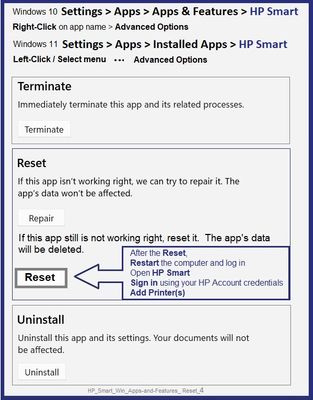
If the app Reset does not work by itself,
Next,
Uninstall the HP Smart App from Settings > Apps > Apps and Features / Installed Apps
Restart the computer and log in
“Get” a new copy of the HP Smart application from the Microsoft Store
Open HP Smart > Sign in > Add Printer(s)
=+=+=+=+=+=+=+=+=+=+=+=+=+=+=+=+=+=+=+=+=
References / Resources
Example - HP Smart - Windows > Scan - Source and Preset Menu

Thank you for participating in the HP Community --
People who own, use, and support HP devices.
Click Yes to say Thank You
Question / Concern Answered, Click "Accept as Solution"



01-12-2023 03:49 PM
@CourtenayCB wrote:So I did all that and deleted and reinstalled HP Smart,
It still says that Document Scanning output is to JPG.
I guess I need to go back to another vendor
OK - something else is wrong then.
I get it - I never push people to continue when they are done.
Good Luck.
Withdrawing with grace.
Thank you for participating in the HP Community --
People who own, use, and support HP devices.



