-
×InformationNeed Windows 11 help?Check documents on compatibility, FAQs, upgrade information and available fixes.
Windows 11 Support Center. -
-
×InformationNeed Windows 11 help?Check documents on compatibility, FAQs, upgrade information and available fixes.
Windows 11 Support Center. -
- HP Community
- Notebooks
- Notebook Wireless and Networking
- Ethernet not getting discovered by the omen laptop

Create an account on the HP Community to personalize your profile and ask a question
10-09-2020 12:30 AM
Ethernet is not getting detected by the laptop. Even though the white LED is glowing and the orange LED keeps blinking. I think the problem here is with the driver Realtek Gaming GbE Family Controller. There is warning sign on that driver and it says
"""
The driver for this device has been blocked from starting because it is known to have problems with Windows. Contact the hardware vendor for a new driver. (Code 48)
Click 'Check for solutions' to send data about this device to Microsoft and to see if there is a solution available.
"""
I have tried reinstalling the drivers from the realtek website, checked for updates on hp support assistant but it still gives the same issue.
The driver version is 10.43.723.2020
As for the other ethernet drivers installed on my laptop are TAP windows adaptor V9 driver version 9.24.2.601.
10-11-2020 10:01 AM
@atyfhukgg let's start with the basics:
(because sometimes the simplest things goes unnoticed causing issues)
Step 1: Completing the network connection checklist
Use the following checklist to solve many problems with home networks in Windows 10:
-
Check all of the network cables and wires. A loose or disconnected cable or wire prevents a network connection and Internet access. Check the following connections:
-
Network cable from the modem to the network hub (or router).
-
Network cable from the network hub to the RJ-45 network port on the computer.
Figure : Shape of RJ-45 connector

-
Network cable between two computers.
-
-
Check the lights on the network hub. The lights can often show the location of a connection problem.
-
If you are trying to connect to another computer on the network, make sure that computer is turned on.
-
Check the firewall settings on all the computers on the network. The firewall settings may be preventing network access.
After performing the items in the checklist, try to connect to the network.
If you do not experience further problems with the network, you are done.
If you are still experiencing problems with the network, check the network status.
Step 2: Checking the network status in the Network and Sharing Center
Use the following steps to open the Network and Sharing Center to check the network status in Windows 10.
-
Type view network status in the search box on the taskbar, then select View network status and tasks from the search results.
Figure : Search for view network status
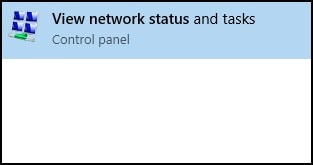
CLICK HERE FOR MORE STEPS AND INSTRUCTIONS.
(By the end of this article all the issues should be resolved)
P.S: Welcome to HP Community 😉
Keep me posted,
If you would like to thank me for my efforts to help you,
feel free to give me a virtual high-five by clicking the 'Thumbs Up' icon below,
Followed by clicking on "Accept as solution" button for my efforts to help you.
Have a great day!
Riddle_Decipher
I am an HP Employee
Learning is a journey, not a destination.
Let's keep asking questions and growing together.
