-
×InformationNeed Windows 11 help?Check documents on compatibility, FAQs, upgrade information and available fixes.
Windows 11 Support Center. -
-
×InformationNeed Windows 11 help?Check documents on compatibility, FAQs, upgrade information and available fixes.
Windows 11 Support Center. -
- HP Community
- Notebooks
- Notebook Wireless and Networking
- Home ethernet network

Create an account on the HP Community to personalize your profile and ask a question
03-02-2021 04:06 PM
I have 2 HP Laptops, old and new, on my home ethernet network, both are discoverable and visible on the network drive of both computers. The files and folders of the older computer are visible/accessible on both the new and old computer. The files and folders of the new computer are not visible/accessible on either the new or old computer from the network drive. I need to be able to see files and folders on the new computer. What switch will fix this problem?
03-05-2021 06:49 AM
Thank you for posting on HP Support Community.
Don't worry as I'll be glad to help, I have a few troubleshooting steps we could try to fix the issue:
Before you start setting up a local network, make sure you have the following hardware:
-
Wireless network interface card (NIC) or an on-the-motherboard wireless network port for each computer.
-
Confirm the computer has a wireless network antenna. The antenna might be a part of internal networking hardware, or the antenna might be external and should be connected to the back of the computer.
-
Wireless router or access point. If you need a network hub, consult with a network specialist at your local computer store to determine a hub that meets your needs.
Follow these steps before you continue with setting up and connecting your network hardware:
-
Disconnect from the Internet. If you have a DSL or cable modem, disconnect it.
-
Disable any firewall software. Firewall software might interfere with network setup. You can enable the firewall after network setup is complete.
Follow these steps to open advanced sharing settings and turn on network discovery and file and printer sharing.
-
In Windows, right-click the Network connection icon in the system tray.
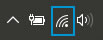
-
Click Open Network and Internet Settings.
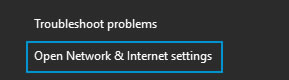
-
On the network status page, scroll down and click Network and Sharing Center.

-
In the left pane, click Change advanced sharing settings.

-
Select both Turn on network discovery and Turn on file and printer sharing in the sharing profile you want to change.
NOTE: There are sharing settings for your Private profile, Guest or Public profile, and All networks.
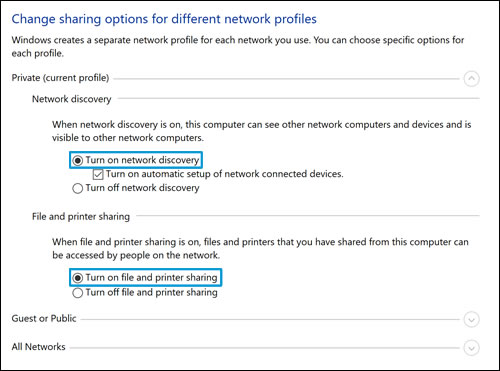
-
Click Save changes
Hope this helps! Keep me posted for further assistance.
Please click “Accept as Solution” if you feel my post solved your issue, it will help others find the solution.
ECHO_LAKE
I am an HP Employee
