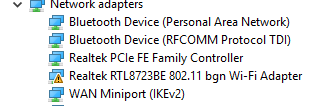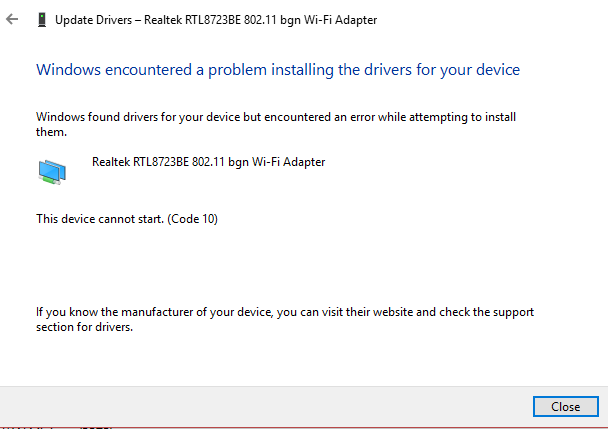-
×InformationNeed Windows 11 help?Check documents on compatibility, FAQs, upgrade information and available fixes.
Windows 11 Support Center. -
-
×InformationNeed Windows 11 help?Check documents on compatibility, FAQs, upgrade information and available fixes.
Windows 11 Support Center. -
- HP Community
- Notebooks
- Notebook Wireless and Networking
- Realtek wifi adapter rtl8723be 802.11 bgn is experiencing pr...

Create an account on the HP Community to personalize your profile and ask a question
08-20-2017 04:19 PM
Hello
I hope someone can help. This is absolutely infuriating. So Windows downloaded an update I think 2 weeks ago and since then my wifi has been dropping out. It is only on my laptop, all other devices are fine.
I ran the trouble shooter and it gave me the error message:
Realtek RTL8723BE 802.11 WiFi adapter is experiencing dirver or hardware problems
I uninstalled it and re-installed it but the same problem persists. Please see:
I right-clicked and selected "Update the Driver and got the following error:
Could you please suggest what I can do to fix this? It was working perfectly until the last update and up until now it was dropping out all the time. Now it won't connect wirelessly at all and it is driving me round the bend.
HP PAvillion 15
Windows 10 / 64 bit
Checked and I'm up to date with Windows updates (I think this is the problem)
I have downloaded a6.exe as it was a sggestion in another post in this forum but it is stuck as shown:
Please advise if you require any more information?
Thank you in advance
Chris
Solved! Go to Solution.
08-21-2017 06:34 PM
Welcome to the HP Forums. I would be happy to help you with your HP Pavillion 15 Notebook. I understand that it keeps disconnecting wireless connections and you have already done some preliminary troubleshooting.
Don't worry though as I have a few steps to determine the issue and find a solution as well,
Here's a guided troubleshooter that will help fix this issue: Click here
Try these steps:
Go to Device manager > select the WIFI drivers under network adapter> Right click go to properties > Under properties go to Power Management Tab> Uncheck "Allow the computer to turn off this device to save power".
If issue persists, continue with the below steps:
-
If your computer has a wireless key or button on or near the keyboard and the wireless activity light is off or amber in color, then press the key or button to enable your wireless adapter. This key might be the F10 key, F12 key or labeled with a symbol of an airplane.
-
If wireless activity comes on or the activity light turns blue, you have enabled wireless on your system. Try connecting to the Internet again. If problems persist, continue using these steps.
-
If your computer does not have a wireless key or the wireless activity lights remains off or orange, then continue using these steps.
-
Click Start, type troubleshooting into the Search field.
-
Select troubleshooting from the search results.
-
Click Network and Internet.
-
Click Internet Connections
Let me know how it goes.
Cheers.
Sandytechy20
I am an HP Employee
08-22-2017 10:26 AM
Thanks for the reply.
I appreciate your time and effort.
Good to know that issue is resolved.
Feel free to contact us in feature if you need any assistance.
Cheers.
Sandytechy20
I am an HP Employee