-
×InformationNeed Windows 11 help?Check documents on compatibility, FAQs, upgrade information and available fixes.
Windows 11 Support Center. -
-
×InformationNeed Windows 11 help?Check documents on compatibility, FAQs, upgrade information and available fixes.
Windows 11 Support Center. -
- HP Community
- Notebooks
- Notebook Wireless and Networking
- Slow upload speeds.

Create an account on the HP Community to personalize your profile and ask a question
12-28-2018 02:44 PM
I've been getting slow upload speeds lately. I have the latest Windows 10 v 1809. I have the latest BIOS and other updates from the HP Support Assistant app. I have tested with both WiFi and Wired connections. I have a 40up/40down fiber connection. Other devices like my iPhone and iPad show speeds near 40 both up and down. This laptop shows about 40 down, but only about 10 or 15 up and the speeds are very erratic during the test. I've updated my router firmware, restarted the router. Run IPCONFIG /release, IPCONFIG /renew. I've tried turning off IP6. I've tried resetting the IP stack with netsh int ip reset c:\resetlog.txt I tried disable-NetAdapterRsc -Name Wi-Fi (Wi-Fi is my adapter name). I tried using 2.4Ghz, using 5Ghz, adjusting various settings on the Wi-Fi adapter (even though it also has the issue on the wired adapter). Restarted the laptop more times than I can count. Tried a clean boot. Help!
12-31-2018 08:45 AM - edited 12-31-2018 08:46 AM
Welcome to HP Forums,
This is a great place to get support, find answers and tips,
Thank you for posting your query, I'll be more than glad to help you out 🙂
I see that you're experiencing slow upload speed issue with the Spectre X360 15" notebook.
Don't worry as I'll be glad to help, however, to provide an accurate resolution, I need a few more details:
- When was the last time it worked fine?
Use the Network Speed Test to measure your network response time, download speed, and upload speed. Based on your connection’s speed, Network Speed Test will tell you what activities you can do, such as stream music or high-quality video. Download this free app from the Windows store using the following instructions.
In Windows, search for and open the Windows Store.
In the Windows Store, search for the network speed test app. Then click the Network Speed Test app in the search results.
Figure: Opening the Network Speed Test app

Click Start to run the test.
Figure : Finding the Network Speed Test app
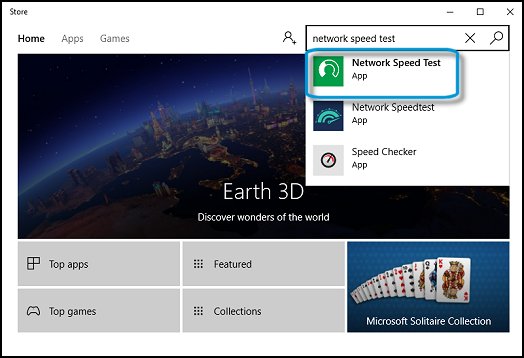
Click Get and wait while Windows downloads and installs the app.
Figure : Getting the free Network Speed Test
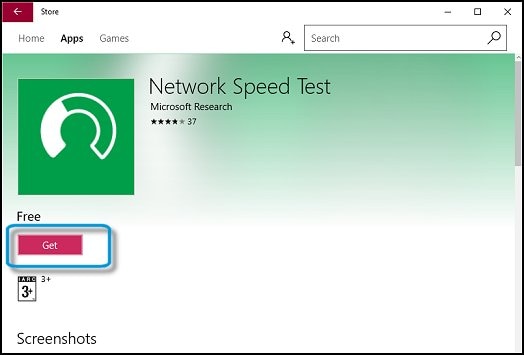
When the app is installed, click Launch to open the app. If requested to let the app access your precise location, click Yes.
NOTE: You can change this later in the Settings app.
Figure : Running the Network Speed Test

When the test is complete, the results display on the screen showing the connection type, and download and upload speeds, as well as other network information. Scroll to the right to see your network performance history.
Figure : Example of the Network Speed Test results

Also, use the following steps to update your network driver:
Go to the HP Customer Support web page.
If prompted, select your country/region.
Enter the model name for your HP or Compaq computer. For example, SR1820NX or m7434n. Click Next.
Select Drivers.
On the Drivers and Downloads page, select your operating system from the Select your operating system drop-down, and then click Next.
Under Step two: Select a download, click the + (plus) sign next to Driver - Network to expand the list of available network drivers.
Select the network or modem driver update from the list. For example, Realtek RTL8139 LAN Driver Update.
Click the Download button.
When the download bar appears at the bottom of your screen, click Save.
When the download has completed, click Run.
Follow the on-screen instructions to complete the download.
Restart your computer, then connect to the Internet. If the computer stops responding or performance becomes poor, disable programs that open automatically with Windows.Click Here
Hope this helps! Keep me posted for further assistance.
If I have helped you resolve the issue, feel free to give me a virtual high-five by clicking the 'Thumbs Up' icon below,
Followed by clicking on "Accept as solution" from the drop-down menu on the upper right corner,
Thank you for posting in the HP Support Forum. Have a great day!
ECHO_LAKE
I am an HP Employee
12-31-2018 10:28 AM - edited 12-31-2018 10:30 AM
I don’t know exactly when it started being slow. For most things 10-15Mbps up is more than adequate. Every few weeks I need to do some work that requires fast uploads and that’s when I noticed it. It would be some time in the last couple of months that this happened. When the internet was first installed a little over 2 months ago it was 40up/40down.
I have just reinstalled the Wi-Fi network driver (I believe it is the same version) and restarted the machine, but no improvement.
12-31-2018 06:57 PM
Thank you for posting back.
I appreciate your efforts to try and resolve the issue. As you've performed relevant troubleshooting steps
and the issue persists, this sounds like hardware related. And to help you out, I'm sending out a Private message to assist you with the next course of action. Please check your Private message icon on the upper right corner of your HP Forums profile Next, to your profile Name, you should see a little blue envelope, please click on it or simply click on this link: https://h30434.www3.hp.com/t5/notes/privatenotespage
ECHO_LAKE
I am an HP Employee
