-
×InformationNeed Windows 11 help?Check documents on compatibility, FAQs, upgrade information and available fixes.
Windows 11 Support Center. -
-
×InformationNeed Windows 11 help?Check documents on compatibility, FAQs, upgrade information and available fixes.
Windows 11 Support Center. -
- HP Community
- Notebooks
- Notebook Wireless and Networking
- Trouble PCI\VEN_10EC&DEV_8168&SUBSYS_8392103C&REV_16\4&2bb6...

Create an account on the HP Community to personalize your profile and ask a question
03-17-2018 06:53 AM
Can not work via Ethernet: PCI\VEN_10EC&DEV_8168&SUBSYS_8392103C&REV_16\4&2bb6bc86&0&00E4.
Update, uninsall, roll back of the drivers - useless. Device is working properly, but not started rt640x64, cable is not connected (but it is). Any idea, how to fix it?
03-18-2018 12:15 PM
Welcome to HP Support Forums. A really great platform for posting all your questions and finding solutions.
I understand that you are unable to connect via the Ethernet and you have already tried rolling back the drivers and even uninstalled/ reinstalled
I'd like to help.
May I know since when are you facing this issue?
Is the wireless connection working? Any chance have you tried with a different Ethernet cable?
Let's try these steps
-
Type view network status in the search box on the taskbar, then select View network status and tasks from the search results.
Figure : Search for view network status
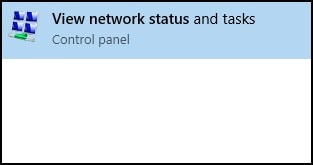
-
Click Troubleshoot problems.
Figure : Troubleshoot problems
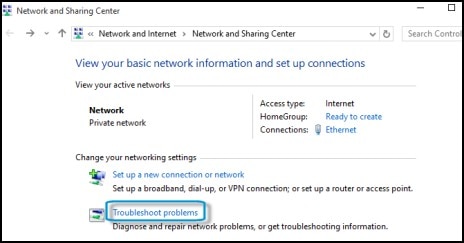
The Network and Internet Troubleshooter opens.
-
Click the item that matches the problem you are experiencing.
Figure : Network and Internet Troubleshooter
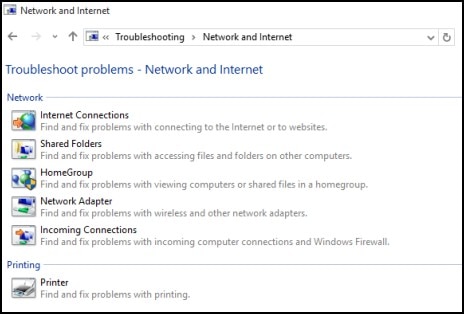
-
Internet Connections: Trouble connecting to the Internet.
-
Shared Folders: Trouble accessing files and folders on other computers on the network.
-
HomeGroup: Trouble viewing computers or files in a HomeGroup.
-
Network Adapter: Check to see if the network adapter is having problems.
-
Incoming Connections: Trouble accessing this computer from another computer on the network.
-
-
Click Next, then follow the instructions to check for problems.
If the issue persists, please perform a System Restore to an earlier time before the issue started
- Select the Start button, type control panel and then choose it from the list of results.
- Search Control Panel for Recovery.
- Select Recovery > Open System Restore > Next.
- Choose the restore point related to the problematic app, driver, or update, and then select Next > Finish.
I also suggest you run a Network test.
- Shut down the Notebook completely
- Turn it back on, then tap the Esc key repeatedly until the Startup menu screen is displayed.
- Press F2 to select System Diagnostics.
- Click Component test, then select Network
Keep me posted how it goes and if you need further assistance
Thank you 🙂
If the information I've provided was helpful, give us some reinforcement by clicking the "Solution Accepted"
KrazyToad
I Am An HP Employee
03-18-2018 12:56 PM
Hi, looks like I have to clarify the situation: I am going to connect to LAN network, tried already 3 cables, trouble shooting showes only that Cable is not connected. Probably the socket also can be damaged. But why the device is not started? Also this notebook has Ethernet port with the some kind of lock, but the cable anyway mooving freely when inserted. My OMEN is brand new, few weeks old. Wi-Fi working perfectly.
03-18-2018 04:28 PM
Thanks for clarifying the issue. This seems to a a Hardware problem with the Ethernet port itself that is why the Computer is not detecting the Ethernet cable.
I would request you to contact our Phone Support for further assistance
Step 1. Open link: www.hp.com/contacthp/
Step 2. Enter Product number or select to auto detect
Step 3. Scroll down to "Still need help? Complete the form to select your contact options"
Step 4. Scroll down and click: HP contact options - click on Get phone number and phone number appear.
Thank you
KrazyToad
I Am An HP Employee
