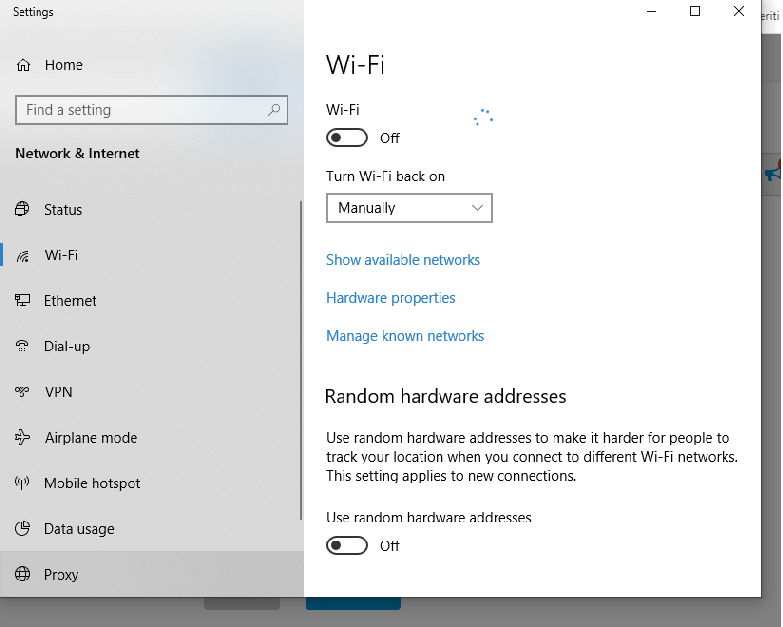-
×InformationNeed Windows 11 help?Check documents on compatibility, FAQs, upgrade information and available fixes.
Windows 11 Support Center. -
-
×InformationNeed Windows 11 help?Check documents on compatibility, FAQs, upgrade information and available fixes.
Windows 11 Support Center. -
- HP Community
- Notebooks
- Notebook Wireless and Networking
- Wi-Fi turns off automatically after about 10 minutes

Create an account on the HP Community to personalize your profile and ask a question
07-19-2020 09:01 AM - edited 07-19-2020 09:01 AM
Hi
I have an HP ENVY 15 Notebook PC. Recently after about 10 minutes I'm using internet, wi fi turns off automatically on my pc.
When I go to Network and Internet settings and try to turn it on, sometimes turns off again immediatly other times it loads forever..
When I use ethernet, internet works normally
I already tried to:
-Erase DNS cache
-Update wifi drivers
-Reboot my network schede
Solved! Go to Solution.
Accepted Solutions
07-21-2020 11:25 AM
Try these steps:
@Alessandro21
Welcome to the HP support community.
Go to Device manager > select the WIFI drivers under network adapter> Right click go to properties > Under properties go to Power Management Tab> Uncheck "Allow the computer to turn off this device to save power".
If issue persists, continue with the below steps:
-
If your computer has a wireless key or button on or near the keyboard and the wireless activity light is off or amber in color, then press the key or button to enable your wireless adapter. This key might be the F10 key, F12 key or labeled with a symbol of an airplane.
-
If wireless activity comes on or the activity light turns blue, you have enabled wireless on your system. Try connecting to the Internet again. If problems persist, continue using these steps.
Here's a guided troubleshooter that will help fix this issue: Click here
I hope that helps.
To thank me for my efforts to help you, please mark my post as an accepted solution so that it benefits several others.
Cheers.
Sandytechy20
I am an HP Employee
07-21-2020 11:25 AM
Try these steps:
@Alessandro21
Welcome to the HP support community.
Go to Device manager > select the WIFI drivers under network adapter> Right click go to properties > Under properties go to Power Management Tab> Uncheck "Allow the computer to turn off this device to save power".
If issue persists, continue with the below steps:
-
If your computer has a wireless key or button on or near the keyboard and the wireless activity light is off or amber in color, then press the key or button to enable your wireless adapter. This key might be the F10 key, F12 key or labeled with a symbol of an airplane.
-
If wireless activity comes on or the activity light turns blue, you have enabled wireless on your system. Try connecting to the Internet again. If problems persist, continue using these steps.
Here's a guided troubleshooter that will help fix this issue: Click here
I hope that helps.
To thank me for my efforts to help you, please mark my post as an accepted solution so that it benefits several others.
Cheers.
Sandytechy20
I am an HP Employee
07-22-2020 09:05 AM
Good to know that issue is resolved.
Feel free to contact us in the future if you need any assistance.
Cheers.
Sandytechy20
I am an HP Employee