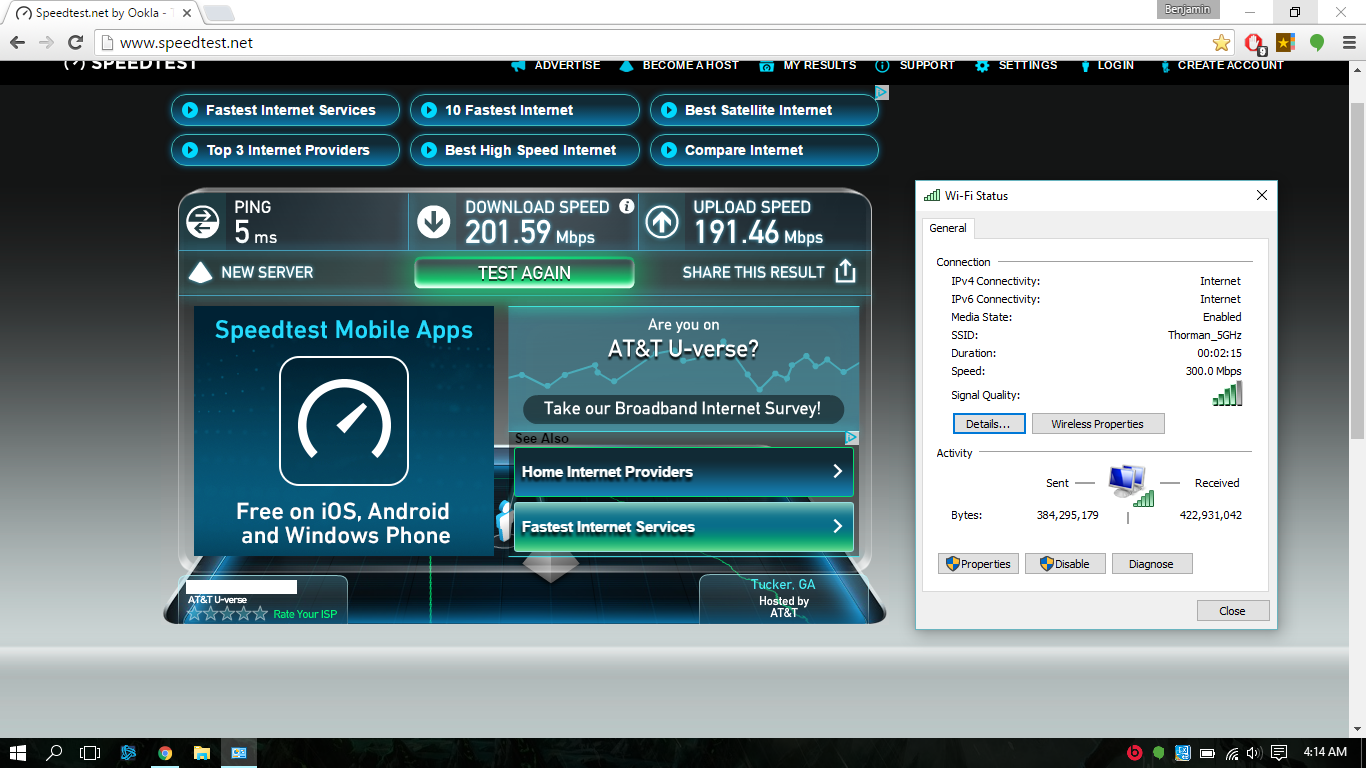-
×InformationNeed Windows 11 help?Check documents on compatibility, FAQs, upgrade information and available fixes.
Windows 11 Support Center. -
-
×InformationNeed Windows 11 help?Check documents on compatibility, FAQs, upgrade information and available fixes.
Windows 11 Support Center. -
- HP Community
- Notebooks
- Notebook Wireless and Networking
- Wifi button doesn't work properly in Windows 10

Create an account on the HP Community to personalize your profile and ask a question
03-19-2016 07:11 AM - edited 03-19-2016 07:27 AM
I have had this laptop for three years now and it has been good to me. The only changes I have made to it were installing Windows 7 shortly after I got it (didn't care for Windows 8,) upgrading to an SSD a couple of years ago, and upgrading the WLAN module to a Centrino 6235 - listed here - http://h10032.www1.hp.com/ctg/Manual/c03600883
I recently decided to upgrade to Windows 10 and found that I could not get the wireless to work at all. It simply says that the wireless switch is turned off and that I need to turn it on. This laptop does not have a wireless switch, it has the fn+f12 combo that is supposed to toggle it on and off, however all it is doing in Windows 10 is toggling airplane mode on and off. It does not turn the wifi on and any attempt to use the software slider in the settings results in the slider comically bouncing to on for a fraction of a second and slipping back to off by itself.
I know this laptop is not officially supported under Windows 10 by HP, but this is the only hitch in an otherwise flawless installation. I have downloaded the best drivers I can find for it, the latest Intel wireless drivers, and have tried multiple different wireless button drivers, all with the same results. Has anyone else had this problem?
A couple of other details: The led on the button always stays orange whereas in Windows 7 it turns white when wifi is on. I can't get it to turn white for anything in Windows 10. I have the latest F.18 bios but there are no options in it for turning the wifi on or off. Oddly, the bluetooth on the WLAN module works perfectly fine under Windows 10.
Solved! Go to Solution.
Accepted Solutions
04-02-2016 02:24 AM
Thanks for the suggestion Mrstenter, but now that I had stopped looking, I happened upon the fix for my problem. It is an issue of the card being unsupported, Windows 7 simply isn't affected by this newer method of white listing and I never tried Windows 8 to find out. I don't know why the card is listed in the manual if it's not supported, but I happened to try the part number listed for it in the manual and it doesn't bring up an Intel card, some completely different card comes up. Maybe somebody goofed when writing the service manual?
Anywho, in this video is what I had to do to get it to work: https://www.youtube.com/watch?v=yzAKcmlaH1M
Apparently, this is like "hard-wiring" the hardware radio on whilst the laptop is on, but now that I have done it, the wireless button does turn it off in software. The card still doesn't show up in the UEFI diagnostics.
03-21-2016 06:45 AM
Please get back to me how this goes.
Please click the Thumbs up below to thank me for my efforts! If one of my posts help you to resolve the issue you are experiencing, please click the Accept as Solution so that others who may be having the same difficulty can find the answer more efficiently.
Thanks for taking part in the HP Forums!
Please click “Accept as Solution ” if you feel my post solved your issue, it will help others find the solution.
Click the “Kudos, Thumbs Up" on the bottom left to say “Thanks” for helping.:smileyhappy:
I work on behalf of HP
03-21-2016 12:36 PM
Hey Mrstenter,
Thanks for your reply and the link to the drivers. Unfortunately it seems to do the same thing with this driver. I have noticed that, if I go to the network connections page when I press the wireless button, it is actually turning the bluetooth on and off in addition to airplane mode. I am wondering if there are special HP Windows 10 drivers available for my wireless adapter? I am using the drivers I found on Intel's website currently. It is an Intel Centrino Advanced-N 6235 WLAN module.
Thanks again for your help!
03-22-2016 05:57 AM
Hey @bent14,
I would uninstall the Driver and software that you have in Device Manager. restart the Notebook.Restart and it will install it again.
Then I would right click on the device and update the Drivers.
Hope that helps.
Thanks.
Please click “Accept as Solution ” if you feel my post solved your issue, it will help others find the solution.
Click the “Kudos, Thumbs Up" on the bottom left to say “Thanks” for helping.:smileyhappy:
I work on behalf of HP
03-22-2016 06:56 PM - edited 03-22-2016 06:57 PM
Hey Mrstenter,
I uninstalled the device from the device manager and let it reinstall then updated drivers but no luck, it still says that the Wifi is turned off. Very strange. Thanks for the suggestion though. It really seems to be an issue of the wireless button only controlling bluetooth and not wifi, even with the newest driver that you linked.
03-24-2016 08:00 AM
Hello @bent14,
Thank you for the quick reply!
@Mrstenter is currently out of the office, so I will be taking over for her. As you said, it seems that there are no Windows 10 drivers available for your product on the HP site. If the previous solution did not help, try using the solutions on this site as a workaround, and let me know how it goes: How to: Install and Update drivers in Windows 10
If you are still having trouble, try using the Go back to an earlier build option, in your System Settings: HP Notebook PCs - Upgrading to Windows 10
Once you are back to your original Operating System, check to see if you are experiencing the same issue. I hope this helps.
Please let me know if this information helps you resolve the issue by marking this post as "Accept as Solution", this will help others easily find the information they may be looking for. Also, clicking the Thumbs up below is a great way to say thanks!
Have a great day!
I work on behalf of HP
Please click “Accept as Solution ” on the post that solves your issue to help others find the solution.
Click the Thumbs Up to say “Thanks” for helping!
03-26-2016 06:38 AM
Hi SDF15,
Thanks for the suggestions. I am able to get drivers from Intel for the wireless adapter. I am actually able to get drivers for everything by hooking up an ethernet cable to the computer and just going through the device manager, right clicking devices, and clicking "Update Driver Software..."
Unfortunately even with seemingly working drivers, I can't turn the wireless on. The HP wireless button only controls bluetooth. This is on a fresh install of Windows 10, but I did restore my Windows 7 image, and the wifi works fine. I have noticed now that the HP wireless button still only controls bluetooth in Windows 7, but, since the wifi is on and not stuck off, I have never noticed before as I have never needed to turn it off. Is there any way to configure which radio the HP wireless button controls? As far as I can tell there is no configuration for it at all, it just installs its driver and does its own thing.
03-26-2016 09:00 AM
Hi @bent14,
SDF15 and Mrstenter, are out of the office today, but I would be more than happy to carry on with you. I read all of the previous threads/posts regarding the issue you have with the wireless button.
If you have reverted back to Windows 7, the next best step would be to try and Restore the BIOS default settings. If none of the troubleshooting steps provided above resolved the wireless button issue, then your next step would be to perform an HP System Recovery. Provided you have backed up ALL of your data and have Windows 7 recovery disc's. Please make sure to read the HP System Recovery document fully before you proceed with any steps.
I work on behalf of HP
Please click “Accept as Solution ” on the post that solves your issue to help others find the solution.
Click the Thumbs Up on the left to say “Thanks” for helping!
03-28-2016 09:09 AM
Hey @bent14,
For the HP ENVY m4-1115dx Notebook PC running Windows 10, there are no drivers. I tried to look up Recovery Disc's for you to purchase also since you do not have any and I noticed that there are also no drivers for Windows 7.
Which Operating System did your Notebook come with?
What OS is on the recovery partition of your hard drive?
What OS do you have a product key for?
Please note: If the recovery partition on the hard disk drive is not functioning correctly, a set of recovery discs is needed to run a system recovery. Follow the instructions listed in the section Recovery from recovery discs.
Judging from your HP ENVY m4-1115dx Notebook PC Software and Driver Downloads page, the only Recovery disc option is the DVD - Windows 8 64b System Recovery Kit for Consumer Notebook (3 Discs): You can Order Media by clicking the order media link provided.
Did this reply resolve your issue or answer your question? If yes, then please share the good news! Let others know this reply was helpful by clicking the Accept as Solution button. You can also show your appreciation by clicking the Thumbs Up.
If you require further assistance, I would be more than happy to continue to help you. Please re-post with the information required and whether you followed the link to purchase the recover media.
Thanks!
I work on behalf of HP
Please click “Accept as Solution ” on the post that solves your issue to help others find the solution.
Click the Thumbs Up on the left to say “Thanks” for helping!