Wifi signal is showing only 2 points even sitting beside router.
Options
- Mark Topic as New
- Mark Topic as Read
- Float this Topic for Current User
- Bookmark
- Subscribe
- Mute
- Printer Friendly Page
turn on suggested results
Auto-suggest helps you quickly narrow down your search results by suggesting possible matches as you type.
Showing results for
Guidelines
Here is the solution to resolve the Realtek 8852BE-V Choya WiFi Disconnection Issue Click here to view the instructions!

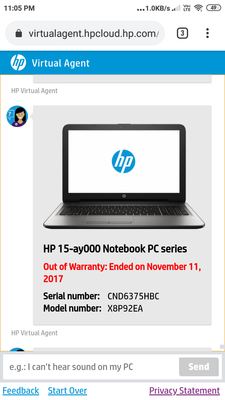
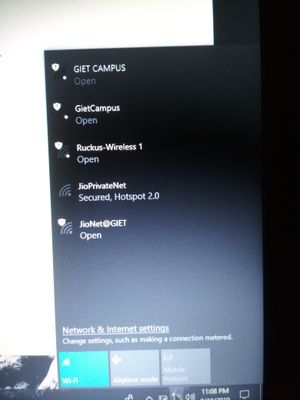
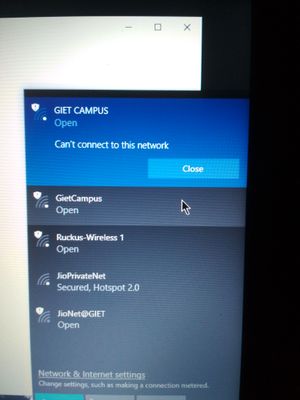 though i am sitting beside my router i am unable to connect and even the signal is very poor .i did every process told by virutal assistant but nothing changed .i en changed the windows from 8.1 to 10 but still the problem is same
though i am sitting beside my router i am unable to connect and even the signal is very poor .i did every process told by virutal assistant but nothing changed .i en changed the windows from 8.1 to 10 but still the problem is same