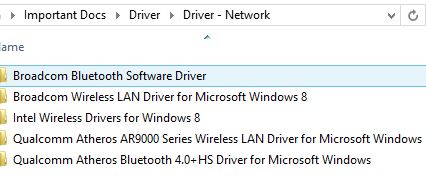-
×InformationNeed Windows 11 help?Check documents on compatibility, FAQs, upgrade information and available fixes.
Windows 11 Support Center. -
-
×InformationNeed Windows 11 help?Check documents on compatibility, FAQs, upgrade information and available fixes.
Windows 11 Support Center. -
- HP Community
- Notebooks
- Notebook Wireless and Networking
- Re: Wireless & wireless button not working Pavilion dm4

Create an account on the HP Community to personalize your profile and ask a question
07-27-2014 06:38 AM - edited 07-27-2014 06:42 AM
Hi,
I too had a same problem. I purchased HP DM4 3022tx and it comes with Windows 7 Home Edition.
I have updated my system to Windows 8.1 and here I starting facing the problem, where WIFI turn ON Option is totally disabled (GREYED OUT).
I too contacted HP Support Centre and no good solution for the issue and also HP service centre.
HP service centre restored my OS back to factory settings and they said now your WIFI is working. They also said we cannot install Windows 8 or any higher editions of windows, as my Laptop was designed to work with Windows 7 OS at time of manufacturing in the factory.
Finally I analysed the system and found "Intel Smart Connect Technology Driver" is creating the issue. After uninstalling that software, my WIFI issue is totally resolved.
So I request to reinstall the NEW OS and install all the HP drivers except (Intel Smart Connect Technology Driver).
Regards,
Mohanraj S
07-27-2014 08:02 AM
Wow Mohanraj , I can f%#$ing believe it. After more than a year, this is finally resolved. I uninstalled the Intel driver as you suggested and after restart, WiFi worked right away, without it needing to go to sleep and awoken!
What's strange is that I didn't have that Intel software from the beginning. I only installed it after trying fix the WiFi issue. However, uninstalling it seemed to fix. The only issue now is that when I manually turn off WiFi via keyboard button, it doesn't turn red.
07-27-2014 08:22 AM - edited 07-27-2014 08:28 AM
Hi Buddy,
F12 key till windows 7 edition is designed for WIFI on and OFF.
When you installed Windows 8 or Windows 8.1 same will be used for Flight mode on and off. So it will not turn RED and when Filght mode is ON, it doesn't mean WIFI is OFF.
Regards,
Mohanraj S
07-27-2014 08:33 AM
Correct, it turns the flight mode on and off, however, it used to work correctly by turning off WiFi and light turning red. It only worked when I remove the battery and press the power button for 30 seconds. However, now this method doesn't even work. It doesn't matter since I don't need to turn off my WiFi on purpose.
Lately this laptop gave me new set of issues with the sound. It wouldn't resume audio playing in Chrome or Media Player Classic if you hit pause. The only thing worked if you close all programs and put computer to sleep or restart. I finally removed all audio drivers, reinstalled Chrome and the Media Player Classice. So far so good. I think I might reinstall windows at some point or install windows 8.1. Is there a greater benefit to 8.1 than 8? I don't like the new features on 8.1 that much.
07-27-2014 09:05 AM - edited 07-27-2014 09:26 AM
Hi Buddy,
Also for those who face WIFI issue. Goto Device Manager--> BlueTooth. Your drivers should be updated as shown below.
and
Device Manager--> Network Adaptors
What you need to understand from here is you need to install single driver which supports Bluetooth and WIFI as HP designed single hardware for both Bluetooth and WIFI. If you try to install drivers which supports only Bluethooh or WIFI, your WIFI option will be GRAYED out.
Some will post the things like this
Why we can't install only WIFI driver. If you do, then windows will download Bluetooth driver automatically and makes WIFI not to work.
@HaimBond
For me Pause and Resume is working without any issues.
Also in HP, when is system goes to sleep mode I can't resume it. So I selected "Never" for the put the computer to sleep. I found most of them facing the same issue in resuming back.
I request you to reinstall Windows OS again. After installing OS, don't install any Network Driver’s which I shown in attachment below and Chipset Driver's especially Intel Smart Connect Technology Driver.
Some of the useful things in Windows 8.1 that I found:-
1) You can have dual windows Open from Windows 8. But partition is 25% and 75%. But in Win 8.1, you have 50 50 percent partition of Windows
2) When you need to shut down the system, you don’t need to go to Settings--> Power in Windows 8. But in Win 8.1, you can do it by clicking Windows button and Select your account and Shut Down (In windows 8, only sign out option is there).
3) Above two are useful according to me in Win 8.1. I feel one drawback is that, when you search the applications by clicking windows button. I don't like the search method in Windows 8.1.
Regards,
Mohanraj S
10-28-2015 01:42 PM - edited 10-28-2015 02:20 PM
A big THANK YOU to anthony82, UniProg, Kyle_W, and Quoc!
Hardware:
HP Pavilion dm4-3055dx - part number a6x71ua#aba
- Intel(R) Centrino(R) Wireless-N 6150 - PCI\VEN_8086&DEV_0886&SUBSYS13158086&REV_67
- Intel(R) Centrino(R) WiMAX 6150
- Laptop features "Best Buy Connect" WiMAX
OS:
Windows 10 64-bit (Fresh install (HDD had died)
Problem:
- Wi-Fi light on F12 was stuck on Amber. InsydeH2O BIOS was at revision F.0C (sp60639.exe)
- Wireless was completely non-functional, as was Wi-Max
Steps taken:
- Downgraded to BIOS version F.0A (downloaded from sp57375.exe)
Problem appears 100% SOLVED, Wi-Fi light on F12 is white, Wi-Fi is working properly.
The Wi-Fi button device (which was present under Human Interface Devices under F.0C) vanished from my system.
I did not have to remove any of the software packages, currently I have HP On Screen Display, Power Manager, Quick Launch, Software Framework, Intel(R) Smart Connect Technology 1.0, Intel(R) PROSet/Wireless WiMAX Software all installed.
Windows 10 detected the presence of the Bluetooth components, and installed the Broadcom 20702 Bluetooth 4.0 Adapter and other supporting devices.
Thanks again.
-Jon
Denver, CO
UPDATE:
Subsequent steps taken: (Wi-Fi & button continued working through all steps w/o problems)
- Flashed to F.0B
- Flashed back to to F.0C
- Entered BIOS (had to use Win10 Settings->Update&Security->Recovery->AdvancedStartup), reset to defaults
- Entered BIOS, re-enabled Virtualization / Intel Smart Connect / Hot Keys off
The Human Interface Devices "HID-compliant wireless radio controls" and "HP Wireless Button Driver" have re-appeared under Device Manager.
Theories:
One of two things seems likely to have resolved the problem:
- The flashing process resetting the Wi-Fi card somehow, or clearing corruption in the firmware (CMOS?) settings
- The Bluetooth drivers being detected.
I'm leaning towards the former, I'd be interested in hearing if anyone with similar issues has their problems solved by a reflash (F.0C -> F.0C) or reflash downgrade followed by subsequent upgrades.