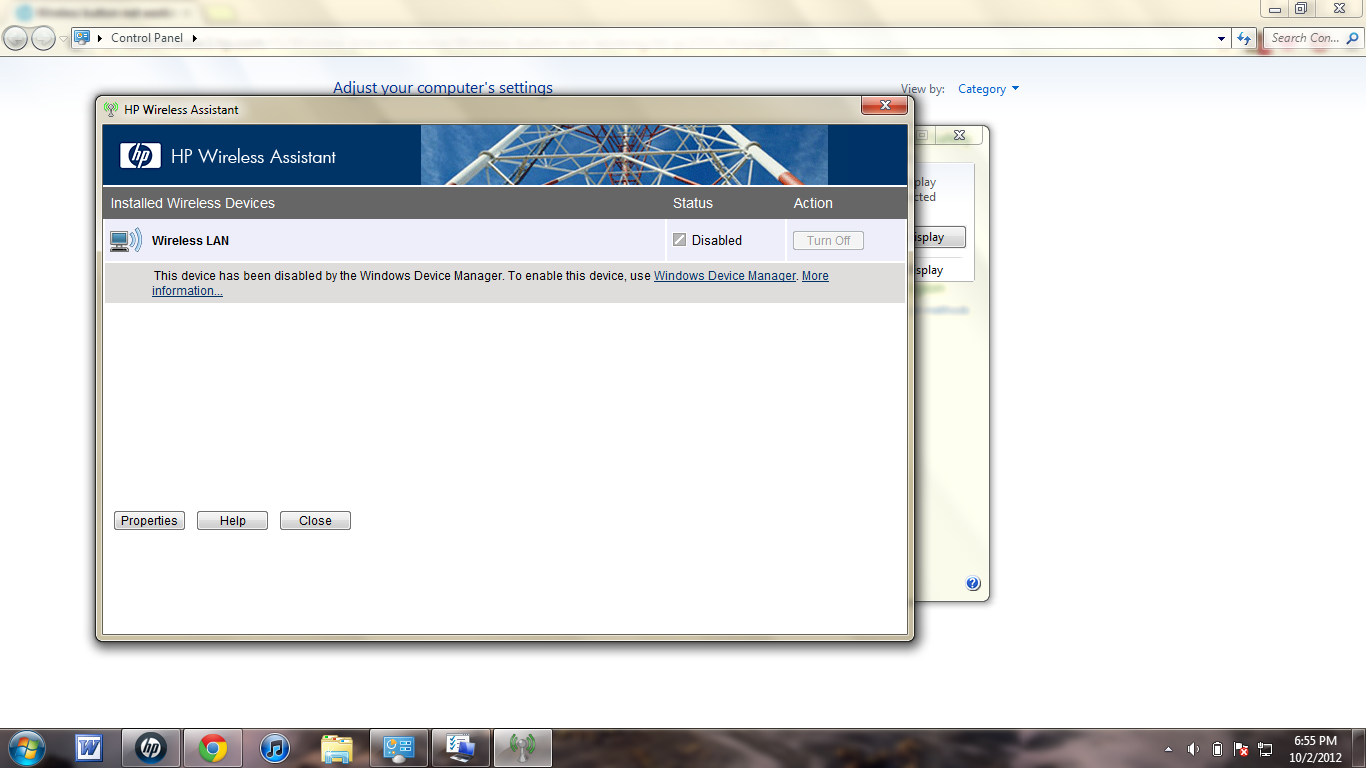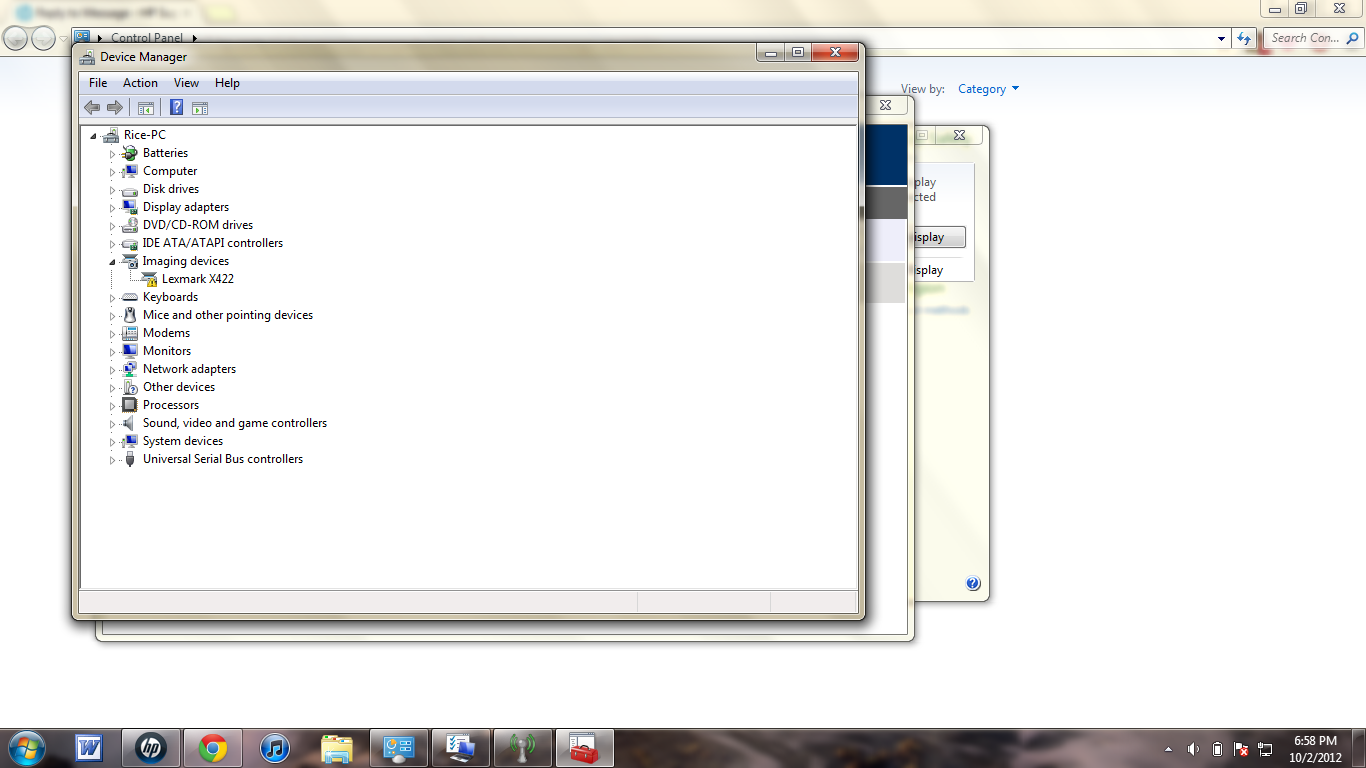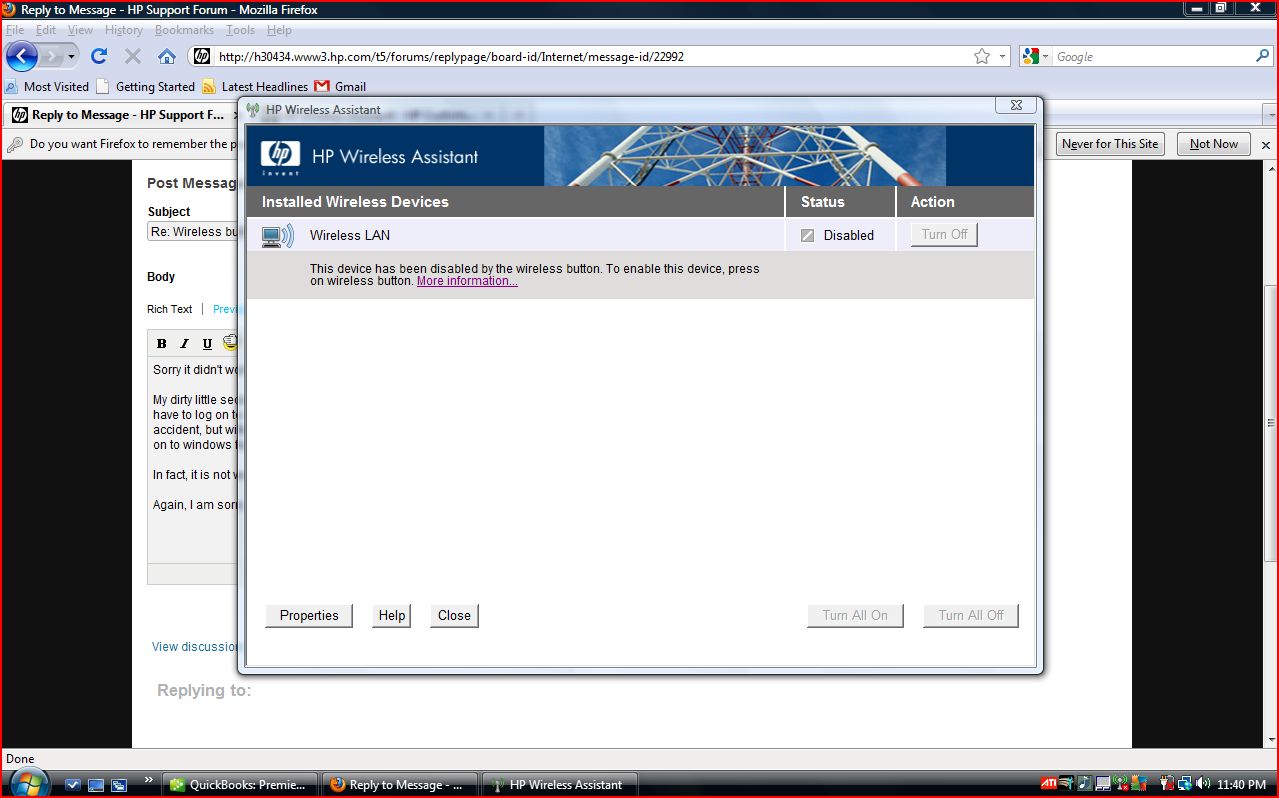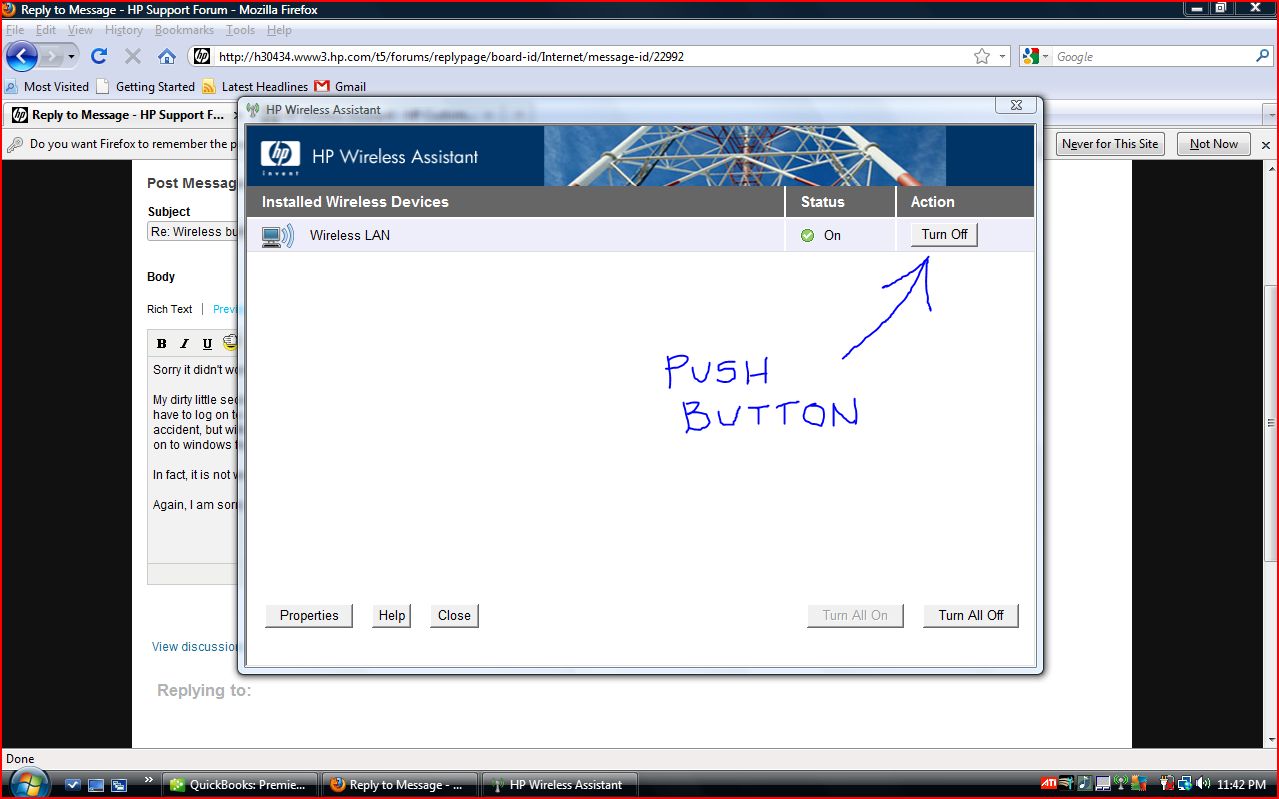-
×InformationNeed Windows 11 help?Check documents on compatibility, FAQs, upgrade information and available fixes.
Windows 11 Support Center. -
-
×InformationNeed Windows 11 help?Check documents on compatibility, FAQs, upgrade information and available fixes.
Windows 11 Support Center. -
- HP Community
- Notebooks
- Notebook Wireless and Networking
- Re: Wireless button not working

Create an account on the HP Community to personalize your profile and ask a question
01-27-2012 12:09 PM
Ok bro, this just worked for me.
Download the latest update of the BIOS (right here). Once you have updated it, enter the BIOS and restore default settings, and that's about it.
Hope it works!
02-05-2012 01:26 PM
try doing the following: go to BIOS Setup (press F10 at startup) -> System Configuration -> Built-In Device Options -> enable (double click) the following: Wireless Button state, Embedded WLAN Device, Embedded Bluetooth Device, LAN/WLAN Switching.
it worked for me 🙂
02-16-2012 12:01 PM
Hey ive had the same problem. Wireless button wont turn on or respond and my wireless has been disabled. I just fixed it by hitting f10 on startup, then hitting f9 to restore default settings. Wireless button still doesnt work but the wireless is on!
08-01-2012 01:25 PM
Hey guys. My mom had the same problem with her netbook and I was checking a soution for it here in the forum. But before trying downloading drivers and all that stuff other people suggested, what I did was trying soMething very simple: pressing fn + f12 (wireless button) and it worked! It also helped with the other buttons that apparently were not working. Press fn, hold it and then wireless button. Hope it helps! Cheers!
10-02-2012 04:59 PM
Hey! Could you help me out? Last night I was on my computer and opened a new tab and it said it couldn't connect to the internet, and I tried to use my wireless button (I have a Compaq Presario CQ61) It's normally supposed to turn blue but it remains Amber. So I took your advice and went to control panel and under mobility settings, and this keeps popping up.
I went to Windows Device Manager and this pops up.
And then I'm left having no idea where to go from there, since I've never experienced this problem. 😞
01-31-2013 09:38 AM
@Douglane5629 wrote:Sorry it didn't work for you.
My dirty little secret is I have Ubuntu on a partition and when this happens (and it has happened several times) I have to log on to windows to perform this same proceedure. I deleted the HP assistant program (not entirely by accident, but without thinking) then realized that I needed it to start the hardware of the wireless button. I only log on to windows for only this procedure.
In fact, it is not working now -- seems like everytime I log onto Windows it doesn't work.
Again, I am sorry it didn't work for you. I included the screen shots of starting the wireless assistant in the hopes it may help someone else. Between the two screen shots, I pushed the side hardware button on my laptop, but even though it does not turn blue, it still turns on. The second screen shot shows that when the software button is pushed, it activates the hardware and the button turns on.
04-11-2013 02:07 AM
Well simmilar story HP DV9700 Laptop removed driver 4565AGN from the networ connections area, turned off computer rebooted it found the 4565AGN and installed driver files but computer will still not find any wireless devices a tells you that network cable unplugged or switch turned of .
Orange Light no bluelight. eventried updating the bios driver still hasnt worked any solutions yet have upgraded to Windows 7 but it didnt work before with Windows Vista so thats not the problem suspect a hardware failure the wireles card is there and has even been changed but still no result.
04-11-2013
12:11 PM
- last edited on
02-23-2017
05:10 PM
by
![]() OscarFuentes
OscarFuentes
Hello Yawallabob. I understand you're having trouble with your wireless device.
What is the product number for your notebook? This document can show you where it is located.
Have you tried opening the notebook and reseating the device?
Was this the exact same problem that you had in Windows Vista?
Do you have HP Wireless Assistant installed? If so, open that application and ensure that the device is not disabled there.
What happens when you press the wireless button on your notebook (you may have to press Fn in addition to the wireless button)? Does the light change blue at all?
I'll keep an eye out for your response. I hope you have a wonderful day!
Please click the white star under my name to give me Kudos as a way to say "Thanks!"
Click the "Accept as Solution" button if I resolve your issue.
04-11-2013 12:55 PM
Interesting I downloaded Wireless assistant after reading the forum, guess what, it doesn't work with Windows 7, I got a message during install of the executable, saying install is ceasing because of error code 2753.
Yes, same was happening with Vista new wireless cards have been tried by a computer tech and I have checked that the card is seated and screwed in place. I havent taken it appart to check if the ribbon clamp is properly seated to the motherboard though, but have trusted the computer tech when he says it is.
So my only conclusion is that I have spiked something with ESD on the motherboard when trying to repair it or the computer tech has. But reading in the forums it does appear to be a common problem.
The fn button that is talked about? What and Where is this? or is it simply holding down F and N keys?