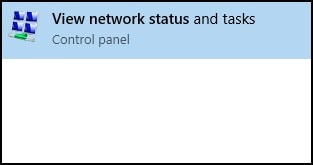-
×InformationNeed Windows 11 help?Check documents on compatibility, FAQs, upgrade information and available fixes.
Windows 11 Support Center. -
-
×InformationNeed Windows 11 help?Check documents on compatibility, FAQs, upgrade information and available fixes.
Windows 11 Support Center. -

Create an account on the HP Community to personalize your profile and ask a question
02-13-2024 05:29 AM
Hi @Grnflyr,
Welcome to the HP Support Community.
I'd be happy to help you!
I understand that you are facing issues with connectivity.
To be able to answer you effectively, we need some information.
Have you made any changes to your software of hardware?
May I have the exact product name and number? Refer to this document for steps to find the product details. Do not share any of your personal information such as serial, phone number, email ID, etc.
Meanwhile,
Step 1: Completing the network connection checklist
Use the following checklist to solve many problems with home networks in Windows 10:
Check all of the network cables and wires. A loose or disconnected cable or wire prevents a network connection and Internet access. Check the following connections:
Network cable from the modem to the network hub (or router).
Network cable from the network hub to the RJ-45 network port on the computer.
Figure : Shape of RJ-45 connector
Network cable between two computers.
Check the lights on the network hub. The lights can often show the location of a connection problem.
If you are trying to connect to another computer on the network, make sure that computer is turned on.
Check the firewall settings on all the computers on the network. The firewall settings may be preventing network access.
After performing the items in the checklist, try to connect to the network.
If you do not experience further problems with the network, you are done.
If you are still experiencing problems with the network, check the network status.
Step 2: Checking the network status in the Network and Sharing Center
Use the following steps to open the Network and Sharing Center to check the network status in Windows 10.
Type view network status in the search box on the taskbar, then select View network status and tasks from the search results.
Figure : Search for view network status
You may also refer to this document for further assistance.
Hope this helps! Keep me posted for further assistance.
Please click “Accepted Solution” if you feel my post solved your issue, it will help others find the solution. Click the “Kudos/Thumbs Up" on the bottom right to say “Thanks” for helping!
Nal_NR-
HP Community Moderator