-
×InformationNeed Windows 11 help?Check documents on compatibility, FAQs, upgrade information and available fixes.
Windows 11 Support Center. -
-
×InformationNeed Windows 11 help?Check documents on compatibility, FAQs, upgrade information and available fixes.
Windows 11 Support Center. -
- HP Community
- Notebooks
- Notebook Wireless and Networking
- internet connection lost

Create an account on the HP Community to personalize your profile and ask a question
02-27-2025 11:37 AM
Hello, Ever since an update sent summer of 2024, my laptop loses its internet connection. After restarting the laptop once or twice, all was restored for that day. It has been getting progressively worse. Another update came in over the last few days and today, I restarted 23 times before I was able to connect to the internet. There are no disruptions in my internet - the laptop is the only device that loses connection. I don't know what to do or how to fix it. I found a conversation about this that was a year old but for a different device. It entailed uninstalling drivers, which is something I have no idea about and since it was for a different device, though it was a detailed step by step plan, I chose to write this problem description to those experts who can properly guide me towards the right actions. This laptop is desperately needed to perform my job. I don't know if all my computer data will be indicated so here it is again: Model HP 17-cn2xxx,Windows 11 version 24H2 (64-bit). Any guidance is so greatly appreciated!
03-04-2025 06:33 AM
@NanciM, Welcome to HP Support Community,
Thank you for posting your query; I’m here to help by guiding you through steps to resolve this issue
It can be frustrating when your laptop's Wi-Fi disconnects or experiences connectivity issues. Here are some steps you can take to troubleshoot and potentially resolve the issue.
Check Power Settings:
- Go to "Control Panel" > "Power Options."
- Click on your selected power plan and choose "Change plan settings."
- Click on "Change advanced power settings."
- Under "Wireless Adapter Settings," make sure that "Power Saving Mode" is set to "Maximum Performance" or "Maximum Performance on Battery."
Update Network Drivers:
- Make sure you have the latest network drivers installed for your laptop's wireless adapter. Go to HP Support website (click the hyperlink) > select your OS and its version > then select detect my software and drivers.

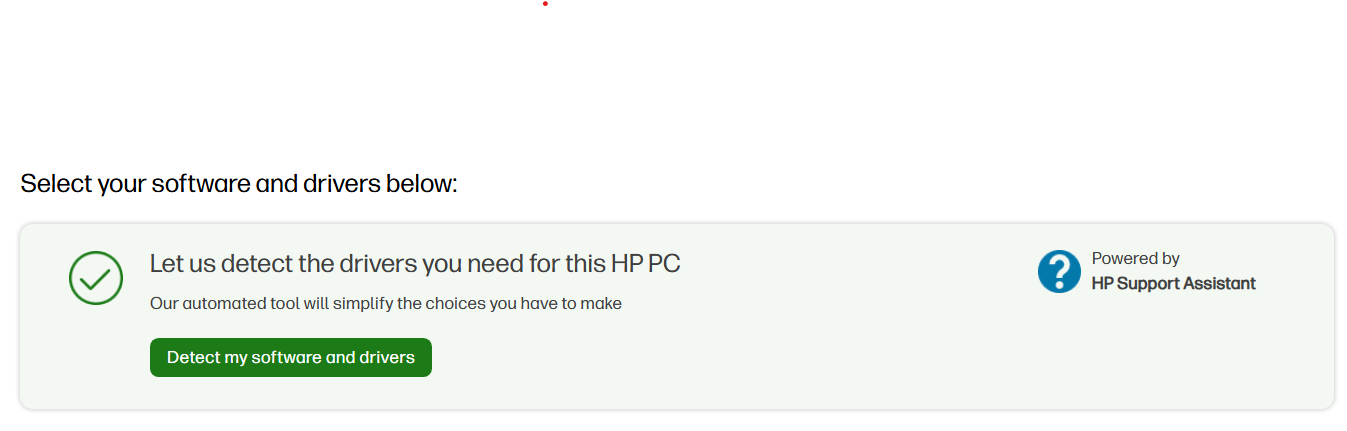
Update Windows:
- Ensure your operating system is up to date with the latest Windows updates and patches. Sometimes, Microsoft releases updates that can fix hardware-related issues.
BIOS/UEFI Update:
- Check if there's a BIOS/UEFI update available for your laptop from HP Support website. Sometimes, firmware updates can resolve hardware issues.
Reset Network Settings:
- Go to "Settings" > "Network & Internet."
- Scroll down and click on "Network reset."
- Follow the on-screen instructions to reset your network settings. This will remove all network adapters and settings, so you'll need to reconfigure your Wi-Fi connection afterward.
Also, refer to these guides:
Fix HP Computer or Laptop Networking Problems | HP® Support
HP PCs - Troubleshooting Wireless Network and Internet (Windows 10) | HP® Support
I hope these steps help resolve the issue
Please feel free to reply here if you have any questions or if you need further clarification on any of the steps.
Take care and have a good day.
If my response helped you or made things easier, I’d truly appreciate it if you could mark it as an Accepted Solution! ✅ This not only helps others find the right fix faster but also spreads the support. 💙 And if you found my reply helpful, tapping "Yes" on "Was this reply helpful?" means the world- it ensures more people get the solution they need! 🌟 Your small action can make a big impact! 💪😊
Regards,
Garp_Senchau
I am an HP Employee
04-25-2025 12:37 PM
Hi Garp,
Thank you very much for your detailed and thoughtful reply. I really appreciate the help.
Here is what I have done so far based on your steps:
- Checked Power Settings:
I went to Control Panel > Power Options > Change plan settings > Change advanced power settings. However, there was no "Wireless Adapter Settings" category listed. I only see Hard Disk, Sleep, PCI Express, Processor Power Management, Display, and Battery.
In addition, when checking the properties of my Realtek RTL8852BE Wi-Fi 6 802.11ax PCIe Adapter in Device Manager, there is no "Power Management" tab available either. - Updated Network Drivers:
I manually tested all three compatible drivers:
- Version 153.0 (July 04, 2024)
- Version 154.0 (August 27, 2024)
- Version 155.1 (October 25, 2024)
After testing and multiple reboots/shutdowns, I found that rolling back to version 153.0 resulted in slightly better stability with fewer disconnections.
- Updated Windows:
Windows is fully updated with the latest patches installed. - BIOS/UEFI Update:
I checked the HP Support website for my model. No newer BIOS/UEFI update is currently available. - Reset Network Settings:
I performed a full Network Reset through Settings > Network & Internet > Network Reset. After reconfiguring Wi-Fi, there was no major improvement.
I have also reviewed the HP troubleshooting guides you linked.
At this point, I am wondering if either HP or Realtek is aware of this issue and if a patch or updated driver is planned, especially considering the missing "Wireless Adapter Settings" and "Power Management" options.
Thank you again for your help. If there are any other ideas or specific Realtek driver packages I could try, I would appreciate it.
Take care and thanks again!
04-26-2025 03:50 PM
Hi @NanciM,
Thank you for the response.
Since the previous agent is not available I'll be assisting you further.
Here's what you can try.
FULLY Clean Out the Wi-Fi Driver (Like a Detox)
Press Windows + X → Select Device Manager.
Expand Network Adapters.
Right-click on Realtek RTL8852BE Wi-Fi 6 802.11ax PCIe Adapter → Click Uninstall Device.
IMPORTANT: Tick the box that says “Delete the driver software for this device”.
Click Uninstall.
After it disappears, restart your laptop (even if it auto-reinstalls something).
Install a Known Stable Older Driver (Manually)
Go to this page 👉🏼 Realtek RTL8852BE Wi-Fi 6 Driver (Version 2023.73.913.2022), this is from HP’s own servers, a super stable 2022 driver.
Download and run it, it will overwrite any bad drivers that Windows installed.
After install, restart.
(This old driver sounds weird, but trust me, it’s gold for stability. HP themselves suggest it when newer drivers cause problems.)
Stop Windows from Messing It Up Again
Press Windows + R, type sysdm.cpl, and press Enter.
Go to the Hardware tab → Click Device Installation Settings.
Select "No (your device might not work as expected)" → Save Changes.
This will prevent Windows Update from auto-pushing a broken Wi-Fi driver back again.
I hope this helps.
I'm glad I could help! 😊 If this resolved your issue, please mark it as "Accepted Solution" and click "Yes" on "Was this reply helpful?" Your feedback not only keeps us going but also helps others find the solution faster! 👍✨
Take care and have an amazing day ahead! 🚀
Best regards,
Kuroi_Kenshi
I am an HP Employee
04-27-2025 05:03 AM
Hello Kuroi!
I’m trying to find Realtek RTL8852BE Wi-Fi 6 Driver (Version 2023.73.913.2022 but I haven't been able to locate it so far. Is it possible that it’s not available, or maybe I'm just missing where to download it? These are the available downloads I see:
- Realtek RTL8xxx Wireless LAN Drivers, 1.0.0.258 Rev.S, 12.7 MB, Nov 15, 2024
- Realtek RTL8xxx Wireless LAN Drivers, 1.0.0.255 Rev.S, 13.1 MB, Sep 12, 2024
- Realtek RTL8xxx Wireless LAN Drivers, 1.0.0.251 Rev.S, 12.8 MB, Jul 26, 2024
- Realtek RTL8xxx Wireless LAN Drivers, 1.0.0.247 Rev.S. 12.7 MB, Apr 30, 2024
Any guidance would be really appreciated — thanks so much for your help!
Best regards,
Nanci
04-29-2025 04:21 PM
Hi @NanciM,
Thank you for the response.
Here's what you can try the next day:
Download and Install Essential Drivers
Visit the Official HP Support Page:
Navigate to the HP ENVY 15-ed0000 x360 Drivers page.HP Support+12HP Support+12HP Support+12
Select Your Operating System:
Choose Windows 10 as the operating system, as HP may not list Windows 11 drivers for this model. Windows 10 drivers are generally compatible with Windows 11.
Download and Install the Following Drivers:
Chipset Drivers: Ensure the system recognizes hardware components properly.
Audio Drivers: Restore sound functionality.
Bluetooth and Wireless Network Drivers: Re-enable wireless connectivity features.
Touchscreen Drivers: Restore touch functionality.
Graphics Drivers: Ensure optimal display performance.HP Support+11HP Support+11HP Support+11
Installation:
After downloading each driver, double-click the installer and follow the on-screen instructions.
Restart your laptop after installing each driver to ensure proper integration.
Restore HP Pen Functionality
Download HP Pen Control Software:
Visit the HP Pen Control download page for instructions on obtaining the software.HP Support+1HP Support Community+1
Installation:
Install the HP Pen Control software to customize pen button functions and enhance pen performance.HP Support+6hp-pen-control.en.softonic.com+6HP Support Community+6
Utilize HP Support Assistant
Download HP Support Assistant:
If not already installed, download it from the HP Support Assistant page.
Run HP Support Assistant:
Open the application and allow it to scan your system.
It will identify missing or outdated drivers and software, providing options to install or update them.
I hope this helps.
I'm glad I could help! 😊 If this resolved your issue, please mark it as "Accepted Solution" and click "Yes" on "Was this reply helpful?" Your feedback not only keeps us going but also helps others find the solution faster! 👍✨
Take care and have an amazing day ahead! 🚀
Best regards,
Kuroi_Kenshi
I am an HP Employee
04-30-2025
07:03 AM
- last edited on
05-03-2025
05:44 AM
by
![]() Akhi_H
Akhi_H
Thank you so much for the detailed response — I really appreciate the time and help!
I just want to clarify a few things, as I think there may be a mismatch:
- Model mismatch: My laptop is a HP 17-cn2xxx, not an HP ENVY model. The drivers you linked to are for the HP ENVY 15-ed0000 x360, which appears to be a different product line entirely. I want to be sure I’m using drivers specifically made for my model to avoid compatibility issues.
- Operating system difference: I’m running Windows 11 version 24H2 (64-bit), but most of the drivers on the page you linked are listed under Windows 10. I understand some crossover is possible, but I’d feel more comfortable if I knew the driver was confirmed compatible with Windows 11.
- Focusing on Wi-Fi only: My current issue is specifically related to Wi-Fi — I’m trying to restore the Power Management tab for the Realtek RTL8852AE Wi-Fi 6 adapter. I don’t want to install unrelated drivers (audio, pen, touchscreen, etc.) that aren’t relevant to this issue, especially if they’re for another product.
Here’s what I’ve confirmed:
- Model: HP 17-cn2xxx
- Product ID: 6P0H3UA#ABA
- (edited)
- OS: Windows 11, version 24H2
- Wi-Fi adapter: Realtek RTL8852AE 802.11ax PCIe Adapter
- Driver version: 6001.0.10.352
- Problem: Power Management tab is missing in Device Manager
Is there a known version of the Realtek driver for Windows 11 that includes the Power Management tab? Or could this tab have been deprecated or hidden in this version?
Thanks again for your help!
05-03-2025 06:14 AM
Hi @NanciM,
Welcome to the HP Support Community!
We're here to help you tackle that malfunction! Don't worry, we've got your back!
To get you the best assistance, we need to take this conversation to a private chat. We're inviting you to a private message to protect your privacy and ensure that any sensitive information remains confidential.
To access your private message, just click the little blue envelope icon on the upper right corner of your HP Community profile, next to your profile name. Alternatively, you can click on this link.
You can use this link as well:
Private Messages - HP Support Community
We're looking forward to helping you resolve this issue!
Stay tuned, and thanks for your patience!
Best regards,
Kuroi_Kenshi
I am an HP Employee
05-09-2025 05:37 AM
Thank you for your response.
I appreciate your time, though I have to be honest—after all the troubleshooting and back-and-forth, it's disappointing to be referred to a service center for what appears to be a driver issue. I was hoping for direct support or at least clarity on the status of compatible drivers for the Realtek RTL8852BE Wi-Fi adapter, especially given that others have experienced the same issue.
At this point, I’ll continue monitoring and managing the issue on my own, but I do wish HP had been more transparent about the support limitations earlier in the process.
