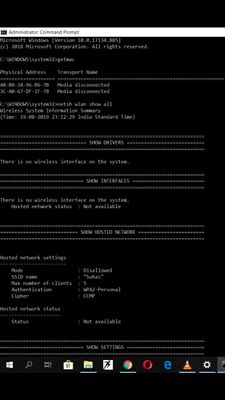-
×InformationNeed Windows 11 help?Check documents on compatibility, FAQs, upgrade information and available fixes.
Windows 11 Support Center. -
-
×InformationNeed Windows 11 help?Check documents on compatibility, FAQs, upgrade information and available fixes.
Windows 11 Support Center. -
- HP Community
- Notebooks
- Notebook Wireless and Networking
- Re: network controller showing yellow exclamation mark

Create an account on the HP Community to personalize your profile and ask a question
08-17-2019 12:32 AM
Let me start with how the problem came into picture
My wifi was getting disconnected automatically so i thought it was a problem with deiver so i uninstalled the wifi driver and again reinstalled it and afterwards wifi was working fine
After few days again same problem started so i again uninstalled the driver and try to install it but this time it didnt install so i used the network reset option in network settings and system restarted but still driver wasnt installed
And when i opened device manager it showed yellow exclamation mark in network controller under unknown devices
Then i tried unistalling and reinstalling the driver but it is not getting installed it says windows found the driver but can not install at the time and yellow mark persits
Solved! Go to Solution.
Accepted Solutions
08-18-2019 03:22 AM
Also re-seating may help if it has worked loose.
08-17-2019 05:05 AM
Hi
Is it a Z1D92PA that shipped with FreeDos?
Wireless Network
Realtek RTL8188EE-VJ 802.11b/g/n 1x1 Wi-Fi Adapter
Realtek RTL8723BE-VB 802.11b/g/n 1x1 Wi-Fi + BT4.0 Combo Adapter
Intel Dual Band Wireless-AC 3168 802.11 ac 1x1 WiFi + BT 4.2 Combo
and 3 possible adapters.
So can you please be more specific about the WiFi adapter?
Some of commands below may help to ID the item.
@ECHO OFF
getmac
netsh lan show interfaces
netsh wlan show drivers
netsh wlan show interfaces
systeminfo
PowerShell -Command "Get-NetAdapter"
PowerShell -Command "Get-NetAdapter -Name * | Format-Table -View Driver"
PowerShell -Command "GIP -Detailed"
PowerShell -Command "Test-NetConnection"
PAUSE
Like this...
C:\>PowerShell -Command "Get-NetAdapter -Name * | Format-Table -View Driver"
Name InterfaceDescription DriverFileName DriverDate DriverVersion NdisVersion
---- -------------------- -------------- ---------- ------------- -----------
WiFi Realtek RTL8723BE 802.11 bgn Wi-Fi Ad... rtwlane02.sys 2019-03-22 2024.0.4.108 6.70
Ethernet Realtek PCIe FE Family Controller rt640x64.sys 2015-05-05 10.1.505.2015 6.40
If in doubt please ask.
08-18-2019 03:21 AM
Hi
So the possibility exists that it has failed and needs replacing.
I also have the same adapter.
WiFi Realtek RTL8723BE 802.11 bgn Wi-Fi Ad... rtwlane02.sys 2019-03-22 2024.0.4.108 6.70
If you can run some of the lines of command code I posted, and post back the results...

08-20-2019 03:27 AM
Hi
That is very blurry and only helps a little. Copy and Paste is preferred.
So ping the adapter - ping 127.0.0.1
The ping the router - ping 192.168.?.1 the ? is either a 0 or a 1
192.168.0.1/192.168.1.1
C:\>ping 127.0.0.1
Pinging 127.0.0.1 with 32 bytes of data:
Reply from 127.0.0.1: bytes=32 time<1ms TTL=64
Reply from 127.0.0.1: bytes=32 time<1ms TTL=64
Reply from 127.0.0.1: bytes=32 time<1ms TTL=64
Reply from 127.0.0.1: bytes=32 time<1ms TTL=64
Ping statistics for 127.0.0.1:
Packets: Sent = 4, Received = 4, Lost = 0 (0% loss),
Approximate round trip times in milli-seconds:
Minimum = 0ms, Maximum = 0ms, Average = 0ms
C:\>ping 192.168.0.1
Pinging 192.168.0.1 with 32 bytes of data:
Reply from 192.168.0.1: bytes=32 time=4ms TTL=64
Reply from 192.168.0.1: bytes=32 time=3ms TTL=64
Reply from 192.168.0.1: bytes=32 time=5ms TTL=64
Reply from 192.168.0.1: bytes=32 time=2ms TTL=64
Ping statistics for 192.168.0.1:
Packets: Sent = 4, Received = 4, Lost = 0 (0% loss),
Approximate round trip times in milli-seconds:
Minimum = 2ms, Maximum = 5ms, Average = 3ms
If there is a loss on 127.0.0.1 then there is no adapter fitted/working.
08-20-2019 04:43 AM
C:\WINDOWS\system32>getmac
Physical Address Transport Name
=================== ==========================================================
3C-A0-67-DF-1F-78 Media disconnected
40-B0-34-96-B6-7B Media disconnected
C:\WINDOWS\system32>netsh wlan show all
Wireless System Information Summary
(Time: 20-08-2019 16:04:12 India Standard Time)
=======================================================================
============================== SHOW DRIVERS ===========================
=======================================================================
There is no wireless interface on the system.
=======================================================================
============================= SHOW INTERFACES =========================
=======================================================================
There is no wireless interface on the system.
Hosted network status : Not available
=======================================================================
=========================== SHOW HOSTED NETWORK =======================
=======================================================================
Hosted network settings
-----------------------
Mode : Disallowed
SSID name : "Suhas"
Max number of clients : 5
Authentication : WPA2-Personal
Cipher : CCMP
Hosted network status
---------------------
Status : Not available
=======================================================================
============================= SHOW SETTINGS ===========================
=======================================================================
Wireless LAN settings
---------------------
Show blocked networks in visible network list: No
Only use GP profiles on GP-configured networks: No
Hosted network mode allowed in WLAN service: No
Allow shared user credentials for network authentication: Yes
Block period: Not Configured.
=======================================================================
============================== SHOW FILTERS ===========================
=======================================================================
Allow list on the system (group policy)
---------------------------------------
<None>
Allow list on the system (user)
-------------------------------
<None>
Block list on the system (group policy)
---------------------------------------
<None>
Block list on the system (user)
-------------------------------
<None>
=======================================================================
=========================== SHOW CREATEALLUSER ========================
=======================================================================
Everyone is allowed to create all user profiles.
=======================================================================
============================= SHOW PROFILES ===========================
=======================================================================
There is no wireless interface on the system.
=======================================================================
========================== SHOW PROFILES NAME=* =======================
=======================================================================
There is no wireless interface on the system.
=======================================================================
======================= SHOW NETWORKS MODE=BSSID ======================
=======================================================================
There is no such wireless interface on the system.
=======================================================================
======================= SHOW INTERFACE CAPABILITIES ===================
=======================================================================
08-20-2019 04:45 AM
There is no loss on 127.0.0.1
Microsoft Windows [Version 10.0.17134.885]
(c) 2018 Microsoft Corporation. All rights reserved.
C:\WINDOWS\system32>ping 127.0.0.1
Pinging 127.0.0.1 with 32 bytes of data:
Reply from 127.0.0.1: bytes=32 time<1ms TTL=128
Reply from 127.0.0.1: bytes=32 time<1ms TTL=128
Reply from 127.0.0.1: bytes=32 time<1ms TTL=128
Reply from 127.0.0.1: bytes=32 time<1ms TTL=128
Ping statistics for 127.0.0.1:
Packets: Sent = 4, Received = 4, Lost = 0 (0% loss),
Approximate round trip times in milli-seconds:
Minimum = 0ms, Maximum = 0ms, Average = 0ms
C:\WINDOWS\system32>ping 192.168.0.1
Pinging 192.168.0.1 with 32 bytes of data:
PING: transmit failed. General failure.
PING: transmit failed. General failure.
PING: transmit failed. General failure.
PING: transmit failed. General failure.
Ping statistics for 192.168.0.1:
Packets: Sent = 4, Received = 0, Lost = 4 (100% loss),
C:\WINDOWS\system32>ping 192.168.1.1
Pinging 192.168.1.1 with 32 bytes of data:
PING: transmit failed. General failure.
PING: transmit failed. General failure.
PING: transmit failed. General failure.
PING: transmit failed. General failure.
Ping statistics for 192.168.1.1:
Packets: Sent = 4, Received = 0, Lost = 4 (100% loss),
08-20-2019 05:01 AM
Hi
The 127 ping means you have working adapter, probably ethernet.
192 ping means no connection to the modem/router which no doubt you already know.
So F2 diagnostics?
First:- Turn off the computer, press and hold the PWR button for 4 seconds.
Then - Leave only keyboard and mouse connected, disconnect all externally connected
devices such as Docking Station, USB storage devices, displays, and printers.
Unplug the AC adapter from the computer.
Next - Press and Hold the Power button for 15 seconds to Hard Reset.
Rinse and Repeat
AND/OR - Power on your PC, press Esc (repeatedly), then F2 at the prompt.
Choose System Tests (Fast Test does a 4 minute hardware check).
AND/OR
HOW DO I USE DIAGNOSTICS?
HP PC Hardware Diagnostics Windows is a Windows-based utility that allows you to run diagnostic tests to determine if the computer hardware is functioning properly. The tool runs within the Windows operating system in order to diagnose hardware failures. HP PC Hardware Diagnostics Windows comes pre-installed on new HP computers, but if not on yours, download here:- http://ftp.hp.com/pub/softpaq/sp93001-93500/sp93457.exe