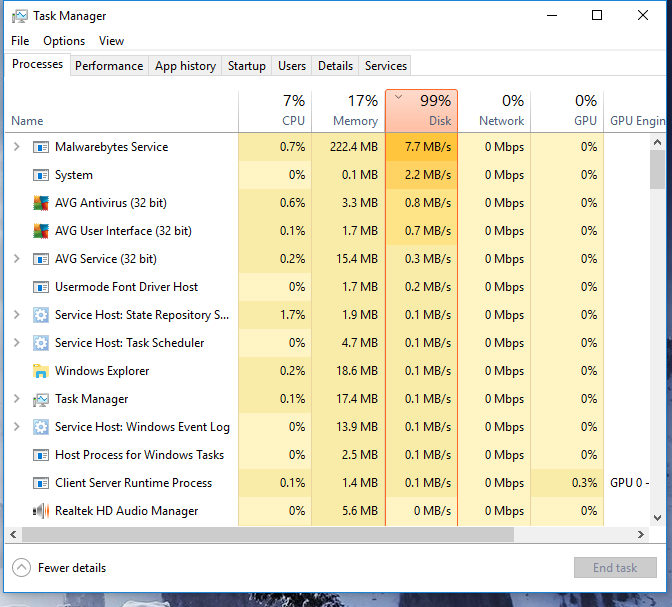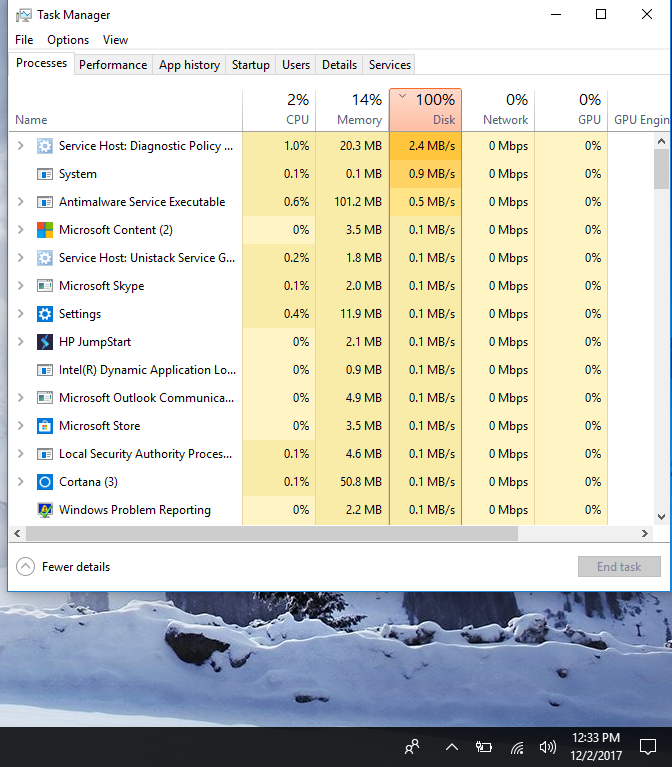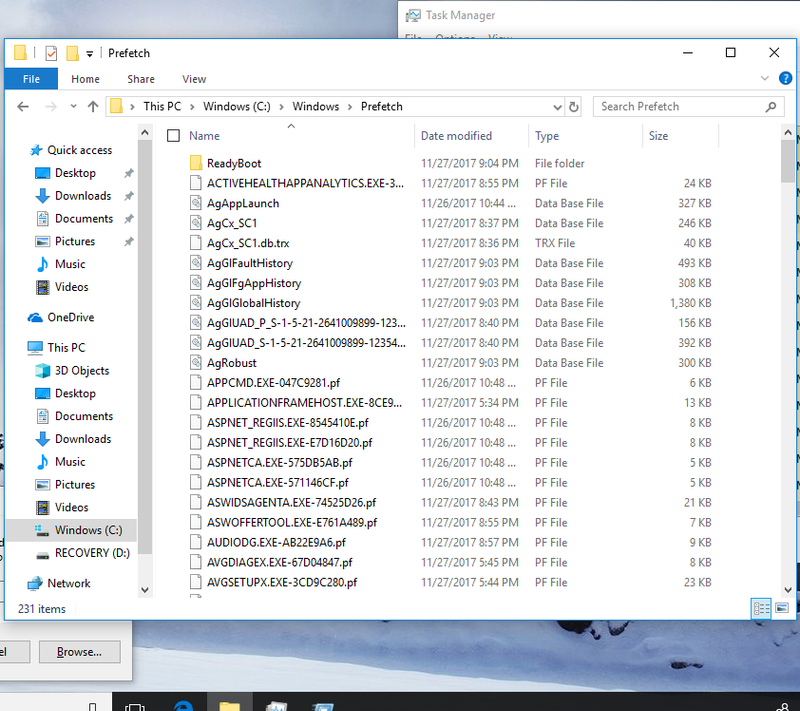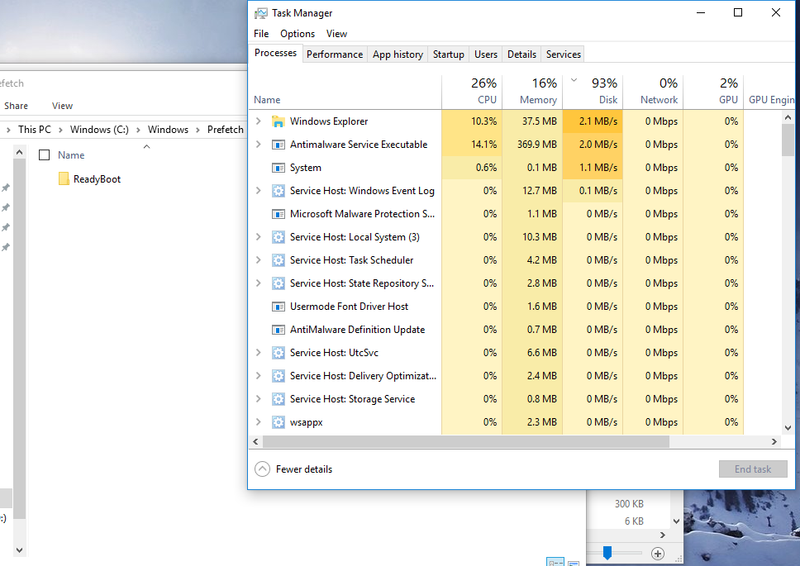-
×InformationNeed Windows 11 help?Check documents on compatibility, FAQs, upgrade information and available fixes.
Windows 11 Support Center. -
-
×InformationNeed Windows 11 help?Check documents on compatibility, FAQs, upgrade information and available fixes.
Windows 11 Support Center. -
- HP Community
- Archived Topics
- Notebooks Archive
- Re: 100% Disk Usage

Create an account on the HP Community to personalize your profile and ask a question
11-28-2017 05:40 PM - edited 11-28-2017 05:48 PM
This is not my first HP with this issue, my last laptop was the 15-ay041wm no solution found. I have seen a few "SOLVED" post that have had no solution. After getting a second laptop with higher specs and same issue, I can only imagine that by now this has been looked into. It only occurs on my HP devices with windows 10, is there a known defect with the Toshiba drives?
Now with this product I am seeing the exact same issue. It seems that the Disk Usage likes to stay around 99% - 100%, after waiting about five minutes it will drop to 1% to 2%, as soon I do anything go to run a program or even try to connect to a network via wireless, the disk usage sky rockets from 0% to 100% I gave this laptop the computer the name of "Mr Fahrenheit."
When viewing what is writing to the disk using resource manager I can see nothing that could be choking the bus so much. The only thing that is really writing to the HDD is the System.
specs:
12288MB DDR4 SDRAM
CPU: Intel i7 8th gen (I7-8550u 1.8GHz)
1TB HDD
Touchscreen... I'm sure you can look up the rest.
Now, lets talk about the solutions that I have come across in this forum that DO NOT work for my issue and actually create a cascading effect for me with issues when needing to use the Visual Studio 2017 bootstrap installer.
First made sure that the operating system was updated, toggled with the security software installed and even uninstalled the security software installed and disabling the Windows built in Defender.
Some post suggested that I uninstall OneDrive/Skype. Well this was the second step and did not work. I uninstalled all office products.
Disabled SuperFetch
Disabled Windows Search
Disabled BITS (not really sure why this would even be recommended, but I tried it.)
reg*//
\HKEY_LOCAL_MACHINE\SYSTEM\ControlSet001\Control\Session Manager\Memory Management\PrefetchParameters
What I did for this string was the following;
EnablePrefetcher modify from (3) to 0 //0 disable, 1 is at enable, 2 boot enable 3 is both 1 & 2
EnableSuperFetch modify from (3) to 0
Yes, I even updated drivers and that too did not correct the issue. After a driver update I then went and modified the MSI reg file:
PCI\VEN_8086&DEV_9D03&SUBSYS_832A103C&REV_21\3&11583659&1&B8 Computer\HKEY_LOCAL_MACHINE\SYSTEM\CurrentControlSet\Enum\PCI\VEN_8086&DEV_9D03&SUBSYS_832A103C&REV_21\3&11583659&1&B8\Device Parameters\Interrupt Management\MessageSignaledInterruptProperties
from 1 to 0
Even looking in the even viewer I see no Event IDs 129 of this even being a culprit.
Modified the following:
Computer\HKEY_LOCAL_MACHINE\SYSTEM\CurrentControlSet\Control\Session Manager\Memory Management
nonpagedpoolsize from 0 to 192
Computer\HKEY_LOCAL_MACHINE\SYSTEM\ControlSet001\Services\Null
Start from 1 to 4
Modifed the following for common memory leak that was found in Windows 8 and 10:
Computer\HKEY_LOCAL_MACHINE\SYSTEM\ControlSet001\Services\Ndu
start from 2 to 4
I have even set my performance settings to what is best for performance. (which should not be needed) Adjusted power settings (created and toggled new plans) Still did not work and still seeing 100% usage. A reformat and reinstallation of software and drivers should never be a solution for a out-of-box fix. I have done this on the 15-ay041wm with no success. If needed I will for the 15-bs194od
I feel bad trying to install any software on this laptop it acts like I am touching it funny. I have a little bit of a time window open, if no solution is found I'll just get a refund I would really hate too for such a nice laptop with such high specs.
Some sources that did not help even remedy the issue:
https://chaladi.me/2013/10/11/how-to-fix-windows-8-100-disk-usage-issue/
https://fossbytes.com/fix-100-disk-usage-windows-10/
11-30-2017 07:41 AM
Hi! @Dirk-Diggler, Thank you for visiting the HP Forums! A great place where you can find solutions for your issues with help from the community!
I understand you are getting 100% disk usage error on your PC.
Don't worry I'll try to help you out.
Did you make any software or hardware changes on your PC?
As you mentioned you are getting 100% disk usage error on your PC.
Please try the steps recommended below.
Type “task manager” in the Windows search bar and select Task Manager:
In the Processes tab, look at the % at the top of the Disk column. If it’s 100% (or it’s close and it has a red background), something is causing your hard disk to over-work.
On your keyboard, press the Windows logo key and X at the same time, then select Command Prompt (Admin).
Click Yes at the User Account Control window prompt.
A black window will display. This is the command prompt window. In this window, type in the following command:
net.exe stop "Windows search"
Hit Enter on your keyboard.
Also, try updating BIOS and other drivers on your PC using HP support assistant.
Refer this article to know more information about using HP support assistant.
Try running system diagnostics on your PC and check if the hardware components on your PC are functioning correctly.
Refer this article to know more information about running system diagnostics on your PC.
If the solution provided worked for you, please mark accepted solution for this post.
Hope to hear from you soon!
Have a great day! 🙂
Please click "Accept as Solution" if you feel my post solved your issue, it will help others find the solution.
Click the "Kudos, Thumbs Up" on the bottom right to say "Thanks" for helping!
A4Apollo
I am an HP Employee
11-30-2017 05:13 PM
Well as it has been a few days now, I have added security software such as AVG and Malwarebytes. With the current way of how long it takes anything to install I have yet to install and configure my application firewall. With the procedures I have taken from other HP forum posts the modification has actually made it to where the installation of needed software to not work. So now I have to work backwards and see what modification to the reg files is causing the bootstrap crash. Not fun.
As I have mentioned in my very elaborate post I have disabled the windows search. Here is a picture. Everybody likes pictures.
Yeah.. it looks pretty red to me, with right now malwarebytes at a HUGE 7MB (this really shouldn't be hurting me seeing how the problem began right after I opened the box the other day.
As mentioned again in the post, I took time to write I wish you took time to read. I mention UPDATING the drivers. My BIOS is at the latest version.
I even toggled with the "Intel Software Guard Extensions (SGX) as it was set to software controlled I changed it to disabled. This did slightly increase the over all boot time. However no cure for the disk I/O.
Has no engineer taken time to look into this? From a lot of the reviews I have seen it appears to be a very common issue with the products. I understand that some people do this to their computers with what they do, but I literally opened the box and have problems. Not with only one HP product, but went out and bought two that have the identical issue. Let's say combined the laptops are not cheap, that I spent hours to work to save up and get. Just to spend extra hours trying to get it to work?
Then I read post on a forum that maybe a solution. I have tweaked my regisitry so much following the out sourced links that HP is providing that the software I got the laptop for can't even run it now. I'm sure the solution will be to reformat the computer. If I continue to see the issue, what's the step after that?
12-01-2017 02:30 PM
@Dirk-Diggler, Thanks for your quick response and time.
I appriciate your efforts for writing back to us.
As you mentioned the issue still persists after trying out the steps.
I think the issue is caused by the antivirus you are running on your PC. I would suggest you uninstall both the antivirus (AVG and Malware bytes) From your PC and check if it the issue persists.
Also, Go to the prefetch folder C:\Windows\Prefetch and delete everything there.
delete everything out your temp folder (easy way to get there is to enter %temp% in file explorer address).
Hope this helps!
Have a great day ahead! 🙂
Please click “Accept as Solution” if you feel my post solved your issue, it will help others find the solution.
Click the “Kudos, Thumbs Up" on the bottom right to say “Thanks” for helping!
A4Apollo
I am an HP Employee
12-02-2017 10:55 AM - edited 12-02-2017 11:36 AM
I have gone ahead and uninstalled AVG Antivirus and Malwarebytes. As seen in the image below after restarting and waiting I am still seeing a high disk usage. I understand this was for your information in troubleshooting, but realistically I will need those items installed, along with a firewall. Windows built in products work, but they are not a better solution.
Here is what how prefetch folder looked:
After deleting permanently from the Recycle bin, here is after waiting a few minutes:
Not in the red, however if I were to run a basic application such as simple as a web browser it will peak to 100%.
At this point there is no other software than that which comes with the laptop. To iterate this is a brand new HP laptop less than two weeks old, and I have another with the same issue.
At this point I have spent a week, working on an issue out of the box. Still unable to even use the software I need.
(note: I was unable to remove the "ReadyBoot" folder, the system has control of that)
EDIT: I did empty the %temp% folder location, I forgot to mention that.
12-02-2017 01:04 PM
@Dirk-Diggler, thanks for your quick response and time.
I appriciate your efforts for trying out the steps.
As you mentioned even after uninstalling the anti-virus the CPU usage is still at 99%.
The one last step we can try is to perform a system recovery. If the issue still persists after performing a complete system recovery.
Refer this article to know more information about performing a system recovery.
It is a hardware issue with your PC. Please contact HP support for service options.
Link to contact HP.
Have a great day ahead!
Take Care! 🙂
Please click “Accept as Solution” if you feel my post solved your issue, it will help others find the solution.
Click the “Kudos, Thumbs Up" on the bottom right to say “Thanks” for helping!
A4Apollo
I am an HP Employee
12-07-2017 07:21 PM
Well here I am still seeing the issue even after a system restore, however doing more investigating I noticed that it seems my System is always hitting the HDD. I found this guy "ntoskrnl.exe" sneaking around.
I am doing a simple clean up right now and then I will install the Windows Performance Toolkit from:
https://docs.microsoft.com/en-us/windows-hardware/test/wpt/index?f=255&MSPPError=-2147217396
This way I can generate a log and see what program is causing the issue if any.
I will report back on the matter when I find anything new or a solution.
12-07-2017 11:32 PM - edited 12-07-2017 11:33 PM
In Task Manager have you scrolled down to see which, if any, process is causing the highest % of disk use? I had a problem a few months ago and it was HP Support Solutions Framework. At the time I could select to disable it and disk useage dropped to normal. Of course after every restart it was back on. I believe I opened and updated HP Support Assistant and it resolved it.
**Click Accept as Solution on a Reply that solves your issue**
***Click the "YES" button if you think this response was helpful.***
12-08-2017 04:45 AM
At first I was thinking the same thing, the highest % is from "System" I followed the process to the "ntoskrnl.exe" Windows NT operating system kernel which I can't just remove. I removed most of the preinstalled software after doing the reformat, the issue remains and it gets worse upon just idling.
I just recently tried the following command:
Dism /Online /Cleanup-Image /RestoreHealth
Which looked liked it worked, however that was very short lived and the issue did come back within a few moments after dropping the usage down to around 8%.
I'm going to try and create a log with WPT to see if I can locate which program that it is.
12-17-2017 12:34 PM
I have had no luck isolating what is causing the spikes, however I would like to mention that after the reformat with a vanilla install of Windows 10 along with the following command:
Dism /Online /Cleanup-Image /RestoreHealth
That I am seeing much lower Disk Usage from 1%-14% significantly lower than the constant 80%-100% that I was seeing. The issue still remains seen after a boot, and after running some programs. I have even seen some I/O lag when trying to open Notepad++. Still looking for a 100% solution for this issue, I do believe that it may be the Toshiba hard dsk drive itself.
I will just have this as lesson learned for buying HP products as both have had the issue from opening the box. The reviews on sites many people have had a similar issue. Tech support couldn't even help or understand what I was trying to say. Frustrating both of us, there was no point in to continue to talk about the issue. This is very unfortunate with the amount of money that I have spent on both products.
If anyone has seen the same issue even after trying everything posted and found a fix please reply. I'm currently done looking for a solution as I am able to use what I need the laptop for, I'll just have to deal with the horrible latency from the disk usage issue.
Have a very merry Christmas!