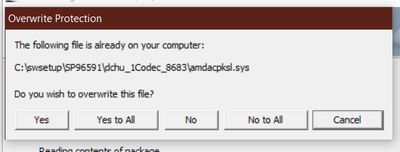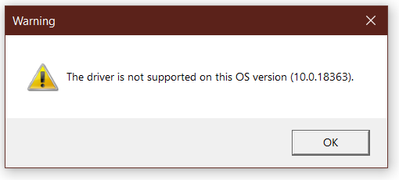-
×InformationNeed Windows 11 help?Check documents on compatibility, FAQs, upgrade information and available fixes.
Windows 11 Support Center. -
-
×InformationNeed Windows 11 help?Check documents on compatibility, FAQs, upgrade information and available fixes.
Windows 11 Support Center. -
- HP Community
- Archived Topics
- Notebooks Archive
- Bang&Olufsen Can not connect to RPC Service

Create an account on the HP Community to personalize your profile and ask a question
01-20-2020 02:28 PM - edited 01-20-2020 02:31 PM
What I have done
I have checked all updates, windows and HP
I have updated Realtek HD driver
Removed all Realtek drivers and reinstalled again.
This will work for about a day and then something conflicts and and I get the Bang&Olufsen Can not connect to RPC Service error.
Any ideas?
Edit-AMD Ryzen 5 (I knkow it has an audio setting if that helps)
01-22-2020 06:15 PM
@WR138 Greetings from the HP Community!
Did you update to the latest drivers from the HP website?
(Click here to find and install, if you haven't)
If you have and it doesn't work, please Install the 2.81 64-bit Windows 10 driver, and you will have the equalizer back.
Do NOT uninstall the present driver, just run the file you just downloaded.
Click here to download the Audio codec & with it the missing software.
(The above link is 3rd party and is not owned by HP, I've posted this only so that I may help you resolve this issue by going beyond by support boundaries, please ignore the ads and take only the free suggestions)
Keep us posted,
If you would like to thank us for our efforts to help you,
Give us a virtual high-five by clicking the 'Thumbs Up' icon below, followed by clicking on the "Accept as solution" on this post,
Have a great day!
Riddle_Decipher
I am an HP Employee
Learning is a journey, not a destination.
Let's keep asking questions and growing together.
01-22-2020 07:30 PM
Well I don't get the error and Bang&Olufsen will now launch but t I don't have the equalizer.
The third party link is a 404 error.
I also can't get 2.81 64-bit Windows 10 driver, to do a full install. At the end I get an error that says
Install Realtek HD Audio Driver Failure Error Code: – 0001
Maybe remove all audio drivers and re install from scratch?
01-23-2020 01:07 PM
@WR138 That would be a good idea to remove and reinstall the drivers from scratch,
Also, please use the HP website to download the latest drivers for your device: click here to find and install the same,
If that doesn't help, we may need to create a new user account and check if that helps
Keep me posted.
Riddle_Decipher
I am an HP Employee
Learning is a journey, not a destination.
Let's keep asking questions and growing together.
02-01-2020 01:12 PM
I have had HP do the auto scan with Support Assistant and it says everything is up to date.
When I go to the Software Center via the link and have the laptop get scanned it gives a a handful of drivers that could use updates and the drivers are are no the most recent. I went to the audio drivers and tried each. Each time I got a pop up saying it is already on my computer with the path it is located. The most recent gives an error that it isn't supported.
Driver-Audio
Version:
6.0.8683.1 Rev.C
I dont understand why Support assistant says I am up to date but the Software Center shows I have things missing that are loaded and one driver that isn't even supported.
Issue is still not resolved, and I have tried everything suggested so far.
Any other things to try? I did see the Bois update but I am skeptical if it is needed after the audio drivers existed and were still recommended.
02-02-2020 11:14 AM
@WR138 I suggest you proceed with the BIOS update, and do let us know if you've created a new account to check if it works,
If you've done that as well, and nothing works, we may need to run an extensive h/w test to ensure this isn't a hardware malfunction:
Install the latest version of the HP Hardware diagnostics (UEFI) on your device using this link: Click here for details
- Hold the power button for at least five seconds to turn off the computer.
- Turn on the computer and immediately press Esc repeatedly, about once every second. When the menu appears, press the F2 key.
- On the HP PC Hardware Diagnostics (UEFI) main menu, click System Tests.
- Click Extensive Test.
- Click Run once, or Loop until error.
- While the test is running, the time remaining and test result for each component display on the screen.
If a component fails a test, write down the failure ID (24-digit code) for when you respond back to us.
If you wish to thank me for my efforts, you could click on "Accept as solution" on my post as the solution should help others too.
Riddle_Decipher
I am an HP Employee
Learning is a journey, not a destination.
Let's keep asking questions and growing together.