-
×InformationNeed Windows 11 help?Check documents on compatibility, FAQs, upgrade information and available fixes.
Windows 11 Support Center. -
-
×InformationNeed Windows 11 help?Check documents on compatibility, FAQs, upgrade information and available fixes.
Windows 11 Support Center. -
- HP Community
- Archived Topics
- Notebooks Archive
- Re: Battery not charging.

Create an account on the HP Community to personalize your profile and ask a question
06-06-2013 06:36 AM
Hi,
I've got a Compaq CQ58 which has been saying "Pluuged in, not charging" for the past 2 days. The laptop is only 7 months old, and before this had a pretty good battery life. I have tried turning it off overnight, and leaving it charging like that, but it makes no difference. I use this laptop for minutng meetings, so this is going to be a major issue for me.
Is this model known to have a battery issue?
Thanks,
Pheobe
Solved! Go to Solution.
Accepted Solutions
06-07-2013
04:17 AM
- last edited on
02-23-2017
07:20 PM
by
![]() OscarFuentes
OscarFuentes
No worries. ![]()
Do you have access to another power adapter?
Do you see an icon that shows the power adapter is plugged in when it is plugged in?
Follow the instructions on this HP web document. Look near the bottom of the document to find the section that is titled manually calibrate the battery. Be aware that a manual calibration may not resolve the issue if the problem is actually due to the power control and switching circuitry on the system board of your notebook.
If that is the root cause of the issue, than you may not have an option other than contacting HP and speaking to a service Engineer about the problem. That may result in your having to send the notebook in for warranty service. When you speak to a Customer service Engineer be sure and refer to the troubleshooting we have done on the issue here in the forum.
Best regards,
erico
I am a volunteer forum member. If my suggestion helped you solve your issue, help others by marking that post as the accepted solution. Say thanks by clicking on the Yes button next to the "was this reply helpful?"



06-06-2013 07:10 AM
Use the Diagnostics that are built into the notebok to see what the problem is. Your notebook is new enough that it is still covered by warranty and the battery can be replaced for free under warranty if the diagnostics tests determine that it has failed.
Press the power button and tap the Esc key to invoke the Startmenu. In the Startmenu choose F2 to invoke the HP PC Hardware Diagnostics UEFI menu. Select Component Tests.
Choose the battery test option
Don't forget to post your results here.
Best regards,
erico
I am a volunteer forum member. If my suggestion helped you solve your issue, help others by marking that post as the accepted solution. Say thanks by clicking on the Yes button next to the "was this reply helpful?"



06-06-2013 07:25 AM
Hi Erico,
Thanks for your advice, and screen shots, but I can't find PC Hardware Diagnostics UEFI as F2 doesn't seem to have any response from my start menu. I have tried searching for it, but with no luck.
Does it make a difference that my laptop is a Compaq. I was directed to this forum fromt he Compaq website?
Sorry, not a tech whiz.
Thanks,
Pheobe
06-06-2013 07:57 AM - edited 06-06-2013 08:01 AM
No worries. 🙂
Compaq notebooks and HP notebooks are HP products.
It would help if you identified your notebook beyond calling it a CQ58.
A notebook only 7 months old should have the UEFI environment. That is a modern addition to the BIOS.
There should be a service tag in the compartment where the battery resides. Remove the battery and you should see it.
Post the #1 (complete product name) or #2 (complete product number) that is seen in the example image.
I am a volunteer forum member. If my suggestion helped you solve your issue, help others by marking that post as the accepted solution. Say thanks by clicking on the Yes button next to the "was this reply helpful?"



06-06-2013 08:31 AM - edited 06-06-2013 08:39 AM
Hi Phoebe,
Your notebook does have the UEFI enviroment installed.
Press the power button. Immediately tap the Esc key. You should see a menu like in the following image. Select F2 for System Diagnostics to access the Advanced hardware diagnostics.
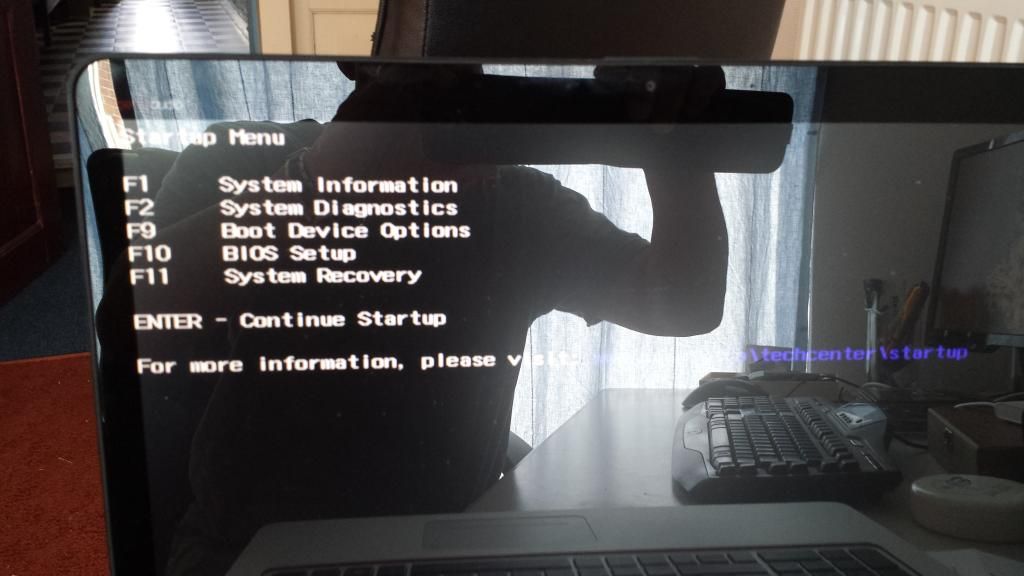
In the components section select battery and then you will see the following image screen. Run the check and if the results are good, go ahead and take the time to run the calibration. You can also see theBattery details and that will tell you all about your battery.
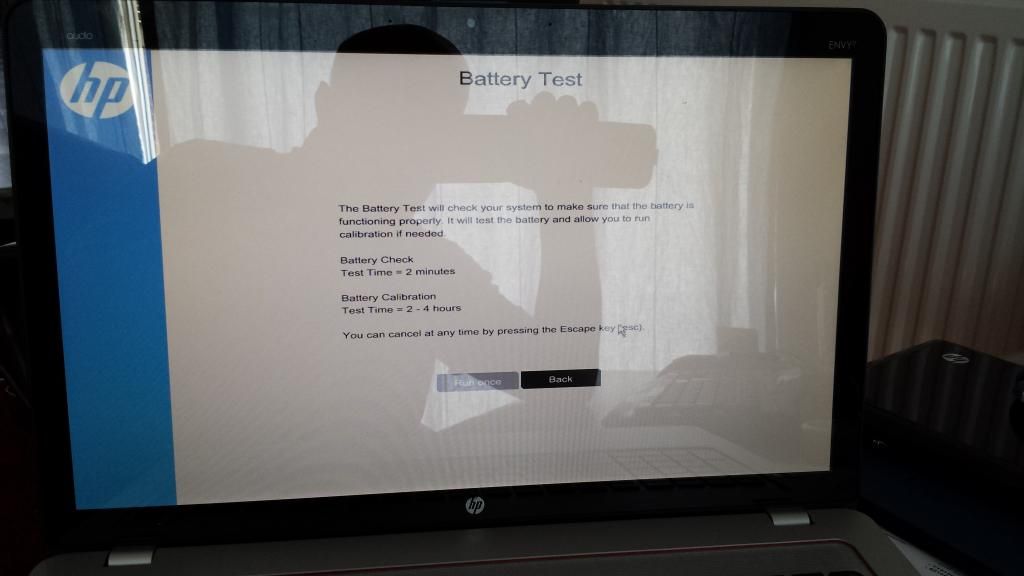
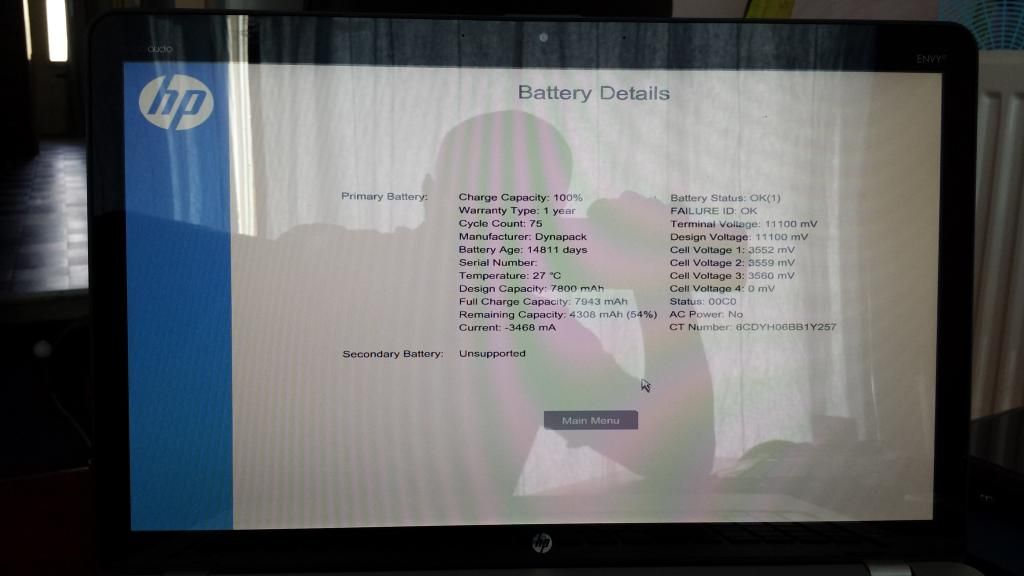
I am a volunteer forum member. If my suggestion helped you solve your issue, help others by marking that post as the accepted solution. Say thanks by clicking on the Yes button next to the "was this reply helpful?"



06-06-2013 09:33 AM
Thanks Erico. 🙂
That worked. it tells me that the battery has passed, and then didn't offer to let me calibrate. The Battery info page said:
Charge Capacity: 82%
Warenty Type: 1 year
Cycle Count: 116
Manufacturer: 11-85
Battery Age: 302 days
Serial Number: 01501 08/08/2012
Temperature: 23c
Design Capacity: 4400mAh
Full Charge Capacity: 3643mAh
Remaining Capacity: 3565mAh (97%)
Current 0mAh
Battery Status: ok (0)
Failure ID: ok
Terminal Voltage: 12465mV
Design Voltage: 10800mV
Cell Voltage 1: 4153mV
Cell Voltage 2: 4155mV
Cell Voltage 3: 4156mV
Cell Voltage 4: 0mV
Staus: 4060
AC Power: Yes
CT Number: 6B2LU08C83B15P
I don't know if that helps at all.
Thanks,
Pheobe
06-07-2013 02:07 AM - edited 06-07-2013 02:10 AM
It does. I notice that your battery has lost about 17% of its design capacity. That indicates that you may have not been going through enough complete charge discharge cycles. We can reset the ACPI battery control method and that may resolve the issue you are having. Invoke the Device Manager. Expand the batteries device.
Right-click the Microsoft ACPI-Compliant Control method Battery device and click on uninstall.
Now do the same for the Microsoft AC Adapter
Both devices will have disappeared from the device manager. that is normal.
Now right-click and other device and click on scan for hardware changes. The operating system will reinstall the devices. Exit the device manager and Windows, then restart your notebook. Tap the Esc key to enter the startup menu. Choose F2 for System Diagnostics as before and choose Component tests and Battery. Run the battery test again. You may already have noticed that the battery is charging. Post your results here is your thread.
Best regards,
erico
I am a volunteer forum member. If my suggestion helped you solve your issue, help others by marking that post as the accepted solution. Say thanks by clicking on the Yes button next to the "was this reply helpful?"



06-07-2013 03:35 AM
Morning Erico,
Thanks for the reply.
I have have done the above, but unfortuneately it didn't work. When I checked the battery details it's charge capcity is still 82%, and it isn't charging.
Is there anything else I could try, or do I need to claim on my warrenty?
Thanks,
Pheobe.
06-07-2013 04:05 AM - edited 06-07-2013 04:07 AM
I wil have to look a bit deeper into this to see how to force a calibration.
When you remove the battery and have just the power adapter connected, do you see a power led lit and have no problem booting into Windows?
Best regards,
erico
I am a volunteer forum member. If my suggestion helped you solve your issue, help others by marking that post as the accepted solution. Say thanks by clicking on the Yes button next to the "was this reply helpful?"











