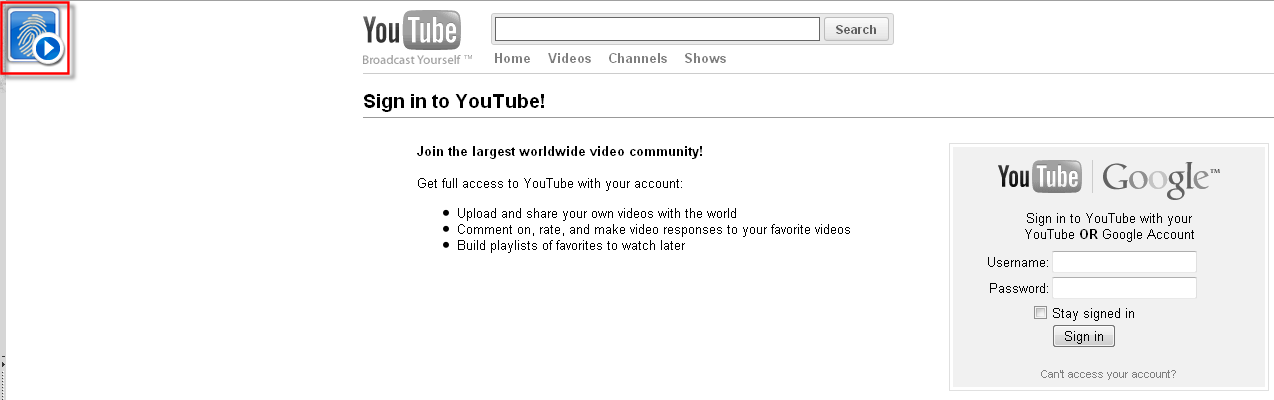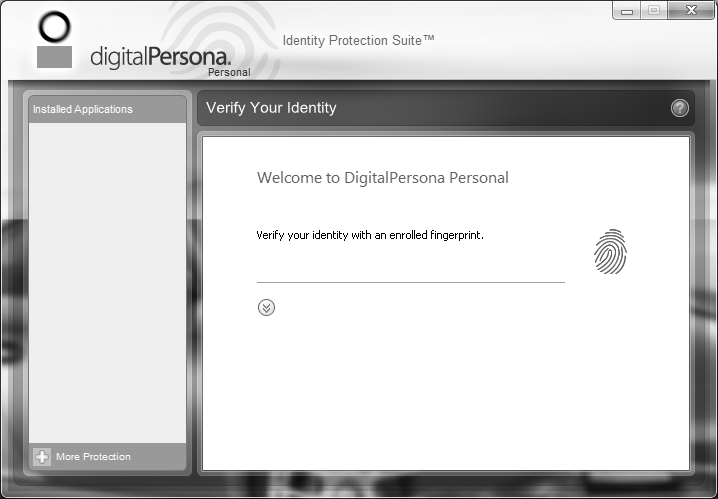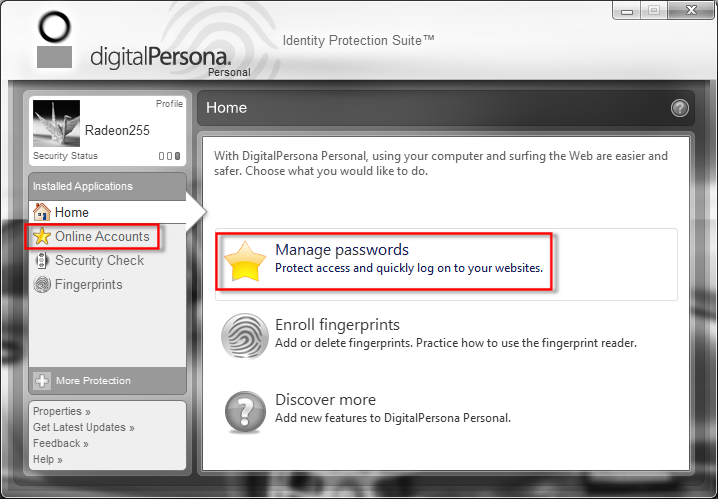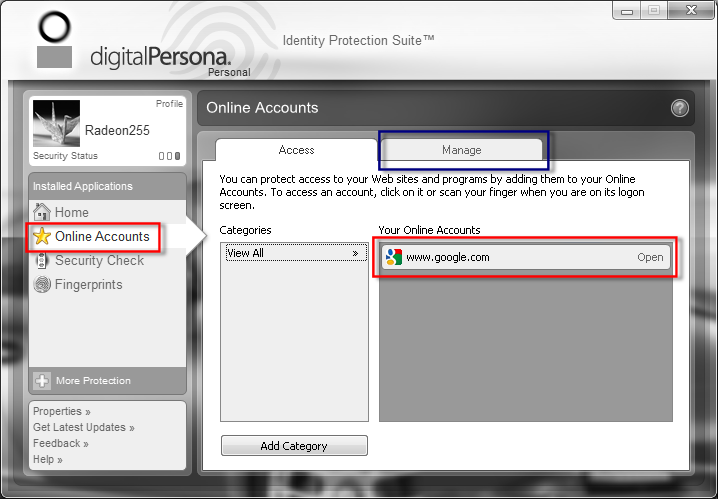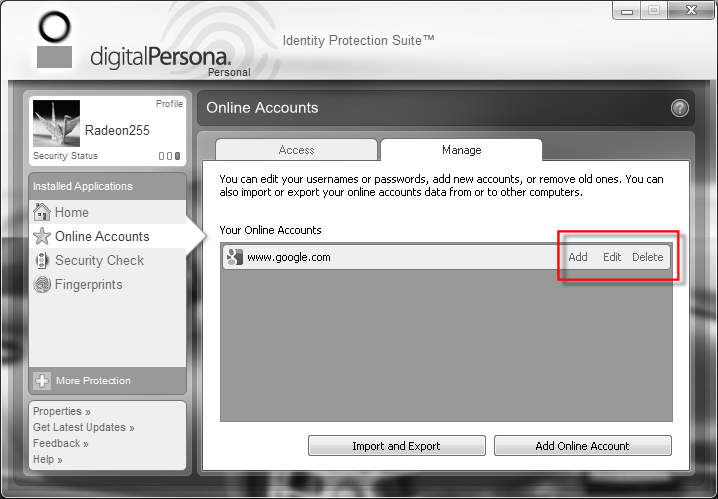DigitalPersona, AuthenTec fingerprint and Windows 7
Solved
Options
- Mark Topic as New
- Mark Topic as Read
- Float this Topic for Current User
- Bookmark
- Subscribe
- Mute
- Printer Friendly Page
turn on suggested results
Auto-suggest helps you quickly narrow down your search results by suggesting possible matches as you type.
Showing results for
Guidelines
Ready to level up? Join the Expert Program—
Please log in to submit a nomination.
Thank you
Sorry, there was an error with your nomination, please try again.
Required fields can't be empty, please try again.

 icon will appear on any website it means that login and password information for it was not registred by the DigitalPersona software.
icon will appear on any website it means that login and password information for it was not registred by the DigitalPersona software. symbol (upper left part of the website)
symbol (upper left part of the website)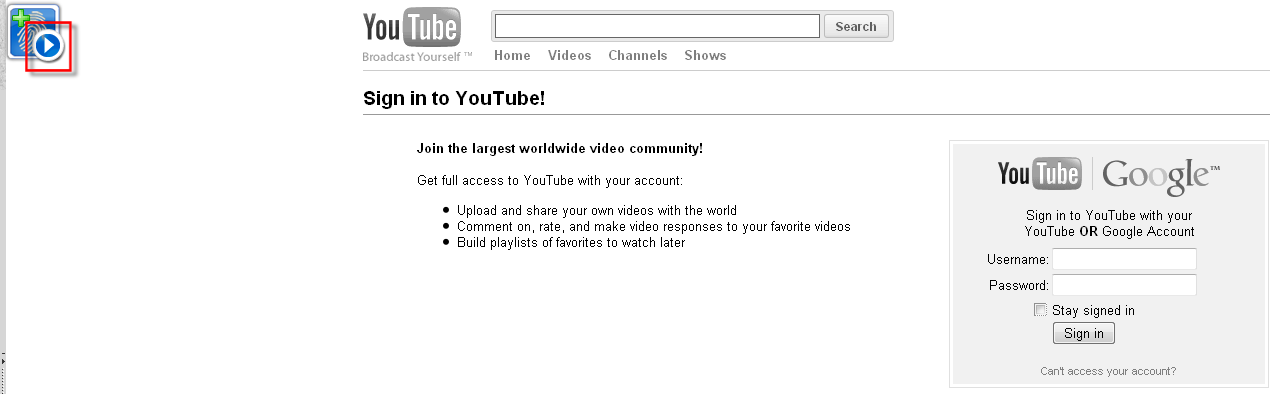
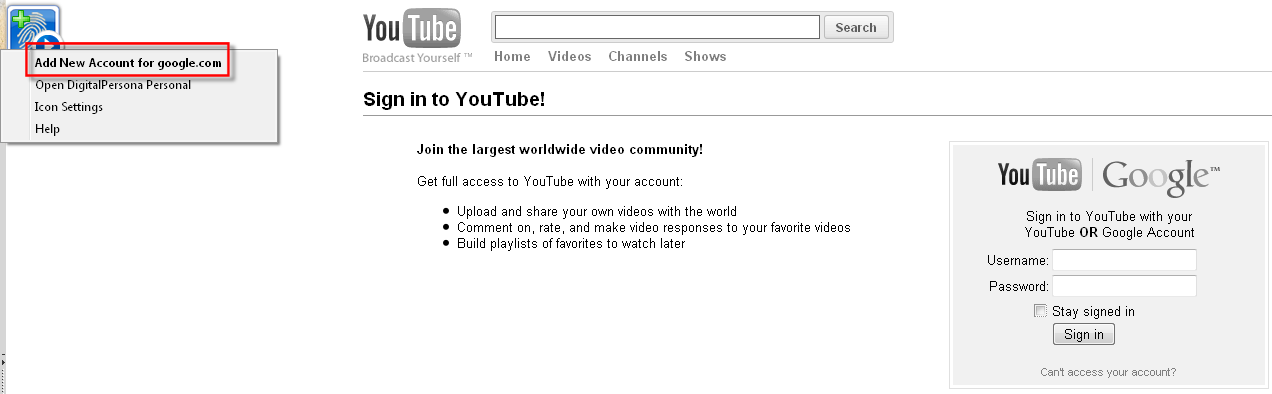
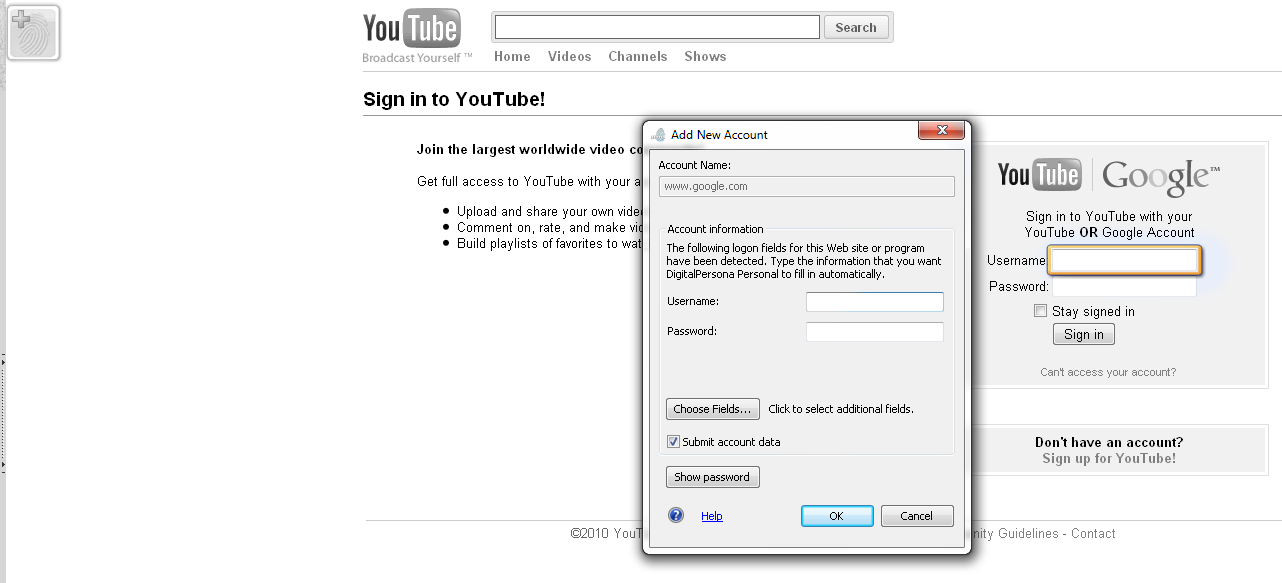
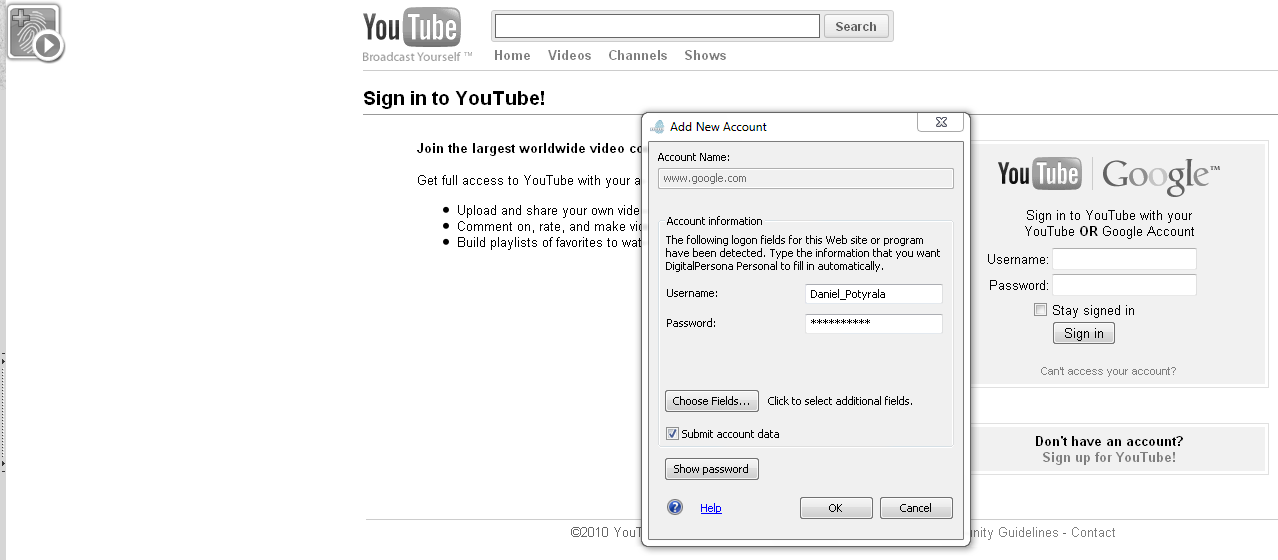
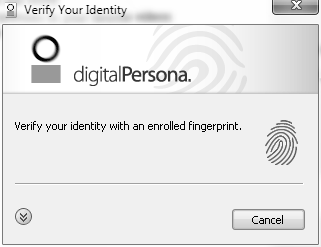
 .
.