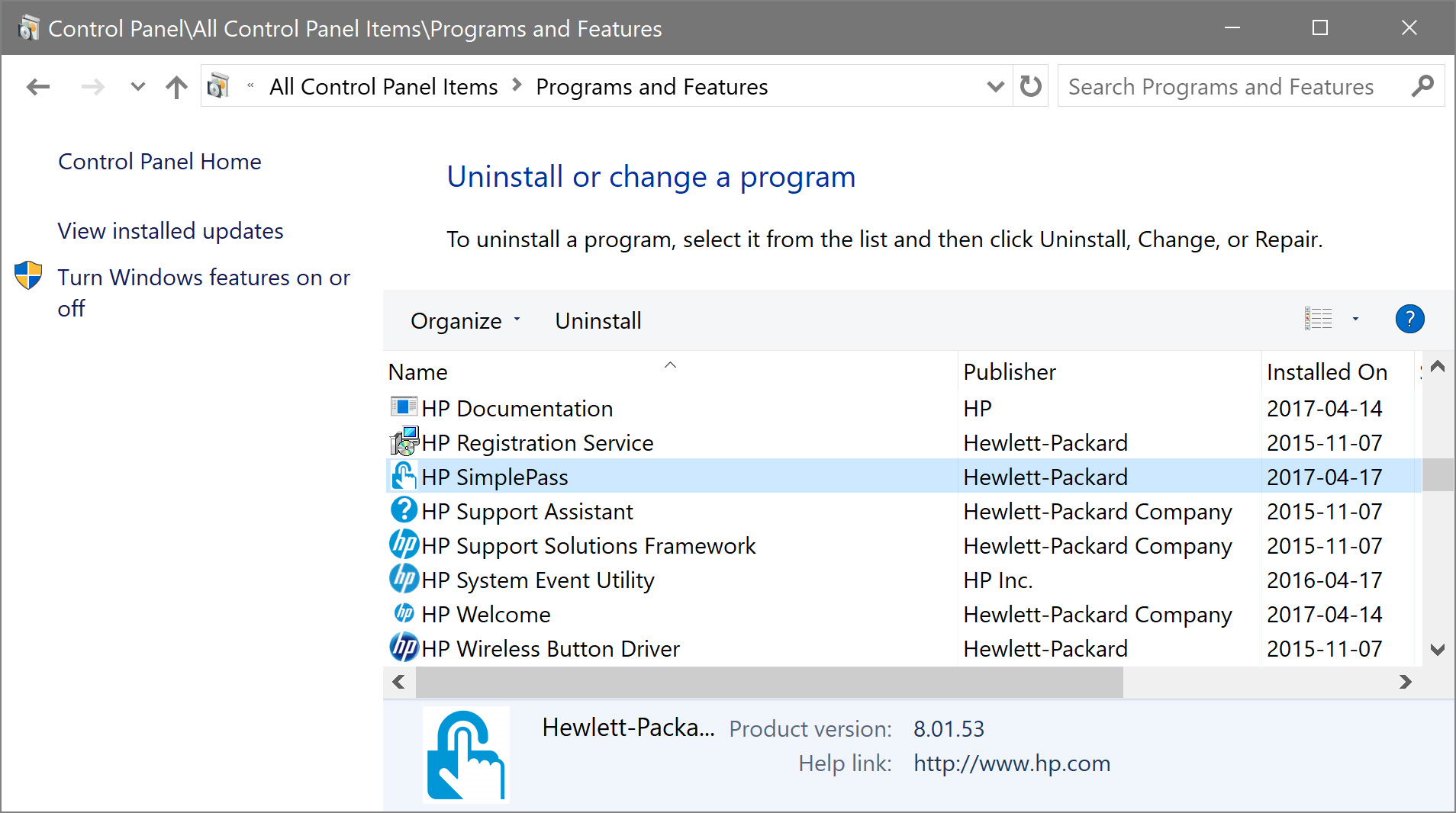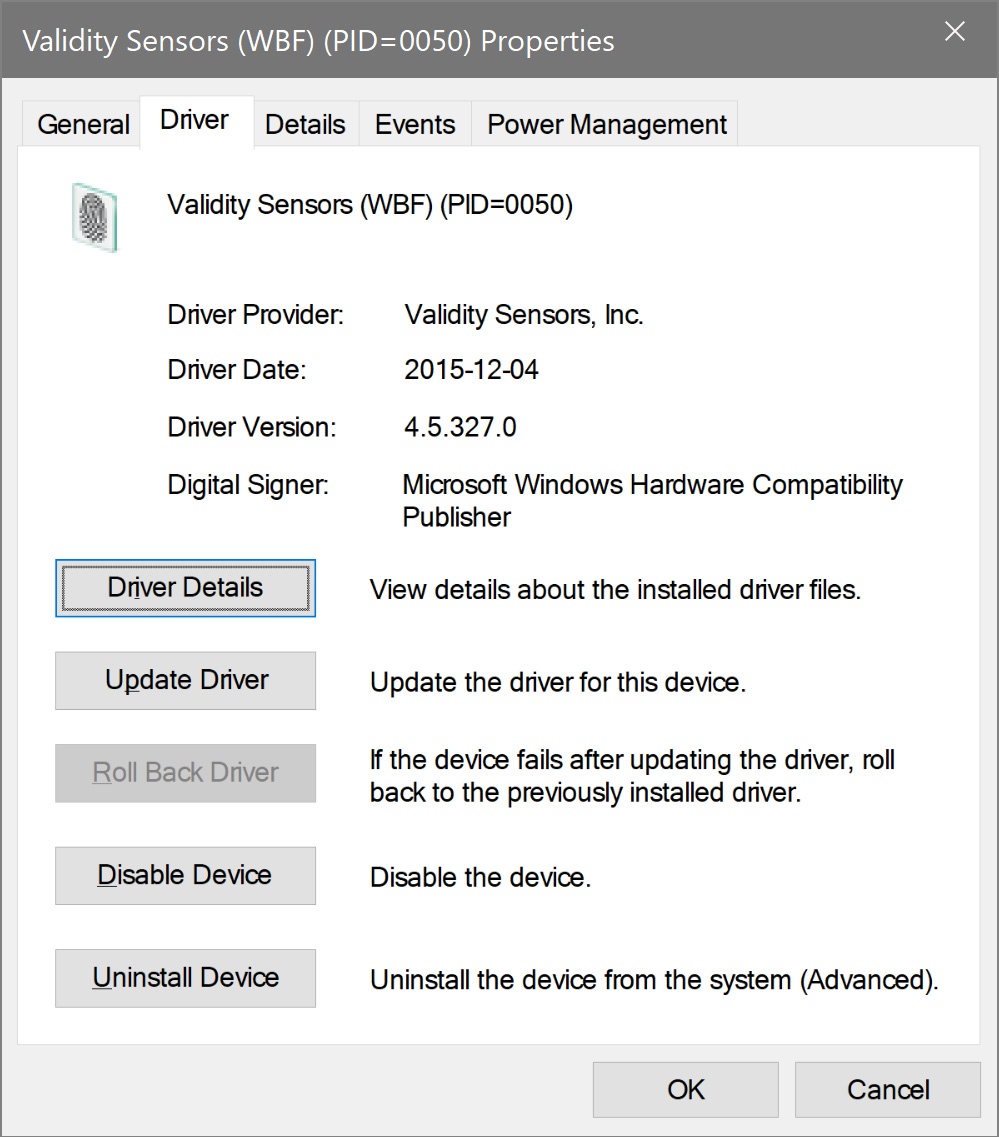-
1
×InformationNeed Windows 11 help?Check documents on compatibility, FAQs, upgrade information and available fixes.
Windows 11 Support Center. -
-
1
×InformationNeed Windows 11 help?Check documents on compatibility, FAQs, upgrade information and available fixes.
Windows 11 Support Center. -
- HP Community
- Archived Topics
- Notebooks Archive
- Re: Finger print login doesn't work after upgrading to Windo...

Create an account on the HP Community to personalize your profile and ask a question
04-16-2017 06:21 AM - edited 04-16-2017 09:38 PM
I've applyed Windows 10 Creators Update to my ENVY 13-d010nr NoteBook.
But after update, my fingerprint sensor doen't work after screen saver's lock screen.
I have to reboot my notebook to activate fingerprint recognition now.
It worked well before the Windows 10 Creators Update.
(Add at 2017/04/17 ...)
For a more detail,
Fingerprint login works after 'Sleep' or 'Hibernate', but it does not work after screen saver or 'Window Key + L'.
04-16-2017 06:49 AM
Read the release notes before installing the new Windows 10 fingerprint recognition software.
https://support.hp.com/soar-attachment/951/col51136-ob-173531-1-ob-173531-1_sp71729_releasedoc.html
Here is the most recent driver for your notebook for Windows 10.
I am a volunteer forum member. If my suggestion helped you solve your issue, help others by marking that post as the accepted solution. Say thanks by clicking on the Yes button next to the "was this reply helpful?"



04-16-2017 09:45 PM
I think the 'HP Slimple Pass' app is not a 'driver' for the fingerprint reader. Because, uninstalling the 'HP Slimple Pass' app will still enable fingerprint recognition on Windows login.
Nevertheless, I uninstalled and reinstalled the 'HP Sipple Pass' app, and reinstalled the driver for the fingerprint reader too, But it is not resolved.
04-17-2017 02:18 AM
It is actually software and a firmware driver. Enter the BIOS to see if the fingerprint sensor is enabled. Toggle it to the opposite setting and log into Windows.
I am a volunteer forum member. If my suggestion helped you solve your issue, help others by marking that post as the accepted solution. Say thanks by clicking on the Yes button next to the "was this reply helpful?"



04-18-2017 01:51 AM
If I ask you to check something in the process of troubleshooting the issue, you can help me troubleshoot your issue by doing as I suggest. You can always decide that you know more about this than I do.
There are two parts to the BioMetric (fingerprint) sensor. One is at the firmware level which allows enabling and disabling the device. The other is at the software layer of the seven layer OSI model which allows configuration and control of the device.
If this is not going to be a two-way exchange of information and effort, I should probably end my participation now.
You are my hands, ears and eyes while we work together towards resolving this.
I am a volunteer forum member. If my suggestion helped you solve your issue, help others by marking that post as the accepted solution. Say thanks by clicking on the Yes button next to the "was this reply helpful?"



04-18-2017 03:23 AM - edited 04-27-2017 08:01 AM
Thank you for your help, but I would like you to understand a little more about the environment and the state of my notebook what I writed, and answer it.
1. There is no option/menu for 'enabling fingerprint sensor' in the BIOS that you requested.
2. I explained that Windows login by fingerprint is possible in case of system reboot / hibernate / sleep start.
(This means that there is no problem with the firmware and entire layer of OSI 7 Level, and Also means there was no problem with enabling fingerprint, I think)
3. But after the screen lock by 'Win + L' keyboard or Screensaver, fingerprint does not work.
4. This is a problem that has occurred since the Windows 10 Creators Update.
04-26-2017 04:48 AM - edited 04-27-2017 05:09 AM
Hello AidenKim,
I had a similar problem on my HP Envy dv7t Quad Laptop after installing Windows 10 Creators Update. I believe the W10 Creators Update edition has its own fingerprint sign-in software (for PCs using a fingerprint sensor) which conflicts with the original HP Simple Pass software. To solve the problem, I opened the Programs application and permanently uninstalled the HP Simple Pass program software...but, I kept (did not uninstall) the Validity Sensors program software. After rebooting/restarting the HP Laptop, I signed in using my personal password. Then, I opened Settings --> Accounts --> Sign-in options (next to the Key icon) --> Windows Hello --> Fingerprint (Add options). I followed the prompts to create a (new) fingerprint. I had to slide my sign-in finger across the sensor several times until the software was satisfactorily (re)programmed.
The W10 Creators Update fingerprint sign-in software works much better than did the original HP Simple Pass software on my HP Laptop. And, I did not have to open the Bios settings to do this. I hope what solved my problem will solve yours too. Good luck.
04-26-2017 07:46 AM
Thank you for sharing that information. Kudo+1 from me.
I am a volunteer forum member. If my suggestion helped you solve your issue, help others by marking that post as the accepted solution. Say thanks by clicking on the Yes button next to the "was this reply helpful?"



04-27-2017 04:50 AM - edited 04-27-2017 05:02 AM
Hello AidenKim,
I responded to your problem by "replying" to "erico" instead of you, directly. My problem's resolution is posted two posts above (?). And to erico, thank you for the kudo. All the best.